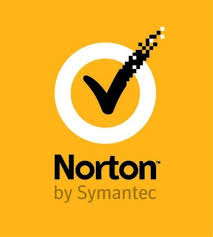Everyone likes new updates and new fresh looks at everything. Even when a user is using any kind of device, they also expect something new and innovative. Mac is the major device of Apple and every app they have in the Mac has its own user interface. Microsoft currently presents an amazing new theme in their internet browser for Mac users. You may already know that Mac has its own internet browser, but there are still so many users in the world who prefer to use the Microsoft Edge browser.

Source:-How to Customize Microsoft Edge on Mac
You can customize lots of things in the new updated browser. There are numerous things that developers have added in the browser that make it better than the previous one. In the new Microsoft Edge, you can easily customize new things and now let’s explore what interesting things we can do.
What’s new
- Now you can create a tab page as per your choice.
- A higher level of protection options is available.
- Amazing new themes to customization.
- Can modify the home page now.
Make a Personalized Incredible Tab Page
Most of the time you remember that in the internet browser lots of unwanted tabs, information, and ads show up. Even if those things are never in use, those things always stick to their place without any granted permission. Now in Microsoft Edge, you can personalize the tab page as you want. You can put everything that you want in the tab page as per your needs. There are three layouts available that you can choose.
Focused – In this particular layout, you will see that a huge search box will appear. Along with this, you will also see some links that you have visited before. They can be customized at any time, and if you want to remove any link, then you can do it easily by clicking on that link. On the bottom of the tab page, you’ll see the news that is provided by Microsoft, and you can customize it too.
Inspiration – Inspiration layout is much like the focused layout. However, you will see a color image of the day instead of black or white color. The search bar is minor and quick links are also offered from most of your visited websites.
Informational – You’ll find that the informational layout provides a search box, the smallest one and links are written below it as well. You will have so much space in this particular layout and in those spaces, you will find Microsoft news.
There are still so many things in these layouts that a user can change from the screen. Even if you don’t like the picture that shown, that can be modified as well. Things that you can change from the tab are:
- You can choose what kind of Content Visibility you want from Microsoft News from the informational layout.
- The Headings Only demonstrates only the news from Microsoft news on the layout.
- Through focused layout, you can watch Microsoft news on Content Visible on Scroll.
- In the Content off option, all Microsoft news can be removed.
Personalize The Tab Page
- Click on + to activate a new tab page in Microsoft Edge.
- On the right upper side setting, wheel icon is showing, click on that.
- Scroll down from that and choose a layout from all three layouts of Microsoft Edge.
- You can choose the language from 20 languages as per your choice. If you want to change then select a default language by pulling down.
For More Personalization In The Tab Page
- First, click on the + tab to activate the new tab.
- Select the setting wheel on the upper ride side of the tab.
- Tap on Custom after three layout choices.
- You can choose Show Quick Links on/off.
- The image of the day can be selected on/off.
- Select on the content pull-down to see how changes look like or start a new tab see changes.
Internet Protection Is Now Much Improved
In Microsoft Edge, an advanced level of protection is given from getting safe to web trackers. In the world, there are so many companies that share data of the users. This kind of tracking is happening for a very long time, and now Microsoft Edge is perfectly compatible with blocking all these kinds of tracking of user’s data. The ads that people saw on websites, web trackers, harm the users from these kinds of sources.
Microsoft prevents the data and information of the user from getting in the wrong hands, and that is why it does not allow any kind of tracker in their browser. Even Microsoft Edge tracks the websites, and if they find anything suspicious, it warns the user not to browse on the website. You can start the protection from these following steps.
- Select Microsoft Edge in the toolbar of Mac.
- Choose preferences.
- Tap on privacy and services on the left side of the setting icon.
- Choose the level of protection that you want.
Amazing New Themes
There are so many new themes that are launched and applying them is a lot easier thing for every user who is using Microsoft Edge. In some simple steps, you can choose new themes:
- Tap on Microsoft Edge in Microsoft Edge toolbar.
- Look for preferences.
- Choose appearance on the left side of the screen.
Modify the home page
Modifying the homepage is now a great thing in the new updated Microsoft Edge. You can change it whenever you want. The process of modifying the home page is here:
- Tap on Microsoft Edge in the Microsoft Edge toolbar.
- Look out for preference.
- Choose appearance in the setting menu.
- From the two radio buttons, you can choose New Tab Page to add anyone.
Harry Martin is a self-professed security expert; he has been making the people aware of the security threats. His passion is to write about Cybersecurity, cryptography, malware, social engineering, the internet, and new media. He writes for Norton security products at norton.com/setup.