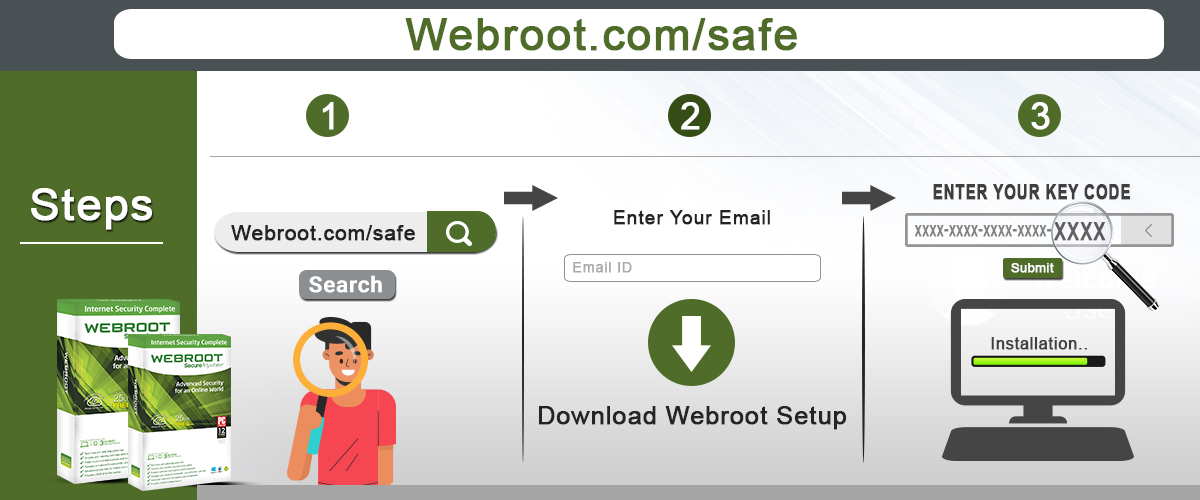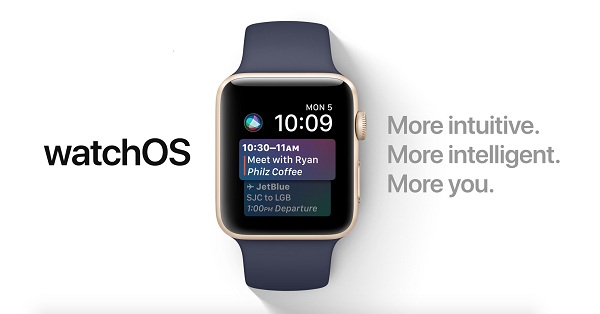Amazon Kindle is one of the most popular e-book readers that contain millions of content for the readers. It helps the user’s purchase, install, and read various e-books, magazines, newsletters, and several digital media through wireless networking connectivity with the Kindle Store supported by Amazon. Sometimes while connecting Kindle to the device running on Windows 10, it fails to load the content or shows an error related to it. In this case, users can’t move e-newsletters or e-books from one device to another. It even prevents the device from getting charged on Windows 10.
At times, users face BSOD errors while it crashes when trying to connect on Windows 10. Most prominently, this issue arises on two variants of Kindle devices: Voyager and Paperwhite. In case you are also facing such Kindle connection issues, then you must follow these offered instructions:
Troubleshooting Amazon Kindle Connection Issues on Windows 10
One can avail the benefits of various fixing procedures for this connectivity problem that arises while connecting to Windows 10. These fixes include checking hardware related issues or cords in two connected devices, Checking plugin issues, deletion of various malicious programs, installing USB drivers, Running hardware troubleshooter, etc.
Abide by these points to know how to troubleshoot the issue based on the tricks mentioned above and methods:
Fixing Issue by Checking Hardware Related Equipments
- First of all, you have to check out the cable that connects these two devices.
- Then, ensure that the card you are using is properly working and can perform these two tasks:
- Transferring data from one device to another
- Charging the device
- Now, check the same cord and connect it on another device and make sure that it is working properly. Also, you have to ensure that the cable is not causing such issues that flash BSOD errors.
- Then, try to upgrade the OS or the existing firmware for preparing it compatible with the connection to Windows 10.
Connecting Kindle Device before Turning ON the PC
The connecting device just before the operation of switching on might make a big change as the system needs to execute the process for some time. Also, make sure to detach it after you have finished your entire task.
Deleting Malicious and Recently Downloaded Applications
Various applications make hindrances in your task and thus make your work too sluggish. They might contain various spyware, viruses, and malware. In some cases, these malicious files or applications flash annoying errors such as “INACCESSIBLE_BOOT_DEVICE” or BSOD errors. If you have recently installed any of the software that causing evens a little bit issue, it is recommended to remove it from your device. You can use the application uninstaller for removing the file from your system.
Note: It is also recommended to remove antiviruses that you have installed in recent times as these applications may be flashing issues with your Kindle device.
In case you wish to point out the main culprit behind the issue, then it is advised to run “Windows Troubleshooter” under Clean Boot mode. It will show you the possible cause of this issue.
Fixing Issue by Uninstalling and Reinstalling USB Drivers
Sometimes while connecting Amazon Kindle to Windows through USB drive, then it will further be detected by Windows and then fails to load the executable files of the driver. In this case, the BSOD error will appear on the device. It is said this issue prominently occurs with the 3.0 edition of USB instead of USB 2.0 edition.
There are various reasons when we face error issues while connecting Kindle to Windows 10, such as infected or outdated USB drivers that fail to configure correctly with Windows 10. If that’s the case, it is recommended to remove the issue creating a driver and then install it again on your device running on Windows 10.
Uninstalling and Reinstalling Procedure
Follow these offered tips to know how to uninstall and install USB again on Windows 10:
- First and foremost, tap Window and X keys altogether.
- Then, a new pop-out listing will expand on your page. Then, you have to hit the “Device Manager” option from the available list.
- Now, launch the entry related to Bus controller and then go to the USB device there.
- After that, apply the mouse click on the gadget option and hit the tab “Uninstall.”
- Once the uninstallation process finishes, apply right click on the respective entry and then choose the option related to Scanning hardware modifications.
- Now, windows will reinstall your USB drivers automatically.
Running Device and Hardware Troubleshooting Tool
Fixing issues through a built-in or reliable hardware fixing tool is a good idea to remove the various problems related to hardware or a specific device. Windows provides various built-in troubleshooting tools for the same. If you are using an online troubleshooting tool, then it is recommended to run the reliable one as there are various fraudulent sites providing troubleshooting tools.
Edward Lewis is a creative person who has been writing blogs and articles about cyber security. He writes about the latest updates regarding webroot.com/safe and how it can improve the work experience of users. His articles have been published in many popular e-magazines, blogs and websites.
Source : Fix Windows 10 Crashes after Connecting Amazon Kindle