Amazon Echo Show device is a smart speaker having a screen and supports Alexa virtual assistant. By using the smart device, you can play your favorite songs, watch movies and shows, control Smart home devices, and perform many other smart tasks. The Amazon Echo Show speaker has been designed using the latest technology and supports the exciting features to share a valuable experience with customers. Moreover, this speaker supports enhanced skills and many exciting functionalities,
for example - You can manage your weekly schedule, get the latest weather forecast updates, book Uber, order food and a lot more. However, just like any other device, there are certain technical glitches that you may encounter while using the Echo Show services. Fortunately, you can get rid of those technical issues with the help of some simple Amazon Echo dot troubleshooting guidelines. This guide is going to share some simple troubleshooting methods that can help you to deal with Amazon Echo Show technical problems. So, follow the steps and continue using the smart services offered by Amazon Echo Show without any hassle.
Step by step guidelines for Amazon Echo Show troubleshooting:
This device supports the touch-sensitive screen and has two front-facing speakers with 8 microphones that enable it to hear the user’s query and execute it even when the user is watching a movie while listening to the music. However, sometimes the user found himself stuck while using these smart services. Below are the common Echo Show Problems and their troubleshooting solutions:
Amazon Echo Show is not turning on
If your smart device is not turning on then the reason could be the improper power supply to the device. Check and make sure that you have properly plugged in the power adaptor to the power outlet and your device is getting the proper power supply. Remove the cable and plug in again to fix this problem.
Screen brightness issues
You may see bars on your screen if it is extra bright. To get rid of this problem, swipe down from the top of your screen and navigate to the brightness option. From here you can adjust the brightness of your screen by moving the circle as per your preference. If you want, you can disable the automatic screen brightness option to fix this issue.
Restart Echo Show Device
Sometimes a simple restart is all you need to troubleshoot the problem. This can help you to enhance the device performance and get rid of the common problems that are not letting you use the smart services.
Wi-fi connectivity errors
if you have connected the device to a wireless network, it may create trouble while using the services. Sometimes, the problem arises due to poor Wi-Fi connectivity range or signals. Check and make sure that your wireless connection is working fine. Also, you need to make sure that you have entered the right password to connect to your Wi-Fi connection. You can restart the router to troubleshoot the problem.
Reset the Device
If you are still not able to use the Amazon Echo Show services, you may need to reset your device. This is the most reliable way to troubleshoot the common Amazon Echo Show errors instantly.
Hopefully, the above mentioned simple guidelines will help you in Amazon Echo Show troubleshooting and let you use the Echo services without any hassle. Although, if the problem still persists, we recommend you contact the experts and their assistance to find and fix the problem. The experts can help you to find the root cause of the issue and troubleshoot it instantly.
Do not let the silly technical errors hamper your Echo Show experience, contact the experts for Echo Show Troubleshooting and continue using the smart services to make your life simpler and better.



























