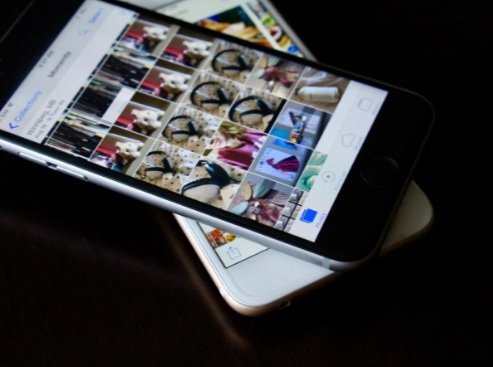Dropbox app is a software that stores all kinds of files, documents and images to save some space on your device. You can also recover the files if you deleted them via Dropbox. You can either insert your files manually or let the app automatically upload and sync it. It keeps your data safe and asks for a password every time you want to reach your files. It has four-tier yearly plans with free-trials. There are two plans for individuals and two plans for groups or teamwork.
The individual plans include plus and professional plans. The plus plan provides 2TB space, security, anytime-anywhere access to the files, and costs $9.99/month if billed yearly. The professional plan offers 3TB space, secure sharing, two-factor authentications, etc. and costs $16.58/month if billed yearly.
The team plans consist of standard and advanced plans. The standard plan includes 5TB storage space, account transfer tool, multi-team admin login and enables HIPAA compliance with the cost of $12.50/ user/month if billed yearly. The advanced plan provides phone support during work hours and gives you an upper hand to audit logs with file event tracking, and it charges $20/user/month if billed yearly. You can thoroughly read about the plans here.
You can manually upload a lot of files on Dropbox through iPhone and iPad, and the procedures are similar on both of these devices. If you are new to the Dropbox software, we can guide you on how to upload files and photos at once. Just follow these steps:
Upload files from iPad and iPhone
- On your device, open the in-built ‘File’ app.
- Choose the files or the location of the file type (e.g. iCloud Drive) that you want to upload on the Dropbox.
- Select the files you want in your Dropbox.
- Click on the move option and select Dropbox.
- Select the Destination of the files where you want them to move.
- Click the Copy option and your files will be transferred on Dropbox.
Upload photos and videos
- Open the Dropbox app on your device.
- Click on the Create option whose icon looks like ‘+’.
- Click on the Upload photos, if you want to upload pictures and vice-versa.
- Tap and select all the photos and videos that you want to upload.
- Click next and then choose any location where you want to upload the photos and videos under the ‘Upload To’ or if you want to create a separate location, click on ‘Choose a Different Folder’.
- Once you are satisfied with the location selection, click on ‘Upload.’
Blair Lennon is a Norton expert and has been working in the technology industry since 2002. As a technical expert, she has written technical blogs, manuals, white papers, and reviews for many websites such as norton.com/setup.
Source: https://blog-buzz.co.uk/how-to-use-dropbox-on-iphone-and-ipad/