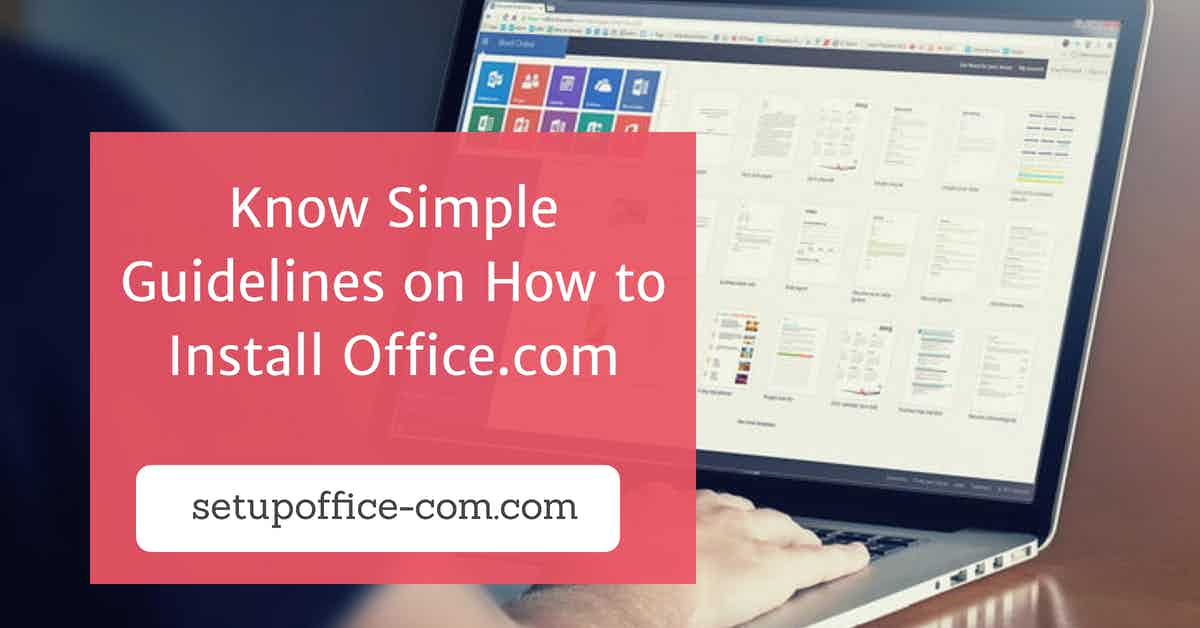Windows 10 is the latest version of Microsoft Windows operating system.This version comes with a lot of improvements and free upgrades. A lot of new features are available on Windows 10 like user interface, systems security, storage, command line, online services and functionalities, game, various fonts, languages, and more. All the upgrades and updates are installed automatically; you only have to connect your device to a good Wi-Fi or LAN connection. Quick Assist is one of the latest features that allows you to view or share any computer to help someone with their device from any part of the world.
AirPods
AirPods are wireless earbuds that are sold by the Apple company. The latest marketed earphones are AirPods 2 that were released in March last year.
Did you know that connecting any version of the AirPods with Windows 10 is possible, and it includes an easy & hassle-free process? Well, connecting your AirPods to the iOS devices is an easier process as both the devices get connected as soon as you open your iPhone or laptop and AirPods container. Pairing them up with Windows 10 requires only a few extra steps, and here is how you can do it.
- Turn on your PC and go to Settings.
- Click on Devices from the list of a menu appearing on the screen.
- From the Bluetooth & Other Devices section, click on the (+) icon for Add Bluetooth or Other Devices.
- Click on Bluetooth from the Add a Device window.
- Open the lid of your AirPods case. Press and hold the button at the back of the case until the status light starts flickering between your AirPods.
- On your PC, you will find that your AirPods have started to show up on the Add a Device window. Click on the Pair option, and your device will be connected.
Your AirPods should now automatically start connecting with your PC every time you put them back in your ears. But in case they don’t, you can connect them manually by using these settings:
- On your desktop’s Settings app, go back to the Devices page.
- Scroll down the page to the Audio section from Bluetooth & Other Devices page and then click on your AirPods.
- A new page will open up, asking for your permission. Click on Connect to pair your devices.
The steps to disconnect your AirPods from the Windows 10 PC is the same as the process to reconnect it. When you scroll the Bluetooth & Other Devices page down from the Audio section, select your AirPods and a new page will open up where you have to click on the Remove Device option. Your AirPods will be disconnected from your Windows 10 device.
Devin Smith is a creative person who has been writing blogs and articles about cyber security and utility software programes. He writes about the latest updates regarding office.com/setup and how it can improve the work experience of users. His articles have been published in many popular e-magazines, blogs and websites.