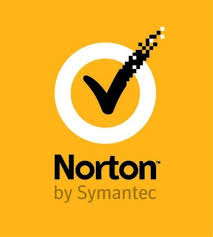Up till now, we had to use a USB-C cable to connect a Google Stadia controller to an Android smartphone or tablet. Glad to say that you can now use it even wirelessly on your Android device and say goodbye to the wired connectivity method.
Google Stadia controller is extremely comfortable, and ten folds your fun while playing your favorite games. Sometimes you might even want to play non-Stadia games on your Android device with the help of your Google Stadia controller.
If you want to pair your Stadia Controller to your Android device, you have landed on the right place. In this article, you will learn a simple way to connect the Stadia controller to a smartphone or tablet.
How to Use Google Stadia Controller on Android Wirelessly
Follow the instructions mentioned down here to quickly connect your favorite joystick to your Android equipment:
- First and foremost, head to Google Play Store.
- Then search for Google Stadia and then choose the app from the results.
- Make sure the app is updated to the latest version. If the “Update” button appears on the app installation page, it means you are using an older version that might doesn’t support wireless connectivity.
- Click the Update button to update your app to the latest version.
- If you haven’t installed the application on your device, then promptly install it by pressing the Install button.
- Wait for the installation and update to wrap up.
- Once you have the latest version of the Stadia app, open it.
- Inside the Stadia app, click on the joystick icon located on the top –right corner of the screen.
- The app will start searching for the available Stadia controllers.
- Now grab the controller and tap and hold and the Stadia key on the controller.
- When the controller vibrates, release the key.
- Now the backlight should begin to pulse.
- Your Stadia controller should now show up in the Stadia app. If it is not showing, wait for a moment, and it will appear.
- In case the app doesn’t find any nearby device, press the refresh icon to search again for your controller.
- In some cases, the controller may appear the second time.
- If the phone is unable to discover your Stadia controller, you should turn off the Bluetooth and then quickly turn it back on. Now refresh once more in the app to search for nearby Stadia joystick again.
- In case you aren’t seeing your controller, then reboot your smartphone as well as the Stadia controller.
- Open the app again and search for the nearby devices.
- When the Stadia controller appears in the app, you should see an option saying “Ready to Link” next to the controller. Tap the 4 keys on your controller that the app prompts you to press.
- Your controller should now vibrate two times, which is an indication that your controller is successfully connected to your Android phone.
The app will tell you that your controller has been connected to your device successfully.
Now you can begin playing your favorite games on your smartphone or tablet with your controller. When you are done with it, you can turn off your controller with the given steps:
- On your controller, tap and hold the Stadia key.
- Release the Stadia key after 3-5 seconds.
- The controller should vibrate just the once.
- Voila! Your controller has been turned off.
- Once your controller is turned off, it will be automatically disconnected from your phone.
When the next time you would like to play games on your phone with Stadia Controller, you have to follow the same method for connecting joystick to your Android phone.
Google Stadia app does not remember your controller, no matter how many times you connect it to your phone. You will have to every time search for the nearby controllers and then connect to your controller. This is not a sophisticated process but can be improved. Hopefully, in the next update, we might also get this feature.
Daisy Martin arrived on the cyber security scene in the early 2000s when virus and malware were still new and slowly evolving. Her longtime affair with writing with an interest in the cybersecurity industry, combined with her IT degree, has contributed to experience several aspects of security suite industry such as blogging at norton.com/setup.
SOURCE: How to Wirelessly Connect Stadia Controllers to Android Devices