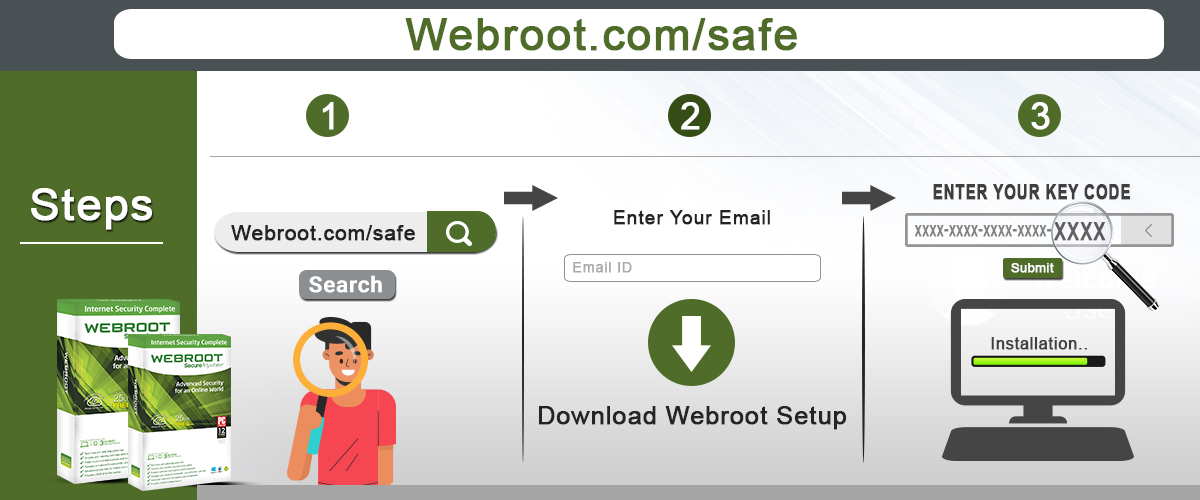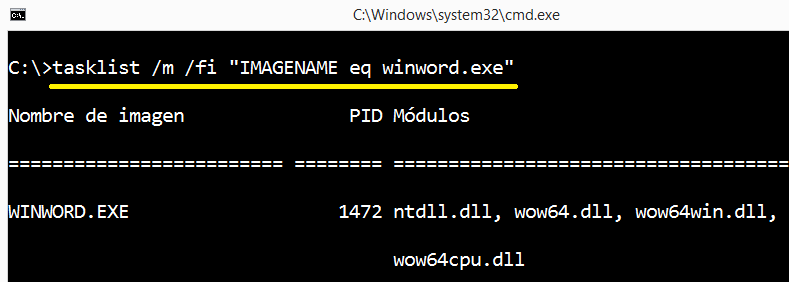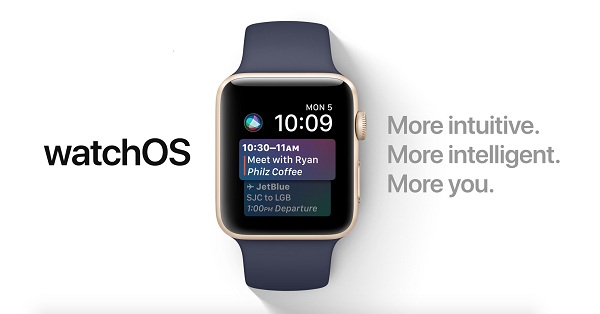iTunes is an excellent application for buying and listening to songs on Apple devices such as iPhone, iPad, and MacBook. If you are using the iOS device, you need to know that iTunes has in-built tools to fix issues, but several users reported that they had faced iTunes error code “0xe80000a” on their Windows operating system. It is a big issue for the users. In this article, we will teach you how to fix this error.
Update OS and iTunes With the Newest Version
Here are the steps to follow:
- First, you need to download and install the newest version of iTunes on your device.
- Update your operating system with the newest version.
Turn off Antivirus
Here are the steps to follow:
- Find your antivirus in the system tray and then right-tap on it.
- Select the option to disable or pause the protection.
- The above process is a simple way to fix this issue, and the actual process depends on the antivirus that you are using on your device.
- If turning off antivirus fixes iTunes error “0xe80000a,” then you need to try adjusting the setting to allow iTunes to work smoothly.
Reset privacy Settings and location on your iPhone
Here are the steps to follow:
- Launch the “settings” application on your iPhone from the Home screen.
- Select “General” and then click “Reset.”
- Tap on the “Reset Settings” to confirm your command.
- After the above process, you need to check if the iTunes error “0xe80000a” is resolved.
Reset Lockdown Folder
Here are the steps to follow:
- Tap the Windows + R button on your keyboard to open the Run command prompt.
- In the Run Command-line type, “%ProgramData%” and then tap the “Enter” button or tap “OK.”
- Move to the “Apple” directory.
- Find the “Lockdown” directory and then rename it “Lockdown.old.”
For Macbook user
Here are the steps to follow:
- In the “Finder,” you need to click “Go” and then click “Go to Folder.”
- In the search field you need to type “/var/db/ lockdown.”
- Now the lockdown folder will appear on your screen, click entire files and then delete them.
- After the above process, you need to check if the issue has been resolved.
For MacBook Users:
Here are the steps to follow:
- Launch “Terminal.”
- In the search field type “cd /Applications/.”
- Then type “sudo rm -rf iTunes.app/” and then hit the “Enter” button.
- Enter the administrator password to confirm your command.
- Visit the iTunes web pages or Mac App Store to download and install iTunes again.
- After reinstalling the iTunes application, you need to check if the iTunes error “0xe80000a” has been resolved.
Emily Watson is an inventive person who has been doing intensive research in particular topics and writing blogs and articles on webroot.com/safe and many other related topics. She is a very knowledgeable person with lots of experience.
SOURCE: How to Fix iTunes Error 0xe80000a in Windows and Macbook