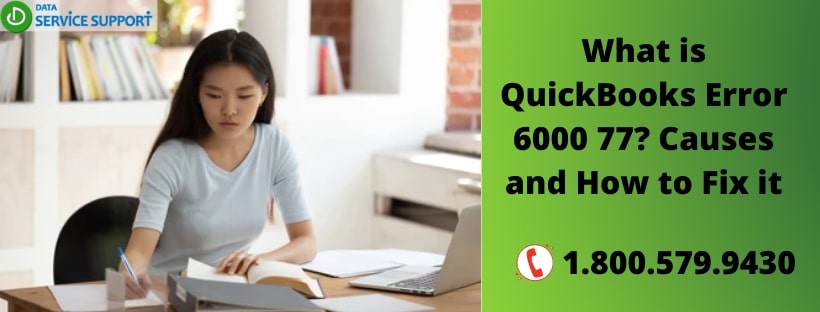Facebook is one of the most famous social media platforms that are used by millions of people worldwide. Here, you can easily create your account and also publish business pages. While the platform is great, it can be very annoying to get error notifications on your screen while using Facebook on your device. The error “This Content is Not Available Right Now” is one of the common errors for Facebook users.
This issue appears on the device screen when your are checking Facebook profile pages. It can also occur when someone has blocked you and you are trying to view there profile. In this article, we will show you can fix this issue on Facebook with five possible solutions.
Logout and Login Again Facebook Account
Majorly, the issue could lie with the Facebook server. However, if it is not experiencing a problem, then tap the “Account” button that appears on the upper right corner on your screen.
Tap “logout” button, and then log in again. Later, try to open Facebook pages that were displaying this issue.
Publish Page
Here are the steps to follow:
- First, you need to check whether your Facebook page is published. To do this, select “settings” that appear on the upper-right corner of the page that is facing the issue.
- Select “General” which appears to the left of the settings.
- If your page is not published, then select “Edit” for “Page Visibility” features.
- Click “Page published” button.
- Select “Save Changes” option.
Remove Geographical Restrictions Page
Here are the steps to follow:
- Scroll below and select “Country restriction” under the general option that includes “Page Visibility” settings.
- Select “Edit” for “Country Restrictions.”
- Now delete the countries listed under restrictions.
- Select the “Save Changes” option.
Enable Allow Search Engines Outside Facebook Feature
Here are the steps to follow:
- Select the Facebook account option.
- Click “Settings and privacy” and hit “Settings” to launch further options.
- Now select “Privacy” that appears on the left side of the settings.
- Select “Edit” for the option “Do you wish search engines outside of Facebook to link to your Facebook Profile.”
- Select the option to enable it.
- Select the “Close” button.
Unblock Users
Here are the steps to follow:
- Select the Facebook Account option.
- Select “Settings and Privacy.”
- Click “Settings.”
- Click the blocking option.
- Select “Unblock” next to the user list under the block user option.
Remember that third, fourth, fifth, and sixth troubleshooting options only apply to Facebook page admin. When a contact’s Facebook display this error “Content Is Not Available Right Now” then you need to ask your page admin to apply the above resolutions to fix this issue.
Source:- Fix Error on Facebook