Siri is one of the most amazing features provided by Apple to users all over the world. It is a voice-controlled personal assistant that receives your commands and performs various tasks for you. With the updated version of the iOS operating system, the feature of Siri has become more functional and well working. And now, it will provide you with a more personalized experience. In this updated version of iOS, Siri will no longer appear on the whole screen even when you are using it. And this will provide you with even more accessibility. Now, while using the Siri on your device, you can use various other applications as well. Within iOS 14, the app that you use at a time while talking to Siri will remain visible on your screen. So, it won’t uphold your other tasks.
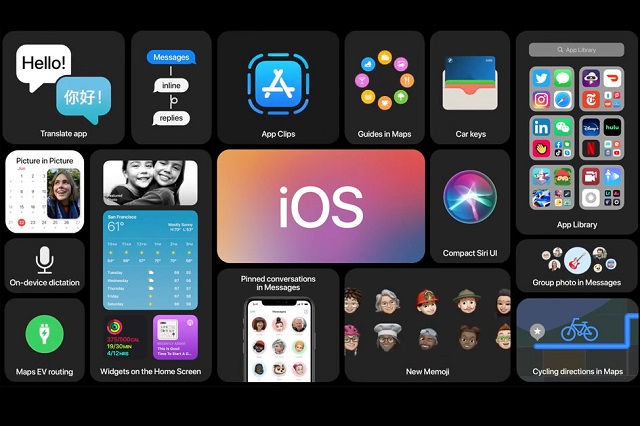
Source By : https://blogs-book.com/a-guide-to-make-siri-go-full-screen-on-ios-14/
However, in case you find the ongoing background app a bit distracting, then you can make Siri appear on full screen. Do you want to know the way to do so? Here, you will get every possible suggestion to complete your task. If you want to know the way to make Siri go full screen of your device, then here, in this article, you will be provided with the methods to do so. Please go through the entire article to know more in this regard.
The Method to Make Siri Go Full Screen on iOS 14 and iPadOS 14
Making Siri appear on a full screen on your device is a simple task to perform. It is a straightforward procedure that you need to follow if you want Siri on your whole screen. To do this, you will have to blur the background while Siri is active on your device. And you can do it by following the steps that we have provided below. Please take a look at these steps:
The Steps to Blur the Background While Using Siri on Your iPhone and iPad
Here are the steps to blur the background while Siri is active on your device.
- To start with the procedure, go to the Settings app on your iPhone.
- Now, scroll through your screen and tap on the option of “Accessibility” from the given menu.
- Scroll down further and search for the option “Siri”. And when you find the option, tap on it.
- Next up, toggle the button that you can see placed next to the option of the “Show Apps behind Siri” to disable it. And you are done disabling the option. And now, you won’t see the apps running behind Siri, and you can entirely focus on using it. In case, if in the future time you want to enable this option, then you can do that following the same steps as mentioned above.
And with this, it’s a wrap. Try these steps, and if you have any comments for us, then you can share them. And for more details and information like this, stay tuned with us. And we assure you to keep you updated with every latest news.























