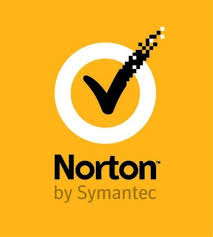The Chromebooks have become popular devices these days that provide more flexible access to all of its users. It is a device that runs on Linux- based Chrome OS and is used by a lot of professionals. In fact, not only by the professionals but these Chromebook laptops have performed quite well in the educational market as well. Chromebooks are slightly different from the regular Windows computer because of some of the features. These laptops have proved to be an excellent device for those users who do most of their computing on the cloud. But sometimes, you might need to print documents from your Chromebook. And if you are one of its users, then, you possibly know the fact that Chromebooks do not hold the capability to print any document. And for that purpose, you need to switch to your Windows computer.
But, as we all believe that nothing is impossible and to solve your problem, we have prepared a solution for you. You can print any document from your Chromebook. Do you want to know how to do this? Want some help? If yes, then don’t worry. Here, in our following article, we are going to provide you with the ways through which you can print anything from your Chromebook. So, to know more in this regard, please keep reading the report.
The Ways to Print Files Using a Chromebook
If you are a Chromebook owner and have ever felt the need to print any document but find it difficult to do so, then here, we have mentioned different methods that will help you to do so. Here, we have mentioned two different options from which you can choose any one of them to complete your task. By using these options, anyone can easily print any file from their Chromebook. The entire procedure includes simple steps that anyone can follow. So, now without holding anymore, let’s move to the methods. Have a look:
Printing From Chromebook Using Google Cloud Print
Google Cloud Print is one of the best options that anyone can select to complete the task of printing from Chromebook. Most of the modern printers that come with a Wi-Fi connection are compatible to work with Google Cloud Print. It is an online printing service that is supported by Google Chromebook and all other Chromebooks. Well, to begin with, this method, the first thing that you need to do is start up your printer and connect it with the wifi connection of your place. And here are the steps to do this:
- Open up your Chromebook laptop and click on the three-dotted icon and go to the option of “Settings”.
- Under the settings section, scroll down through your screen and go to the option of “Show Advanced Settings”.
- Now, scroll down further and search for the option of “Google Cloud Print Section”. Under this section, click on the option of “Manage”.
- And now, here you will find the name of the printer that you might have added to your Google account earlier. To add any different printer, click on the option of “Add Printers”.
- On the next screen, you will be provided with the list of all the Google Cloud Print supported printers. Click on any one of the printers that you want to use and go to the option of “Add Printers”. And now, you are ready to print anything right from your Chromebook laptop.
Printing From Chromebook Using Android Apps
This is the most simple and straightforward method to print from your Chromebook. Here, the only thing that you need to do is install an official printer application on your Chromebook. And you can install any of these apps from Google Play Store. You can use any of the printer apps to set up on your Chromebook.
The Steps of Printing the Document on Chromebook
After setting up the printer on your Chromebook, now it’s time to start printing the documents. And here’s how to do it:
- Open the file on your Chromebook computer that you want to print.
- Now, press the combination of keys that includes Ctrl and P. Press both the keys together. Or you can do this by right-clicking anywhere on the page and click on the option of “Print” when a menu appears on your screen.
- After pressing the combo keys, you will now see a print preview of your file. After selecting the printer, now click on the option of “Print”. And now, you will get a printed copy of your document.
So, these were the two different methods through which anyone can print any important documents from their Chromebook. Try any of the two methods and let us know which one suits you more. And for more updates and information like this, stay connected with us and visit our website.
Daisy Martin arrived on the cyber security scene in the early 2000s when virus and malware were still new and slowly evolving. Her longtime affair with writing with an interest in the cybersecurity industry, combined with her IT degree, has contributed to experience several aspects of security suite industry such as blogging at norton.com/setup.
SOURCE: Here’s How You Can Print Any Document Using a Chromebook