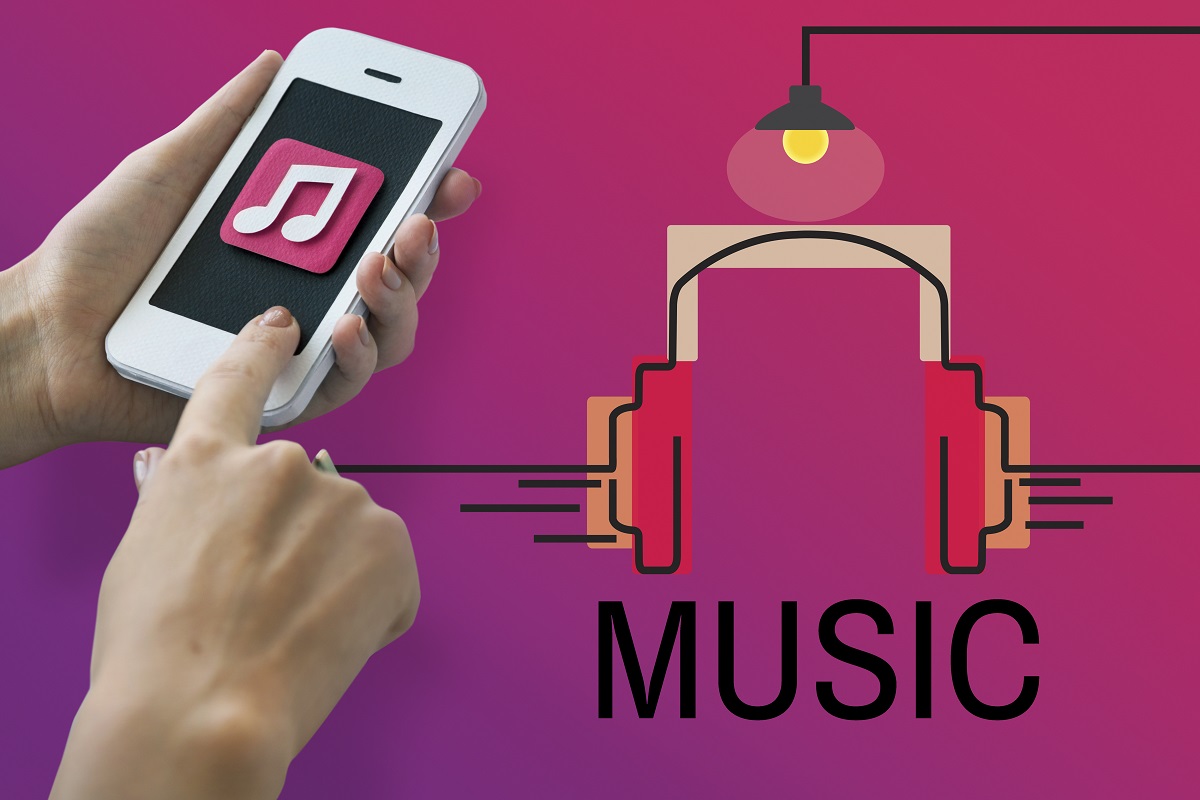Do you wish to access your local music library with Apple Music? If your answer to this question is yes, then you have come to the right place. Apple Music is a well-known music streaming service that Apple has developed. Apple launched this music streaming service five years ago on June 30, 2015.
In this article, we will show you how you use your Apple Music app on macOS to merge both your imported local tracks MP3 with the streaming service 10 million songs. That means, if you are currently using both your local songs and the Apple Music streaming tracks, you will be able to access both in one place. So, this could be a perfect music setup for your iOS device. Without wasting time, let’s dive in.
Inserting Apple Music and Local Music
Assuming that you are not beginning entirely to create a local music library on your device with iTunes on your computer, inserting new songs is easy. Most of us already know how easy it is to add new songs to your phone’s local library with iTunes. You can upload local music MP3 files to your iPhone by using the File and Import options. Alternatively, you can buy new tracks from the iTunes Store and then add them to your iPhone. To buy new tracks, first, open the iTunes app on your Mac or Windows while your iPhone is connected, head to the General tab, and then navigate to iTunes Store.
Keep in mind that buying a solo track from iTunes is a lot more expensive than the Apple Music Streaming service where you get access to over 10 million songs with a small monthly subscription. However, the benefit of purchasing a song or album from iTunes is also massive as you get access to the complete MP3 file that you can keep forever. On the other hand, when you use the music streaming service, you have to pay a fixed amount every month which could be unfavorable for some users.
Once you are done with the iTunes app, make sure to minimize or close it.
Now open the Music app on your Mac. It will automatically manage and organize your songs for you. You should quickly check the option saying Keep Music Media folder organized. Once you do that also check the option that says Copy file to Music Media folder. You need to select these options while you add library boxes inside Files in Preferences. This is because, when you do this, your music files and tracks will be together and organized on your local drive.
We also want to advise you to create a new backup of your Library if you are going to use the local files as part of your Library. Now you are going to add Apple Music that will cost you 10 USD per month. To do this, head to Accounts, and then make your way to the Join Apple Music. That way, you can create a new account on Apple Music, and you will be then able to access over ten million songs along with your local music.
Conclusion
Once that is done, you will be able to access both music streaming tracks and local tracks libraries within the Music app. This process might seem a little complicated at first, but once you manage to do it, you get all your favorite tracks at your disposal.
Source:- How to Use Apple Music