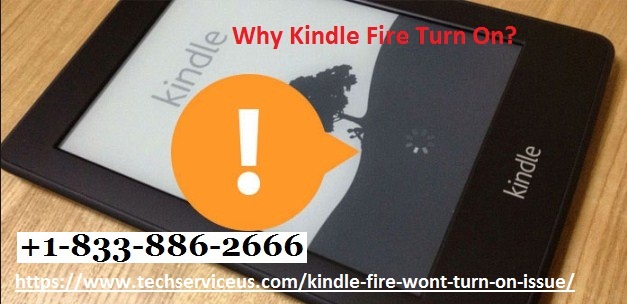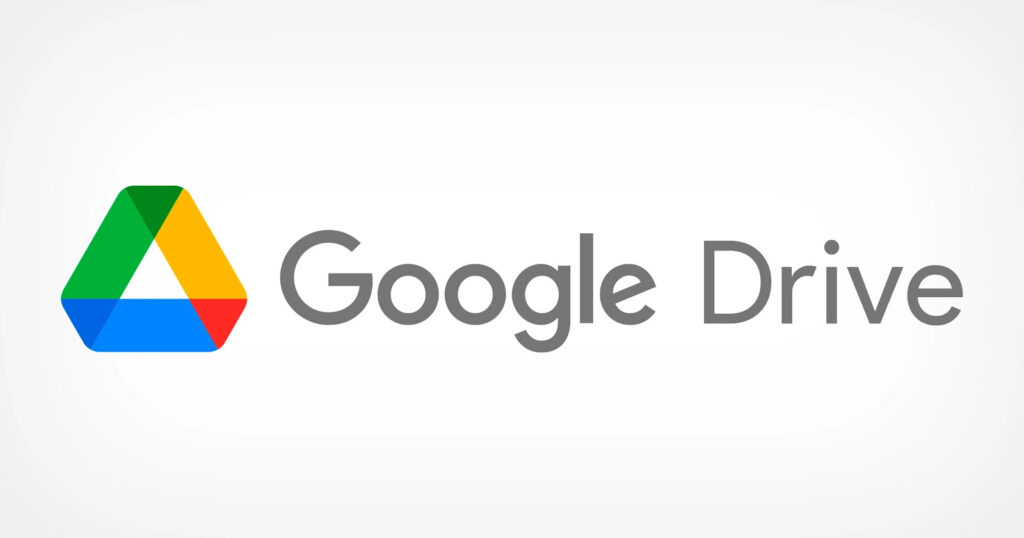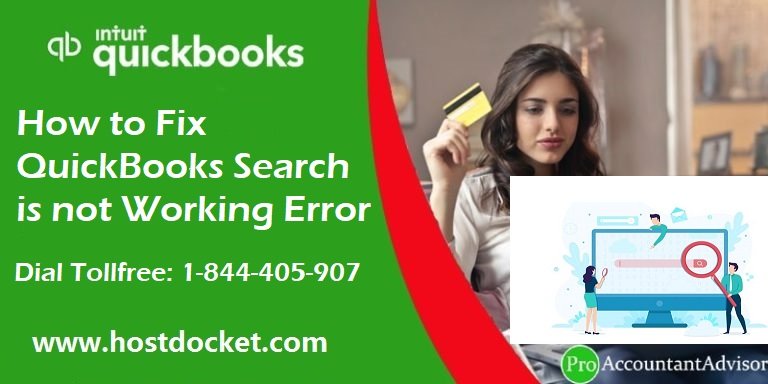It is very annoying when the audio on your Mac stops working. You might encounter this issue without any warning. If you are also facing the same problem, then don’t panic. We have got easy solutions to troubleshoot common Mac sound problems. In this guide, we will show you how to fix the audio issues on a Mac.
Check the Volumes
If you suddenly experience no audio on your Mac device, then the chances are that you might have accidentally lowered or disabled volume. So, before you dive into in-depth troubleshooting, we recommend you check your device. First, check the primary volume control of your Mac. Also, note that you have not muted the sound on your device. On your keyboard, press and hold the F12 key to enhance the volume and unmute the device. Now try playing something like music or video to check the sound. Also, ensure that you have not lowered the volume of the video or music player on your device.
Select the Correct Audio Device
This is one of the most common reasons why people suddenly face no sound issue on a Mac. Suppose you have recently connected any additional audio device such as a headphone, amplifier, or external speakers to your Mac. In that case, you need to check you have chosen the correct audio device. If you want to play sound on the default speaker of your device, then change the audio device. Here’s how to choose the right audio device.
- Go to Apple Menu.
- Then click on System Preferences.
- Navigate to Sound.
- Head to the Input option from the upper menu.
- Now choose the device from which you wish to use to hear the audio.
- To hear sound from your device’s native speakers, select the Built-in device from the list.
- Now play a sound to check if the problem is resolved.
End the Audio Process
You need to end the process that is responsible for managing audio on your device to fix the sound problem. To do this, follow these steps:
- First and foremost, you need to browse the Activity Monitor.
- After that, put in “coreaudiod” into the search field located on the upper-right side.
- Now select the best matching process.
- Hit the Force Quit button to end the process.
- Now reboot the Mac device to see the updated changes.
- Try playing something to see whether the audio is working or not.
Conclusion
These methods should be more than enough to troubleshoot common sound issues on Mac devices. The fixes mentioned in this article works on every type and version of Mac, including iMac, Mac Pro, Macbook, etc.
Source : Audio Not Working on Your Mac?