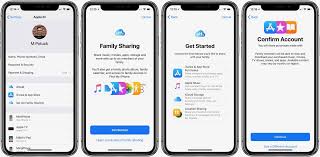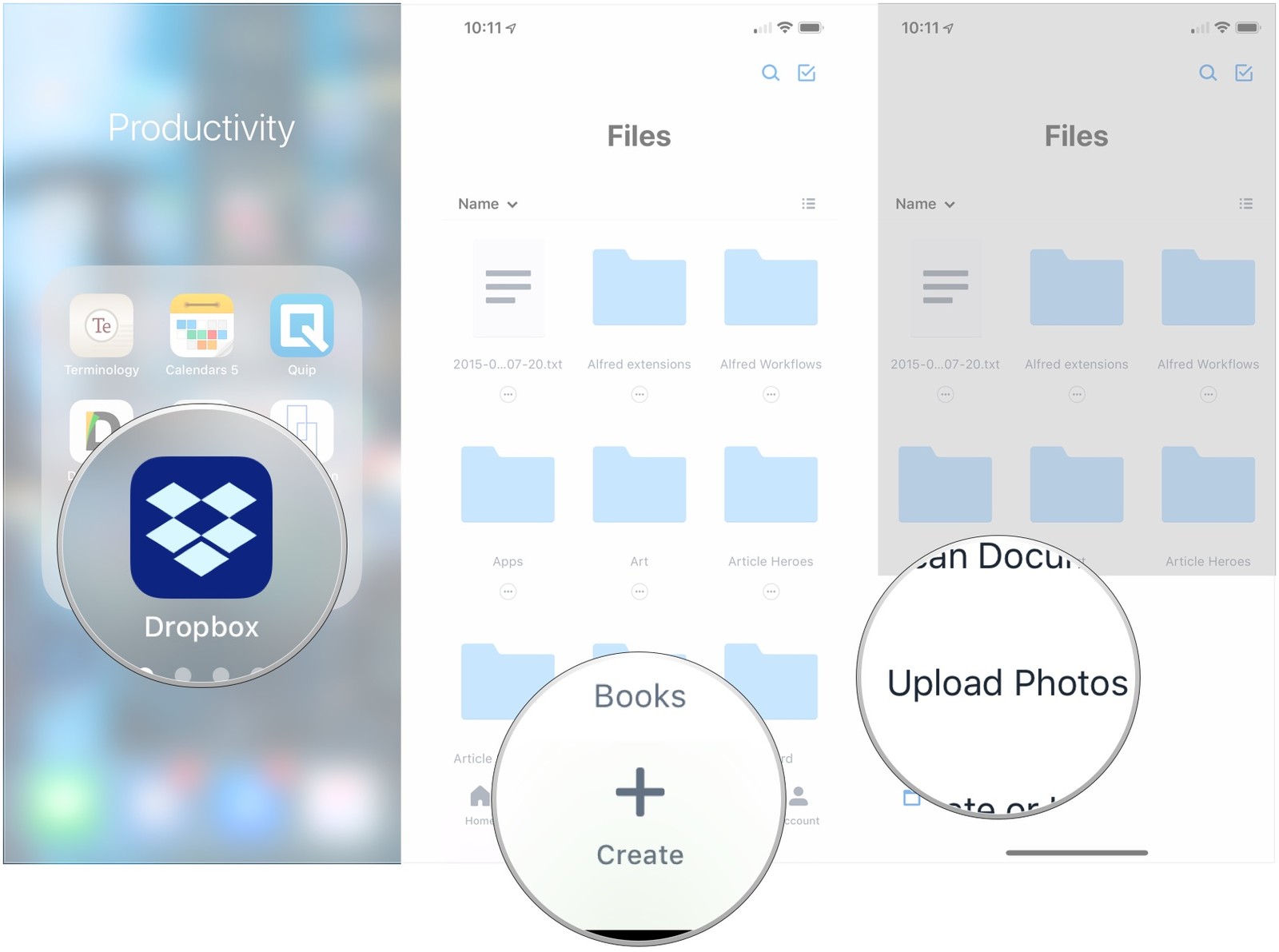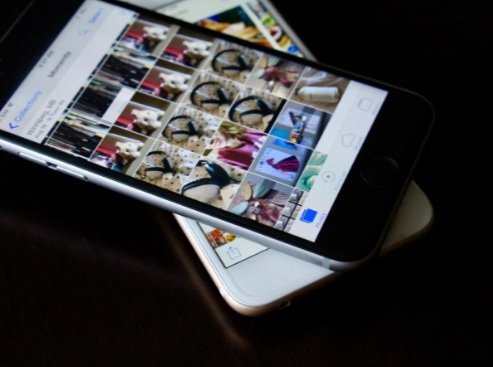With Family Sharing, your entire family will be allowed to share all the iTunes and App Store purchases too without sharing the same Apple ID. You can use Family Sharing in such a way that the younger child will have to ask for permission before purchasing content. You will receive requests that you can deny or accept. So, below is how to get started with Family Sharing using your Apple devices.
Know About Family Sharing
- You can add up to six family members on a Family Sharing.
- Your device must be running on iOS 8 or above.
- All the added members get access to each other’s purchases.
- Once you purchase the family organizer’s iTunes account, all purchases after this will be charged from the organizer’s account.
- If the organizer decides to remove a member from Family Sharing, he/she will have access to every content that was purchased through his/her Apple ID.
Features of Family Sharing
- It allows you to share music, movies, books, TV shows, and any other purchased content.
- You can easily share photos with other family members through Family Photo Streams.
- Family members don’t need to worry about where you are, as you can share locations.
- Have your calendars along with the shared family calendars.
- Children under 18 have to “Ask to Buy” from their parents before purchasing iTunes and App Store content.
This is How to Enable and Get Started With Family Sharing
The family organizer sets up Family Sharing. Being the organizer, this person you are the one will receive purchase requests, and more importantly, this person agrees to pay for all the purchases that anyone in the family group makes.
- Navigate to the Settings app on your iPhone or iPad.
- Open the Apple ID banner at the top.
- Select Set Up Family Sharing.
- Now, tap on Get Started.
- Keep tapping Continue on the prompts for Share Purchases, Confirm Payment Method, Share Your Location.
- Once done, you will be asked to “Add a Family Member.” Type the name of the person and tap on it to add a member.
- After this, you will be prompted to enter the credit card security code to verify that you are the organizer.
How to Accept a Family Sharing Invitation
- Navigate to Settings from your Home screen.
- Go to the Apple ID banner at the top.
- Tap Invitations > Accept > Confirm.
- Select Continue to share purchases.
- Choose to Share Your Location else tap Not Now.
How to Designate Someone As a Parent or Guardian
Note that only the family organizer can assign someone as a parent or guardian.
- Navigate to the Settings app on your iPhone or iPad.
- Go to the Apple ID banner at the top.
- Select Family Sharing
- Choose the person you would like to assign as a parent or guardian.
- Now, tap the switch next to Parent/Guardian to turn it on.
You are done! The new guardian will now receive purchase requests from any children. Note that this request can also be approved by another parent in the Family Sharing group.
Enjoy sharing content and purchases with the members of your Family Sharing!
Source : https://247kama.com/blog/how-to-set-up-family-sharing-on-iphone-and-ipad/