Re-migration of Failed SharePoint Migration Items is an essential step to validate the completion of a migration process.
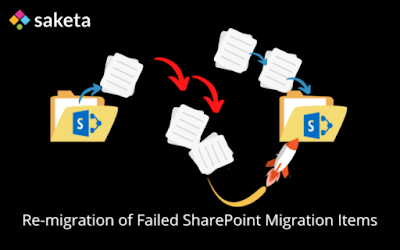
When you are doing a bulk SharePoint migration, getting the copy of the entire SharePoint site in one go without losing a single file/list item is uncertain most of the time due to various reasons. Some of the possible reasons for files/items failure include throttling, missing parent folders, blocked file types, missing content types, etc.
Consider, after migration of a SharePoint resource, you are left with 200 files missing each belonging to different source folders that are to be migrated to different target locations. To get them copied to the destination, it’s not feasible to migrate the entire SharePoint resource again. Now there comes the need for migrating only the failed files.
Generally, to migrate only the failed items, you will do the following:
- Connect to the source and destination connections.
- Drill down the source resource.
- Drill down to the folder of the failed items and select the item.
- Configure the migration options and then copy them.
For each failed file, you must repeat the steps 3 and 4. the migration report and check for the failed items
If you have 2-3 files missing, repeating the same work is not a problem. But it will be tedious doing it for 200 times in this scenario, even more, if you have more items/files failed in other bulk migrations.
Considering this, Saketa Migrator has developed a new syntax for the Copy-Content cmdlet specifically for the migration of failed items to avoid the repetitive work for the users and thereby saving your time.
With this syntax, you can migrate the items from different source locations to different target locations at one go and can avoid manual drill down to each location and migrating them one by one.
To Re-migration of Failed SharePoint Migration Items/files using Saketa Shell:
To re-migrate the failed SharePoint migration items/files of a completed migration, you can use the Copy-SKTContent cmdlet available as part of Saketa SharePoint migration PowerShell cmdlets. as you can follow the below steps.
1.Get the failed items details from a migration exported to excel. To export the failed items, you can do one of the following.
- Open migration session report of the failed migration and filter only the error items from all the report items and export them to excel.
- Or else you can run Post Migration , filter the error items and export the report in excel format.
2. Using Saketa shell, Connect to the source connection and Get a list/library from the source.
3. Connect to the destination connection and Get a list/library from the destination.
4. Pass the exported excel file path using the parameter ‘ExcelFilePath’ and other required parameters to Copy-SKTContent cmdlet as shown in the below image.
5. Run this script in Saketa PowerShell.

Sample Script: Copy the script and modify it to work for your need by editing the parameter values for site URLs, list ids, and excel file path.
$sourceConnection = Connect-SKTSite -Url “https://sample.sharepoint.com/sites/sourcesite/” -Username “user” -Password “password”
$destinationConnection = Connect-SKTSite -Url “https://sample.sharepoint.com/sites/destinationsite/” -Username “user” -Password “password”
$sourceList = Get-SKTList -ID “583637ad-b40f-4344-a3f8-376937a3a5e5” -Connection $sourceConnection
$destinationList = Get-SKTList -ID “425637ad-b40f-4374-a3f8-376be7a3a5f2″ -Connection
$destinationConnection
Copy-SKTContent -ExcelFilePath ”D:\ExcelFilePath.xlsx” -SheetName ”AllData” -SourcePathColumn ”SourcePath” -DestinationPathColumn ”destinationpath” -SourceList $sourceList -SourceConnection $sourceConnection -DestinationList $destinationList -DestinationConnection $destinationConnection
Migrating the multiple source items at different levels to multiple destination paths using Saketa Shell
By making use of this Copy-SKTContent cmdlet, you can migrate the multiple items at different levels from a resource to multiple destination levels by simply preparing the excel file containing the mappings of source and destination paths for items.
Creating an Excel File for migration:
- Create an Excel file.
- Add two columns for source and destination paths.
- Fill the item’s source path in the ‘Source Path’ column and the desired destination folder path in its respective ‘Destination Path’ column.
- Repeat step 3 for all the items/files that need to be migrated.
For example, if you want to migrate the single source file into five different folders of a destination library, prepare the excel file data as shown in the image below.

For example, if you want to migrate items from different folders to the same destination, prepare the excel file data as shown in the image below.
Now, pass the path of this excel file to the ‘ExcelFilePath’ parameter of Copy-SKTContent cmdlet and provide other required parameters And run the script in Saketa PowerShell.
Recommended approach for a successful content(items/files/folders) migration:
- Run Inventory before you start the migration to avoid blocked file types and URL and name length exceed errors.
- Run a premigration check before you start the migration to avoid missing folders, missing content types, missing feature activation, etc.
- Clean dead users and check permissions of users and check unique permissions on items/files using Saketa Security Manager.
- Run a post-migration check after every migration and remigrate the failed items.
Re-migration of Failed SharePoint Migration Items might not be required every time migration is done but it is a good practice to go for it to ensure added safety to the files.
Experience a high-speed, hassle-free migration with no data limits.




























