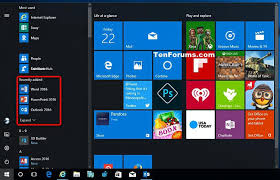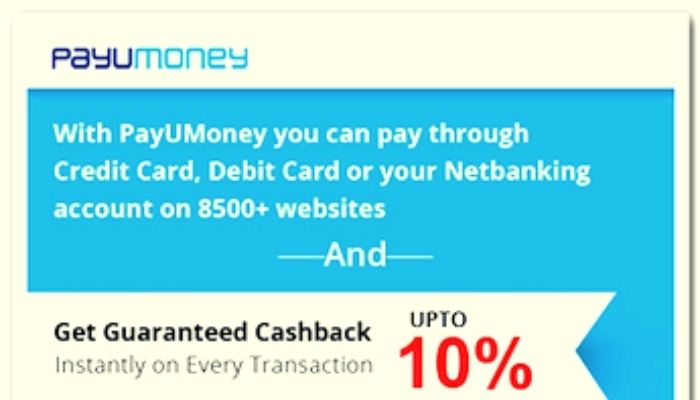Whenever you install any apps on your Windows 10 computer, you can see those recently installed apps in the Start Menu of your computer system. To see those apps, you just have to click on the Start Menu, and after this, the list of the recently added apps will be visible on your computer screen. This is an excellent option because you can easily open any apps that you might have installed recently. You don’t have to search in-depth to open that program. Undoubtedly, this makes your work easier. But, what if you want to remove any recently added apps from the Start Menu? How can you do that? There are a lot of Windows 10 users who want to know about this. But removing any recently added apps from the Start Menu is super easy.
If you don’t want to see any recently added apps in the Windows Start Menu, you can easily remove those apps. For that, you will need to go through a simple procedure. Well, to help you with that, we have provided you with the complete guide. In the following article, we have mentioned the method you will have to follow to perform the task. So, go on and keep reading the report to get the techniques.
The Methods to Remove Recently Added Apps in Windows 10 Start Menu
There are mainly two methods that you can use to remove any recently added apps from the Start Menu. Both the techniques are simple and convenient and will help you complete the task within a few minutes. The procedures include some steps that you have to follow. So, let’s start with the first method:
Method 1: The Steps to Remove the Recently Added Apps from the Start Menu
- According to this method, first of all, launch the “Settings” app on your computer system.
- Now, go to the “personalization” and then go to the “Start” option.
- Move your cursor to the right-hand area of your screen and then scroll down and look for the toggle button for the option “Show Recently Added Apps.”
- Disable the option by turning off the toggle button. And now, the list of the recently added apps will be removed from the Start Menu.
Method 2: Disabling the Recently Added Apps List Using Group Policy Feature
Using the group policy feature, you can also disable the list of the recently installed apps from the Windows Start Menu. Here’s how this method works:
- According to this method, use a key combination that is “Windows + R” keys.
- Now, click on the search box, type “gpedit.msc” and hit the enter key.
- After this, the Group Policy Editor window will open up on your screen. Here, you will need to go through the “Computer Configuration” option. And then click on the “Administrative Templates.”
- And then, select the option of “Start Menu” and then “Taskbar.”
- Complete the process by setting the policy option to “Remove Recently Added List” from Start Menu. And that’s it.
This is how anyone can remove the list of the recently added apps in the Windows 10 Start Menu. Try these steps now, and if you find this article useful, please stay connected with us and keep visiting our website.
Source : https://getsetuplist.com/a-guide-to-remove-recently-added-apps-in-windows-10-start-menu/