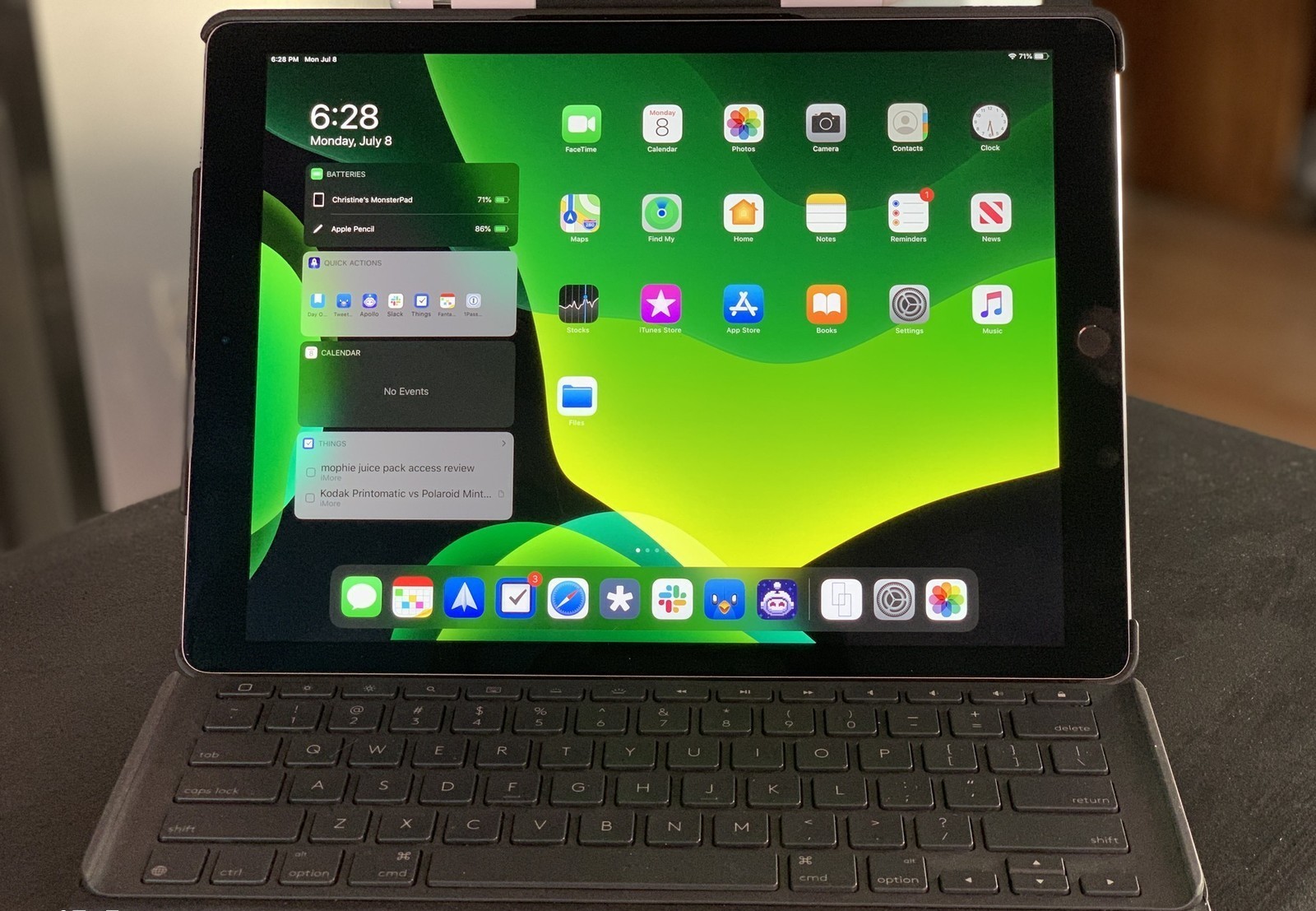iOS 14 is a wonderful offering from Apple, and widgets’ availability is one of the best features. Widgets allow you to have access to any app’s major function directly from your home screen, so you don’t need to be opening and closing that app every time. iOS 14 allows you to add some preloaded widgets to your home screen and the widgets from the new apps that you download on your device. There are features of creating your custom widgets as well, and it all can be done by following a simple process. If you are looking to add some widgets to your iPhone’s home screen, but you don’t know how to, then we have got you covered. In this article, we have elaborate on the process of adding widgets to the home screen of your iPhone. Let’s scroll down and find the method of improving the usability of your iPhone’s home screen.
The easiest method of adding widgets to your iPhone’s home screen is using the plus button, which you find when editing the way your iPhone’s home screen looks. Clicking on the plus button will take you to the widgets library, where you will be able to see all the widgets available on your iPhone. You can easily select any of those widgets in any size you want and add to your home screen. To initiate the process of adding a widget to the home screen using the plus button, the very first thing you have to do is to press long on the screen of your iPhone and, it will enter the screen of your device into editing mode where the app icons will start jiggling with an X appearing on the upper left corner of each app. Once you are ready to edit your device’s home screen, find the plus icon on the top of your screen. Tapping this button will take you to a new page where you will see all the widgets on your iPhone. You will see Apple’s widgets appearing on top, which is followed by widgets for third-party apps. You can select any of these widgets to add to your home screen. You also get options to choose the layout of the widget. After picking the right size, all you have to do is tap the Add Widget button, and the widget will start appearing on your home screen.
‘Using a widget of any app can save you from the hustle of scrolling through your app library every time. iOS 14 allows you to add multiple widgets on the home screen of your device. In this article, we have elaborated on the process of adding a widget to the home screen of your iPhone, which you can use whenever needed.
Source :- https://redtopix.com/blog/a-guide-to-add-widgets-to-home-screen-of-your-iphone/