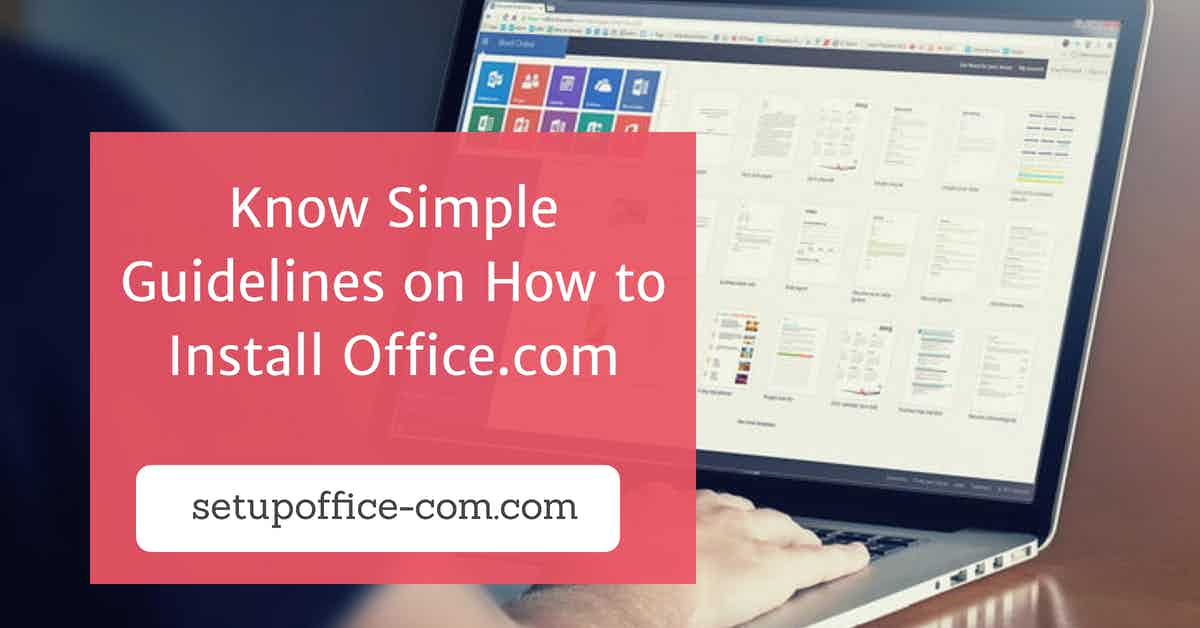Are you encountering error code 5 during Zoom cloud meetings? If yes, then you might not be able to use the video conferencing service. However, you can promptly troubleshoot this problem using the instructions mentioned below.
Let’s get started.
What is Zoom Error Code 5?
This technical error occurs when there are some unknown issues with the Zoom server or Zoom client. This problem can also appear due to weak internet connections, server issues, as well as computer network connectivity problems. Whatsoever, it is not impossible to fix this problem.
Methods to Solve Error Code 5 on Zoom
Restart Your Device
Sometimes there could be some technical issues related to the network in your device. All you have to do is restart your device once to check if everything works fine after that. A simple restart cleans up the cached memory in your device, and as a result, it troubleshoots many problems. Who knows if you can fix the Zoom error code 5 by restarting your computer or smartphone? Therefore, before diving into the in-depth troubleshooting, we advise you to reboot your device and check if the issue persists.
Check Your Internet Connection
If your internet connection is unstable or weak or has some restrictions, you may see an error while using Zoom cloud meetings. All you have to do is check whether your device has a stable connection or not. To check that, you can try playing any other app that requires the internet. For example, you can try to play YouTube for a while to check if your internet connection is stable. If you are not able to play YouTube on your computer, then it means your internet connection is not up to the mark. You will need to fix the internet connection to troubleshoot the Zoom error.
Reinstalling the Zoom Application
Your Zoom application might have some glitches, corrupted data, and other technical coding problems. All you have to do is remove it entirely from the device and then download and install the latest Zoom application on your device. This might fix the problem, and you will be able to utilize Zoom conferencing again. If you are still not able to fix the problem, you may try the next solution.
Check If the Zoom Server is Alright
Sometimes there could be a problem with Zoom’s own server. You won’t be able to fix that by yourself. If there is a Zoom server glitch in your area, you will need to hang on for a while until Zoom’s support team fixes the issue. To check whether the Zoom server is acting up, you can check the Zoom cloud meetings’ Twitter page. On the Twitter business page, they update the status of their service. If their server is under maintenance, the business page on Twitter will have some news regarding it. You can also ask your buddies if they are getting the same problem while using the Zoom application. If your friends are also facing the same problem with Zoom, that means the issue is with the server. All you have to do is wait for it to get resolved automatically.
Billy Mark is a Microsoft Office expert and has been working in the technical industry since 2002. As a technical expert, Billy has written technical blogs, manuals, white papers, and reviews for many websites such as office.com/setup.
SOURCE: How to Fix Zoom Error Code 5