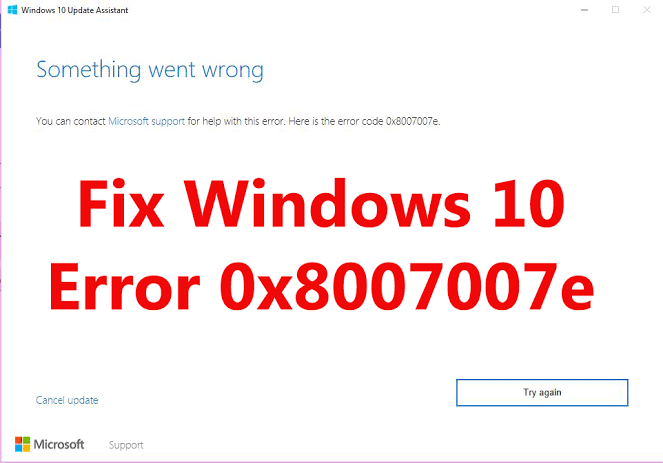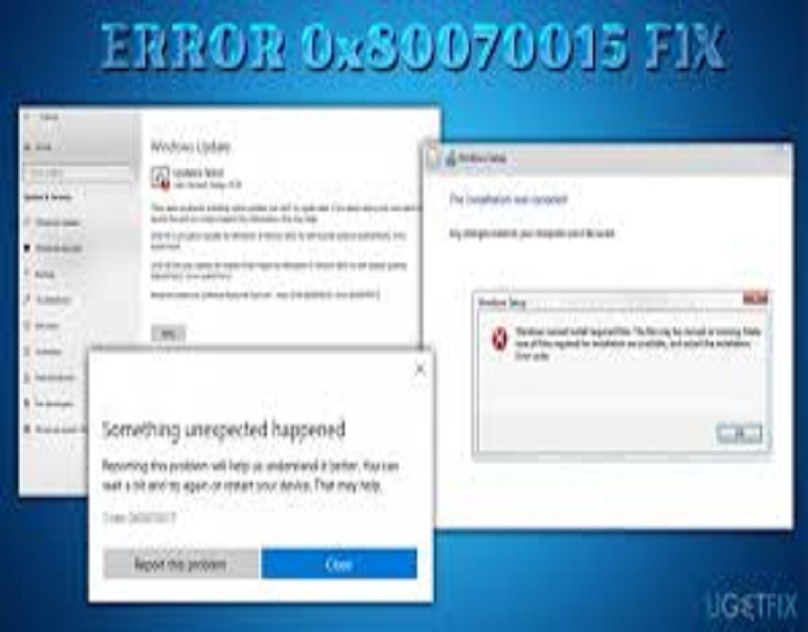Are you facing some sound issues on your Windows 10 computer? Unable to fix the problem? It seems that the sound issues have become common now as we all face this problem on our devices. But, what is the fix for this problem? How can you resolve the audio issues on your Windows computer? We know that sound issues can be tricky for anyone. And if you are also struggling with this problem on your Windows 10 computer, then now, there is no need to take the stress anymore. Any Windows 10 user can easily solve the audio issues they might face on their computer system. Here, we will provide you with some tips and tricks that you must follow to get rid of the audio problem.
There can be various reasons why you are facing audio problems on your Windows 10 computer. Sometimes, there might be a problem with the hardware, or it might be some software related issue. If you want to fix the problem, you should look at the below-mentioned tips and tricks.
Techniques to Fix the Audio Issues on Windows 10 Computer
We completely understand how frustrating it is when the audio on your computer does not work. But, by following these simple and easy tricks, you can fix the sound on your Windows 10 computer quickly. Now, let’s get to the methods through which you can troubleshoot the sound issues on your computer:
Start With the Basics by Checking if Your PC is on Mute.
Sometimes, we just forget to turn on the volume on our devices. In that case, it should be the first step that anyone should take to fix the issue. Make sure that the sound is not on mute on your Windows computer. If you have volume control keys on your keyboard, then press the keys, or you can also turn a slider and take a look at the on-screen volume bar to check if it raises or lowers. You can also check the sound by using the taskbar to see the volume icon placed beside the system clock. With the volume icon, if you see an “X” icon, that means your system is on mute. Click on the icon to unmute the sound on your computer.
Use the Control Panel Tool to Troubleshoot the Issue
You can also use the Control Panel tool to troubleshoot the audio issue on your Windows 10 computer. Here’s how this method works:
- First of all, you will have to open the control panel window on your computer. To do so, press the Windows key on your keyboard, and then in the search bar, type the term “Control Panel” to launch the Control Panel window.
- After reaching the Control Panel window, select the “Hardware and Sound” option that you can see placed on the left side menu.
- And after this, the Sound section will open up on your screen. Here, you will have to make sure that the device’s audio is set to default. And if it is not set to default, click on your device and go through the “Set Default” button.
- At last, select the “Ok” button to finish the process.
Use the Windows Inbuilt Troubleshooter
Windows 10 operating system comes with an inbuilt troubleshooter that scans all the files and programs on your computer system and helps to fix any issues. Here’s how you can run Windows inbuilt troubleshooter to fix the audio issues:
- Click on the “Start” button and then type “Audio” in the provided search bar. And then, hit the enter key.
- After reaching the next window, choose the “Find and Fix problems with playing sound” option. This will open up the troubleshooter in the Control Panel.
- And now, the troubleshooter will start scanning for the audio devices. Here, you will have to select the audio device that you are going to troubleshoot. And at last, go through the “Next” button.
Consider Re-installing your Sound Drivers
Sometimes, there might be a problem with your current sound drivers. So, in that case, you need to reinstall your sound drivers. Here’s how to do so:
- First of all, you will have to use a key combination that is “Windows + X.”
- Now, a list will appear on your screen. Select the option of “Device Manager.”
- And now, you will have to search for your audio device and then right-click on it.
- Now, click on the option of “Uninstall” device from the list.
- After uninstalling the device, select the “Scan for hardware changes” option.
- And after this, Windows will re-install the audio driver. And hopefully, you will be able to get rid of the issue.
So, these are the techniques for fixing the audio issues on Windows 10 computers. Hopefully, this article will help you to solve the problem. And if you want to read more articles like this, then you can visit our website.
Source:- Tips and Tricks to Fix the Sound Problems in Windows 10