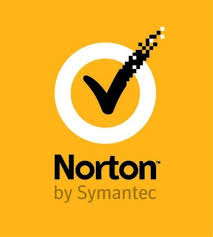Creating a partition or a new volume right on the existing hard drive makes the users eligible to manipulate all of the available storage temporarily as required. These processes make testing a new or beta OS quicker and easier on a Mac device. If you are partitioning the hard drive for testing your macOS, you will get a separate container on your existing hard drive, but it will be limited in terms of abilities and performance.
Here is how to add a volume or Partition on Mac to test the Big Sur:
Adding an APFS Volume on Mac
Follow these steps to add an APFS volume on Mac:
- At the start, launch the Finder directly from the dock section of your Mac.
- Then, choose the Applications option.
- Scroll down the page and launch the folder Utilities.
- Now, double click on the Disk Utilities option to launch the same.
- Choose the APFS drive directly from your sidebar.
- Type a particular name for your volume.
- Then, choose the APFS format type you wish.
- Now, select the Add tab.
If you wish to choose the specific size for your volume, then follow these straightforward steps:
- Hit the Size options.
- Now, type the Reserve Size option to ensure that the new volume holds a minimum amount of space.
- Type the Quote size to ensure that your primary drive never runs out of storage.
- Next, tap the OK tab there.
- Now, press the Edit button.
- Press the Add tab.
Creating Partition on Mac
Follow these straightforward instructions to create a partition on your Mac:
- At the start, launch the Finder directly from the dock section.
- Now, choose the Application tab.
- Scroll down the page and then launch the folder Utilities.
- Double-tap to launch the Disk Utility section.
- Choose the hard drive from the window of Disk Utility. It will be the first drive in the available listing. It might appear with the Macintosh HD or Fusion.
- Then, press the Partition tab there. Now, you will be prompted to either add an APFS volume or Partition.
- Hit the Partition tab there.
- Press the Add Partition button. It appears as a plus-shaped icon.
- Now, you have to change your partition size you desire to use by dragging the resize controls. Used space will be represented in blue.
- Next, you can name your new Partition.
- After that, you have to specify the file system format you desire to use.
- Then, press the Apply tab there.
- Now, the Disk Utility will check your disk and then make necessary changes.
Switching Partitions or Volumes
Here are the guidelines to switch partitions or volumes on your Mac:
- First of all, hit the Apple icon from the top-left edge of your device’s screen.
- Now, choose the option “System Preferences” from the pull-drop menu.
- Then, hit the Startup Disk option.
- Tap the Lock option from the lower-left edge of your window to unlock and make necessary changes.
- Type the system admin password.
- Press the OK button there.
- Choose the relevant partition drive there. Alternatively, you can tap the Option key when you hear the startup chime. It will bring you to the Startup Manager section and then you can choose the relevant drive from there.
- Finally, hit the Restart tab.
Mac gives the option to create and test the beta of macOS Big Sur by adding volume or partitioning Mac’s hard drive. One can easily create a separate volume or partition of the hard drive to install and check another version of macOS alongside the current OS. If you desire to do the same, follow the steps written above.
Daisy Martin arrived on the cyber security scene in the early 2000s when virus and malware were still new and slowly evolving. Her longtime affair with writing with an interest in the cybersecurity industry, combined with her IT degree, has contributed to experience several aspects of security suite industry such as blogging at norton.com/setup.
SOURCE: How to Add a Volume or Partition a Mac to Test macOS Big Sur?