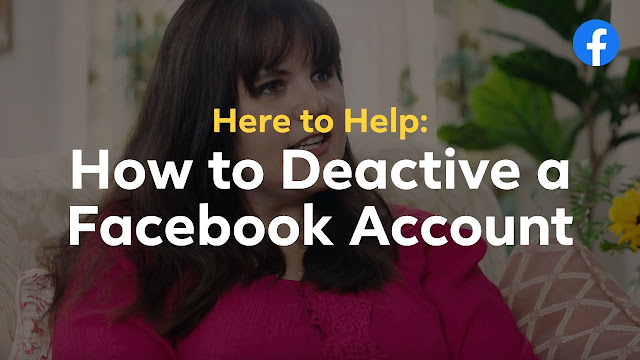Facebook has been a popular social media tool for a long time. It connects billions of people from everywhere in the world. Facebook helps us to keep in touch with friends and family. It allows us to connect with like-minded people from every corner of the world. Facebook also helps businesses to grow faster and reach their target consumers through its ads.
On the other hand, it can be distracting for many. There can be many reasons for this, including frequent advertisements, questionable quizzes, fake news, etc. Here, you have options to deactivate your Facebook account temporarily or delete it permanently.
If you want to do so, don’t forget to take a backup of your shared posts, photos, and messages. Let’s explore the ways to delete or deactivate a Facebook account.
Deactivate your Facebook account
If you don’t want to regret your decision to permanently delete an account, it is good to deactivate it. On deactivation, you can return to the Facebook world with all your content, including posts, photos, messages, and friends. So let’s learn the steps to deactivate a Facebook account.
- First, you have to sign in to your Facebook account.
- See at the top right corner of the homepage and find Settings and privacy.
- You have to choose Settings and open it.
- Now, you have to find Your Facebook information. You can find it in the left menu.
- Here, you get an option named Deactivation and Deletion. You have to click on it.
- Choose the options Deactivate Account. Then click on Continue to Account Deactivation.
- Further, you have to follow the next steps to ensure successful deactivation.
As you complete these deactivation steps, your profile instantly gets hidden from Facebook. But still, you can see some posted content on your friends’ page. You can cancel deactivation by logging in again.
Take a backup of your Facebook data
Do you still want to delete your Facebook account from the internet world? Don’t hurry. Keep yourself calm and take a backup of data because as you click on the delete button, you will permanently lose your photos, posts, status, etc. So follow the below steps and create a backup file of your account data.
- Go to your Facebook account.
- Click on the button arrow located at the top right.
- Go to Settings and privacy.
- Select Settings.
- Choose the option Your Facebook Information located at the left menu.
- Here you will see an option named Download Your Information. Click and unfold it.
- In this step, you get options about what type of data you want to backup. Select the content you want to backup and also the dates. Then hit the button Create File.
- Once Facebook gets prepared your backup file, you will get a notification to download.
Facebook can take time to create your data’s backup file from a few seconds to hours. It depends on what you want to take as a backup. Don’t forget to download the backup file, as it can expire after some days.
Delete your Facebook account permanently
You can delete your Facebook account in a few easy steps. You have to follow the same steps mentioned above in the deactivation process to reach the option Deactivation and Deletion. Once you reach here, click on Deactivation and Deletion and choose Permanently Delete Account. Then click on Continue to Account Deletion and then hit the button Delete Account. Here you will need to enter your password. So type the account password and click Continue.
In that way, you can delete your Facebook account permanently. Still, you can cancel deletion in the next 30 days by logging in to your account. Otherwise, your data will be erased from Facebook within 90 days.
Source:- Here is How To Delete or Deactivate a Facebook Account