
Battlefield V is one of the most popular first-person shooter video games. The game has been developed by EA DICE and published by Electronic Arts. However, while playing the game, gamers can encounter quite a few errors, issues, and general bugs that can be resolved with simple fixes. If the game is not launching on your device, then do not worry. Here is how you can fix this issue.
Launch Battlefield 5 and Origin as Administrator

- Navigate to the Battlefield V installation folder, which is normally situated in the ‘C:/Program Files (x86)/Origin Games/Battlefield V.’
- Afterward, select the file of bfv.exe and right-click on it, then choose the Properties option.
- You should click on the tab of Compatibility and mark the ‘Run this program as an administrator’ box.
- Go to the OK button and click on it.
- Thereafter, select the Origin client, right click on it, then pick the Properties option.
- You have to reach the tab of Compatibility and mark the ‘Run this program as an administrator’ box.
- Now, hit on the OK button and reopen the game.
Move to the DirectX11

- Hit the Windows and E hotkeys simultaneously to invoke the File Explorer.
- Afterward, select the Documents option over the left side panel and choose the folder of Battlefield 5.
- Then right-click on it and launch the folder of Settings.
- You should select the file of ‘PROSAVE_profile’ then select the ‘Open with’ option.
- Later, pick the Notepad option or another similar editing utility.
- Hold the ‘Ctrl and F’ hotkeys over the keyboard.
- Thereafter, insert ‘Dx12Enabled’ in it and hit the Enter key.
- After finding ‘Dx12Enabled’, modify the value from 1 to 0.
Disable the Origin In-Game Overlay
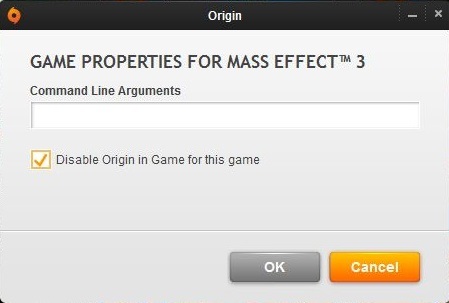
- Navigate to the desktop client of Origin on the system.
- After that, select the Origin option over the upper panel and click on the Application Settings option.
- You should now reach the tab of ‘Origin In-Game’ and switch the toggle of ‘Enable Origin In-Game’ to disable it.
- Finally, reopen the game.
Turn off the Cloud Storage

- Once again, invoke the client of Origin on the system.
- Thereafter, tap on the Origin option and choose the ‘Applications Settings’ option.
- You should reach the tab of ‘Installs & Saves’ and switch the toggle of ‘Saves’ to disable it.
- Launch the File Explorer.
- After that, reach the left panel and click on the Document option.
- Now, rename the folder of Battlefield V.
In case the solutions mentioned above fail to work, then reinstall the game on your device.
John Smith is an inventive person who has been doing intensive research in particular topics and writing blogs and articles on Mcafee.com/activate and many other related topics. He is a very knowledgeable person with lots of experience.
Source:- https://mcafeecomactivate.a4activate.co.uk/how-to-fix-battlefield-v-wont-launch-issue/



























