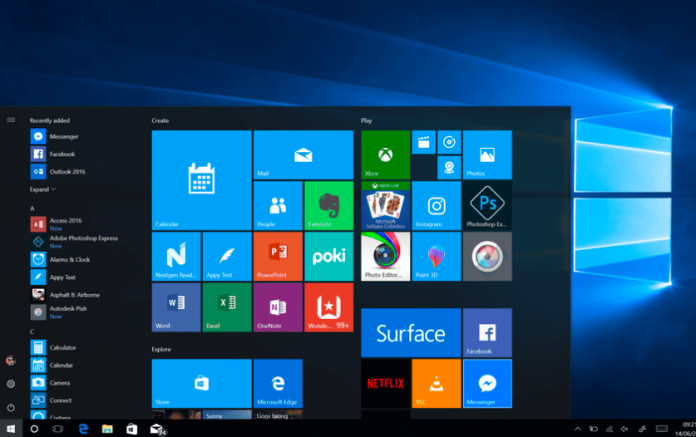The Windows 10 operating system is the most popular desktop OS in the world. It gives you regular updates to improve your experience and fix bugs. But while trying to install the updates, users may face 0xc1900204 error code on their Windows 10 system. Thankfully, this error can be easily fixed. If you want to know how you can fix this error, then read on..
Tweak the Registry to Solve the Error
- Hit the Windows and R combination over the keyboard to launch the Run prompt.
- Afterward, type ‘regedit’ in it and select the OK button to invoke the Registry Editor.
- Then go to “HKEY_LOCAL_MACHINE\\SOFTWARE\\Microsoft\\Windows\\CurrentVersion” and click on it.
- After that, check the ‘ProgramFilesDir’ option and then right-click on the value.
- Now, modify the paths to the different folders. Pick the folder where you would like to install the programs.
- After that, save the changes by hitting the OK button.
- Finally, reboot the system to apply the changes.
Run the Troubleshooter
- Press the Windows button on the keyboard to launch the Search section.
- Then insert ‘troubleshooting’ in it and to launch the Troubleshooting screen.
- Go to the left panel and click on the ‘View All’ option.
- Now, launch the Windows Update Troubleshooter.
Run System File Checker to Fix the Error
- Hit the Windows and R combination on the keyboard to launch the Run prompt.
- Thereafter, insert ‘cmd’ in it and hit the Enter key to open the Command Prompt with administrator rights.
- Once it opens, type ‘sfc /scannow’ in it and hit the Enter button on the keyboard.
- Now, let the process get over.
Reset the Windows Update Elements
- Firstly, launch the Command Prompt.
- After that, input the following commands, then hit the Enter key one by one:
- net stop bits
- net stop cryptSvc
- net stop msiserver
- net stop wuauserv
- Then insert another two commands and hit the Enter key individually:
- ren C:\\Windows\\SoftwareDistribution SoftwareDistribution.old
- ren C:\\Windows\\System32\\catroot2 Catroot2.old
- You have to complete the process by inputting the final commands, and hitting the Enter button one by one:
- net start bits
- net start cryptSvc
- net start msiserver
- net start wuauserv
- Finally, hit the Exit button and reboot the system to apply the changes.
Install the Update Manually
- To get started, check out the update KB number from the section of Windows Update.
- Navigate to Update Catalog of Windows and browse for the KB number.
- Now, you will see the updates list.
- You need to download the compatible updates and then install them.
- Once you have done that, the system will be upgraded, and then the issue will be fixed.
John Smith is an inventive person who has been doing intensive research in particular topics and writing blogs and articles on Norton.com/setup and many other related topics. He is a very knowledgeable person with lots of experience.
Source:- https://enrollproductkey.a7setup.co.uk/how-to-fix-windows-10-update-error-code-0xc1900204/