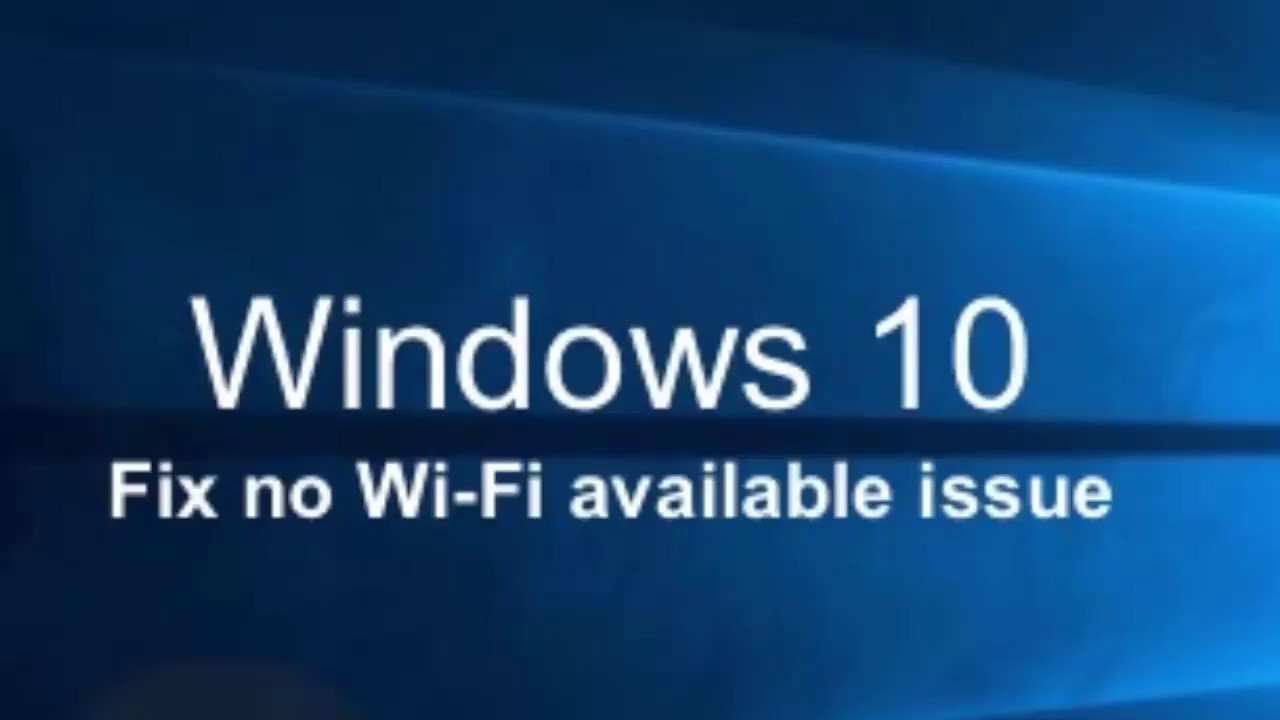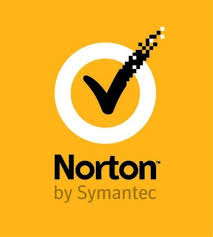Does your Windows 10 computer keep freezing, randomly and unexpectedly? This issue can occur due to an array of reasons. At times, users may experience this issue after updating to the latest version of the Windows 10 OS. From deleting the temporary system files to conducting a disc check, here are the best solutions to consider when your Windows 10 device freezes randomly.
Remove the Temp Files of System
- Open the Run prompt by tapping Win and R keys simultaneously.
- Thereafter, insert ‘temp’ init and select the OK button to invoke the Temp folder.
- Then choose every file given in the folder of Temp and remove them.
Set the Virtual Memory
- At first, hold the Windows and Pause keys simultaneously to launch the system information screen.
- Once you reach that screen, select the ‘Advanced System Settings’ option from the left pane.
- Navigate to the tab of Advanced, and click on the Settings option.
- You should reach the tab of Advanced again, and click on the Change button in the section of Virtual memory.
- Make sure that the ‘Automatically manage paging file size for all drives’ box is not marked.
- Now, choose the Windows drive, then input the Maximum and Initial size for the virtual memory.
- After inputting the values of virtual memory, press the Set button and hit on the OK button to proceed.
Launch a Memory Check
- Hit the Windows and R hotkeys altogether over the keyboard to open the Run prompt.
- After that, input ‘mdsched.exe’ in it and select the OK button.
- Select the ‘Restart now and check for problems(recommended)’ option.
Launch Disk Check
- Close all running files and programs on your system.
- Then hit on the Windows icon to launch the Search section.
- Go to the ‘File Explorer’ option and click on it.
- You should click on the This PC icon.
- After that, find the hard drive you want to check and right-click on it, then pick the Properties option.
- Thereafter, reach the tab of Tools and choose the Check button.
Run SFC
- To get started, go to the Search section.
- Thereafter, input ‘cmd’ in it and hit the OK button to invoke the Command Prompt.
- Once you see the Command Prompt, right-click on it, then click on the ‘Run as administrator’ option.
- When the prompt appears, hit on the Yes button.
- Once you see the black Command Prompt screen, input ‘sfc /scannow’ and hit the Enter key.
Now, Windows will scan the computer for damaged files. Follow the guidelines on the screen.
Chloe Decker is a self-professed security expert; she has been making the people aware of the security threats. Her passion is to write about Cyber security, cryptography, malware, social engineering, internet and new media. She writes for Norton security products at norton.com/setup.