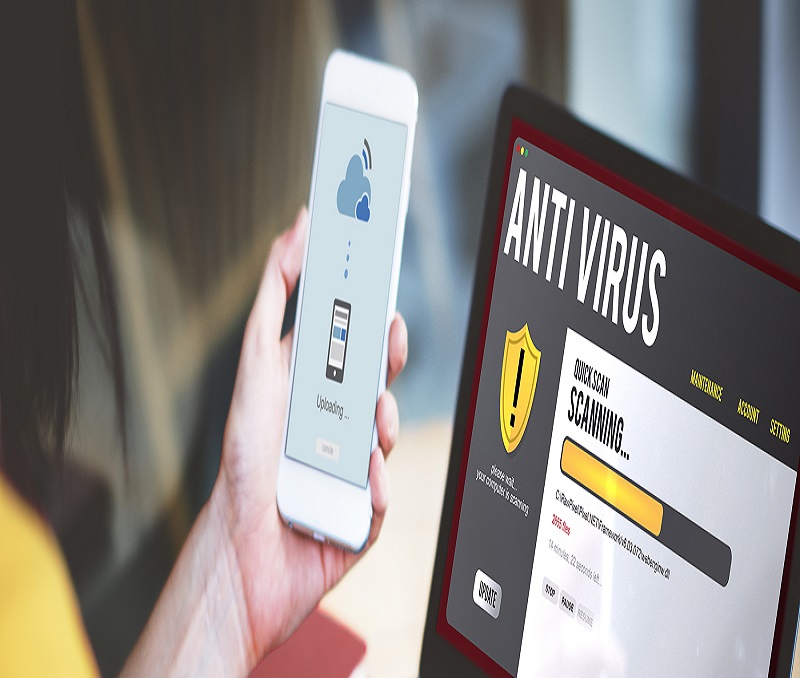Virus infection is critical and may cause data loss on your Windows computer. Microsoft Windows has evolved the operating system to be more robust and stable still there are chances of virus infection. Microsoft Defender is good enough to block unwanted programs however there are a few errors that can halt your operating system and stop all the operations.
Taking care of such critical issues can be easy if you continuously scan your computer for virus and keep real-time protection turned ON. This article will guide you through different precautionary measures on how to protect the computer from viruses and malware infections.
Use a Strong Antivirus Program
Instead of just relying on Windows Defender, you should use a robust Antivirus program to take care of all the aspects of virus infection. A FREE antivirus cannot provide you with stringent security. Premium version of Systweak Antivirus can perform different types of scans and eliminate any potential threat.
Systweak Antivirus is the best antivirus in 2020 that can offer a security shield to protect your device against virus, malware, trojan, ransomware and other potential threats.
Systweak Antivirus Features
- Systweak Antivirus is available for as low as $39.95 for 1 PC a year.
- Offers the best protection while browsing, banking or on eCommerce sites.
- Performs real-time scan while downloading any file or clicking links in your emails.
- All-in-one protection from malware, trojans, ransomware and other malicious infections.
- Robust Exploit protection against all kind of threats that may hamper your computing performance.
- Offers USB protection to scan all your external storage devices before opening and executing files.
- Scan and remove malicious startup items to provide enhanced booting experience.
- Real-time safe web browsing experience to eliminate the risk of online activity.
- Optimize the performance of your operating system to deliver its best.
Don’t Open Unknown Emails
Most of the phishing attacks or ransomware attacks are through fancy emails with links and images. Downloading or opening images from unknown senders may invite trouble. Clicking on unknown links may also automatically download and install unwanted infection on your computer. It’s advisable to block emails from unfamiliar senders. This is one of the best practices you can perform if you wonder how to protect the computer from viruses.
Use A Pop-up Blocker
When you browse on the internet, you may get a lot of popups to invade your browsing and show you fascinating links and images to click upon. If you encounter such small windows popping up, do not click on them. It is also advisable to enable the popup blocker on your web browser. By default, Microsoft Edge, Google Chrome, Firefox, or other browsers comes with popup blocker.
Keep Windows Up to Date
Installing Windows Updates on a regular basis is equally important to download and install the latest updates, patches, bug fixes, can improve the security of your device. All you need to is to click on Start and then click on the Gear Icon for Settings. Click on Update and Security to check for the latest available updates. Click on Check for Updates or the Download button to install latest updates. You need to ensure that the Windows Update feature is always turned ON.
Clear Internet Cache and Browsing History
Whenever you fill information on a webpage, it saves those details for swift autofill however keeping this information in the browser cache may be harmful. Clearing browser cache and temporary internet files may reveal your identity to unsolicited breaches. Go to your browser settings and under the Privacy and Security section, click on the Clear Browsing Data. This will give you the option to select history, cache, cookies and more and click on Clear Data. This step will also help you with system optimization.
Use Firewall All the Times
Microsoft Windows provide Firewall protection with the operating system. Click on the Start button and then click on the Gear Icon for Settings. Click on Update and Security at the bottom. In the left-hand side panel, click on the Windows Security option. Click on Firewall & Network Protection and ensure that it is turned ON for Domain Network, Private Network and Public Networks. In the same list, you can find Virus and Threat Protection that should also be turned ON for virus protection and ransomware protection. Free antivirus won’t offer you Firewall protection.
Mind Your Downloads
Whenever you are downloading anything from random websites, you need to ensure that the download is scanned well before you trigger it to open. Downloading music, movies from different websites is trending but if you use an antivirus that offers real-time scan, you can stay assured of protection. It is still advisable to use trusted websites, check for the security certificate (HTTPS) in the URL and download content that is shared on common portals. Try and see if you can read comments or user inputs before downloading them.
Summing Up
This article is a clear-cut view on how to protect the computer from viruses. Systweak antivirus is one great antivirus program that comes with inbuilt utilities for strict protection and system optimization. A free antivirus can’t deliver real-time protection or offer all the aspects of system security. If you are aware of how you can fall a victim, you can use these tips and tricks to stay protected.