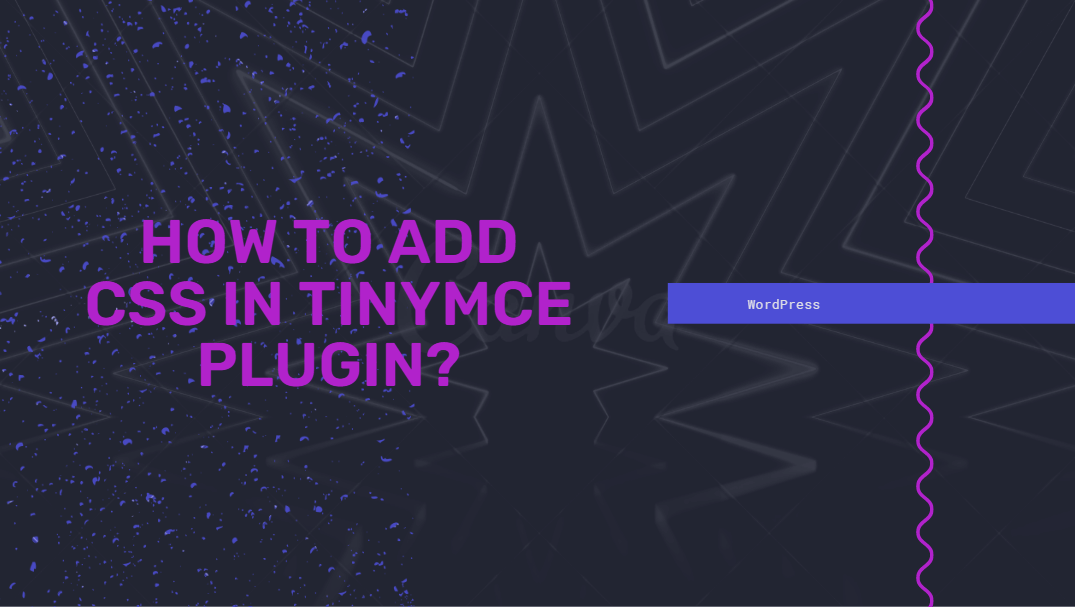Let’s face it. Creating an inclusive website and web content accessible to people with varied abilities isn’t only good practice but critical to meet global standards and local regulations. At this point, you may be looking for answers on how to improve your accessibility when making your web content in a WYSIWYG Editor. Lucky for you, this post aims to answer that.
In simple terms, web accessibility is a process of ensuring your website content is made so that it be received by the maximum number of viewers, despite their disabilities. Allow this post to present you with basic steps you can do to ensure the content you make in your WYSIWYG Editor is 100% accessible.
Are you ready? Then let’s begin!
- Get rid of subsequent links with similar URLs
Disabled website users often list out all the links on the page they visit to determine where they can go next. Visualize ending up with a big list of subsequent links, which lead to a similar link? That totally builds confusion and makes life more difficult, especially to those keyboard-only users.
Therefore, ensure you eliminate any subsequent links that lead to a similar URL from your content and determine which part of the text will point to the URL of your choice.
- Use semantic table headings
Vision impaired users will have difficulty understanding what your table really is about without properly formatted table headings. You see, screen readers will be missing the context when it reads the table out loud. Employing increased font size or bold text as headings won’t simply do the magic.
So, what are the things you can do? First, right-click on your table, choose Table Properties, and choose the relevant column or row in the Headers dropdown, which will serve as your heading.
- Use semantic lists
Another tip you can do to enhance the accessibility of your web content when using WYSIWYG Editor is to apply semantic lists. Did you know that HTML has its semantic tag for ordered and unordered lists? Hence, making lists through plain text is a big no-no.
Utilizing semantic lists lets you nest it within lists, meaning that long lists with lots of sublevels won’t be a nightmare for you. To do that, choose the text you like to convert into a part of the list. Delete the incorrect formatting and utilize the Insert Bulleted List or Insert Numbered List tool to make a list.
- Use semantic headings
Semantic elements in HTML are the ones that describe their meaning to both the developer and the browser. The only concern of non-semantic headings is when the content’s author attempts to make headings using visual HTML methods like enhanced font size, bold text, and so much more.
Using semantic heading is practical for both the content’s creators and users. The latter can benefit from the content’s clear structure, while the author can benefit from the search engine-friendly headings.
Make sure you choose the text you like to convert into one of the headings. Get rid of the incorrect formatting like CSS class, raised font size, or bold element. Then choose the heading of your liking from the format dropdown menu.
- Use correct alt tags for the content’s images
Many images need the alt feature. In case you didn’t know, it determines an alternate text for a picture, especially if the image can’t be shown due to a slow data connection or if the user utilizes a screen-reader and more.
The best alt tag must be a contextual, brief, and clear description of what is signified in the visual. Therefore, you should not ever forget about duplicating the image file’s name and adding it as your alt tag.
How can you do that? First, right-click on the photo and click on Image Properties. After that, insert proper value in the Alternative text sector.
Are you one of those who make content with a WYSIWYG Editor regularly? Then you understand that these concerns are often difficult to locate at a first look. Still, such basic examples of best practice can enhance the overall accessibility of your website content.
What are your thoughts about this post? Share your insights with us by leaving your comments below!