GIMP or GNU Image Manipulation Program enables the users to edit, manipulate, and transcode images. It’s a useful image editing tool that is also used to flip images horizontally or vertically. Sometimes users need to add mirror reflection effects to several images using the Flip Tool. It has image editing capabilities and features in abundance.
It has the Flip tool that will add mirror reflection effects to the image object by duplicating layers of the same image. To do the same, you will need an image of the particular object with a transparent background.
Enlarging Your Image’s Canvas
Here is how to enlarge your image canvas on your device to mirror your desired picture using GIMP’s Flip tool:
- First of all, hit the tab Download 2.10.22 on the image editor’s web page.
- Then, install GIMP using the downloaded setup window.
- After that, launch GIMP 2.10 image editor.
- Hit the File menu followed by tapping the Open button.
- Select an image that has a transparent background for flipping the task.
- Tap on OK to proceed.
- Hit the Image menu there.
- Choose your canvas size to launch the respective window.
- Next, expand the height and width of your image’s canvas by enlarging the values in Height and Width boxes. You will need to expand your canvas to fit the duplicate image into the same easily.
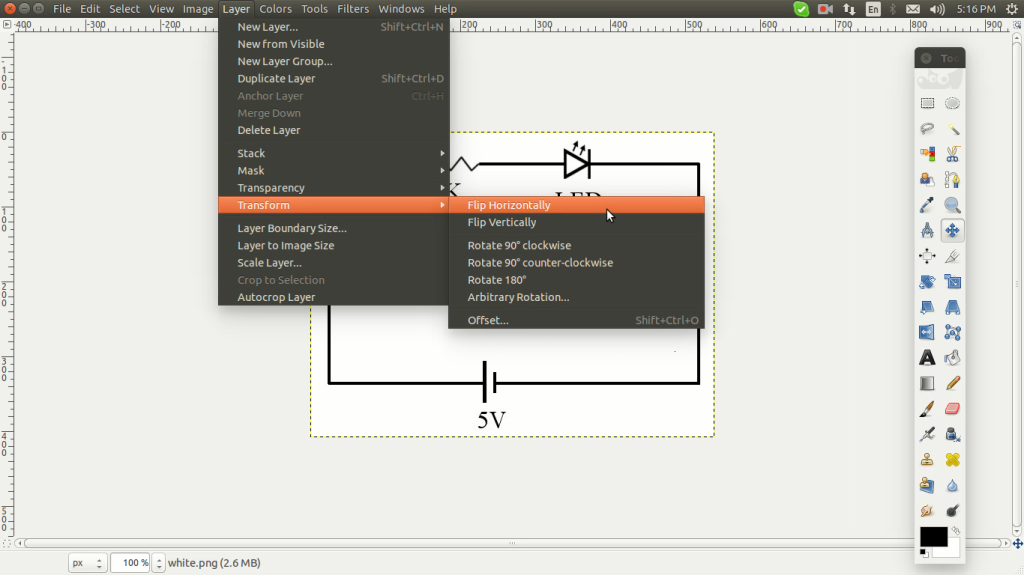
Flipping a Duplicate Image Layer
Here is how to flip your duplicate image layer with ease:
- At the start, hit the Resize tab.
- Then, perform a right-click on the image object within your canvas and then choose the submenu Layer.
- Hit the Duplicate Layer button.
- Tap on Move Tool if it’s not selected already.
- After that, go to the cursor on the selected image object layer and then hold down the left mouse tab to drag the same down to your canvas.
- Now, position your image object just below the upper image.
- Then, hit the Flip Tool tab there.
- Tap the Vertical radio tab.
- Next, perform a left click on the duplicate image’s object layer at the bottom half of your canvas to flip the same.
- If you want, tap the Move Tool once more so that you can easily align your mirrored image along with the lower portion of the available one situated at the upper half of your canvas.
- You may add some additional opacity to your flipped picture reflection by choosing the layer from the right-hand side section of your screen. Thus, it reduces the value of opacity.
- Now, you will see the faded flipped reflection of the respective image.
- If you want to add a horizontal mirror reflection of your image, then you will need to drag the duplicate layer right over your right or left-hand side section of your image mirroring.
- Next, choose the option Horizontal by navigating the Flip sidebar.
Exporting New Images
Here are the simple and convenient steps to know how to export your new image on a device:
- First up, hit the File tab from the top-left edge of your GIMP’s window.
- Then, choose the tab Export to launch the respective window.
- Hit the option Select File Type.
- After that, select the PNG image from the menu.
- Type a title for your image file.
- Now, select a particular folder for saving the file.
- Hit the Export tab.
- Tap on Export once more for the verification process.
- Then, launch the finished mirror image in Paint and Photos.
- Once you open the image file in Microsoft Paint, you can fill out the background using the option Fill with Color. The final mirrored image will appear on your screen.
As that you have understood how to mirror an image in GIMP, open the image canvas, flip a duplicate image layer, and then export a new image file.
Blanche Harris is a very innovative person, and he always writes about the newest updates and subscriptions plan through mcafee.com/activate. He covers how you can enhance user skills. His blogs have been published on various websites, blogs and e-magazines.
























