
Everyone knows that video is now becoming an essential tool for digital marketing strategy. According to the statistics, over 500 million hours are watched on YouTube every day. YouTube is the 2nd largest search engine in the world. Embedding a video on WordPress helps to enhance the SEO too.
Embedding YouTube Videos is a fantastic way to increase the engagement of website visitors. Adding a video on WordPress has several ways. This blog will explain the most effective and easiest methods to embed YouTube videos on your WordPress website.
Let’s take a quick tour now & embed the videos.
1. Using The OEmbed Method
It is the easiest method to embed the videos, texts, and many more by entering just the source URL of it that you want to embed.
Here are some basic steps to embed the YouTube video:
A) Open a YouTube & Find the Video that you want to add to your website.
B) Copy Video URL.
C) Now, Just Go to WordPress Visual Editor and Paste the URL.
D) After that WordPress embed the video automatically.
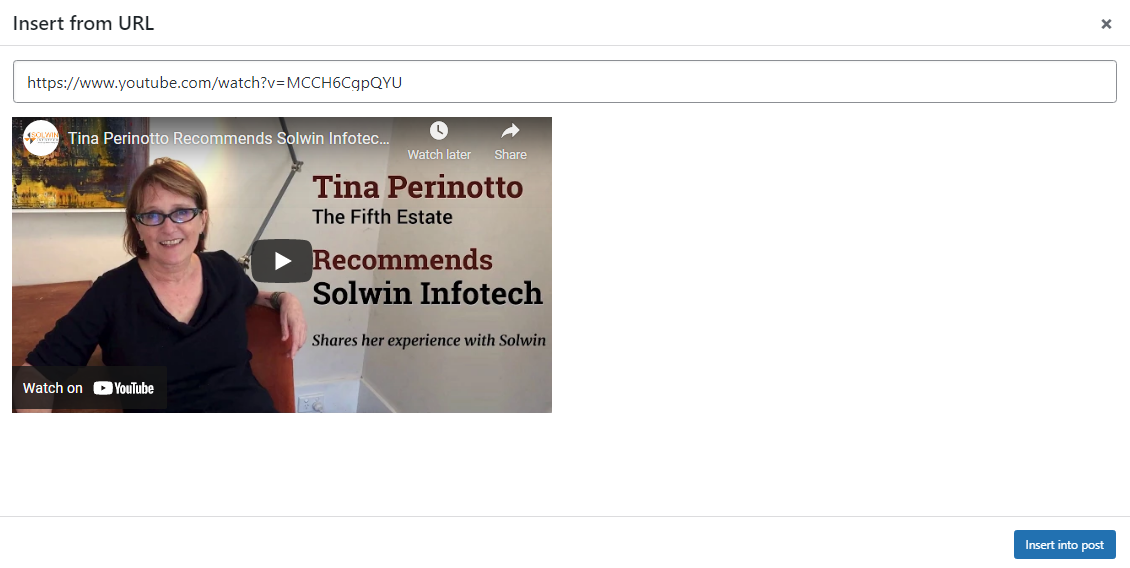
Note: Make sure that you mentioned the video or playlist URL. Do not insert the URL of any YouTube channel.
2. Using An Iframe Method
Iframe Method is mostly used when a user wants more flexibility while embedding a video on the WordPress website. It requires some technical knowledge, but not difficult.
The oEmbed method doesn’t allow any customizations nor you can disable the video’s player controls. For that, the Iframe method is used. It gives many options of customization such as autoplay, captions, privacy settings, full screen, player controls, and so on.

You can embed the video in the succeeding ways:
A) Click the Share button.
B) From the popup box, click on the Embed.
C) Here, you’ll get the various options to customize the video like from where you start your video, player controls, privacy enabled mode, etc.
D) After customizing, just copy the code & go to the visual editor.
E) Change Visual Editor to Text Editor and paste the code to add the video.
3. Adding YouTube Videos To WordPress Pages & Posts
The above-mentioned methods are quite common for every online website. Adding YouTube Videos on WordPress pages or posts is quite easy on the WordPress block editor.
WordPress comes with the auto-embed feature. You just need to copy the URL and edit the page and paste the URL where you want to showcase it. Moreover, WordPress comes with certain media settings such as alignment, full-width, aspect ratio, captions, and many other things. But WordPress supports certain white-listed platforms which are YouTube, Vimeo, Giphy, Twitter, and so on. You can get a detailed list of white-listed platforms here.
4. Embedding Videos With Classic Editor
If you use a classic editor for a WordPress website, then embedding the video is just the same as a block editor. Just paste the URL and you’ll get the video on your page or post. But, the point is classic editor doesn’t support the additional setting options that you get on the block editor.
5. Add Videos In Sidebar
After the WordPress 4.8 version, there’s a new video widget that makes it easier to embed the video in the sidebar.
- To add the video, just need to navigate Appearance >> Customize. And, click on Widgets.
- If you’ve multiple sidebar areas then just find out the sidebar where you want to showcase the video and click on the Add Widget.
- From the search box, search for the video widget and click on it. Click on the Add Video button and paste the Video URL into the box. And after that, you’ll be able to see the preview of the video.
- Click on the Add to Widget button and don’t forget to click to save. And publish it.



























