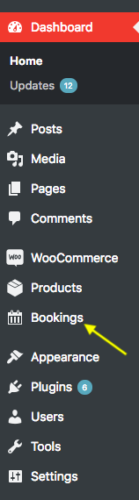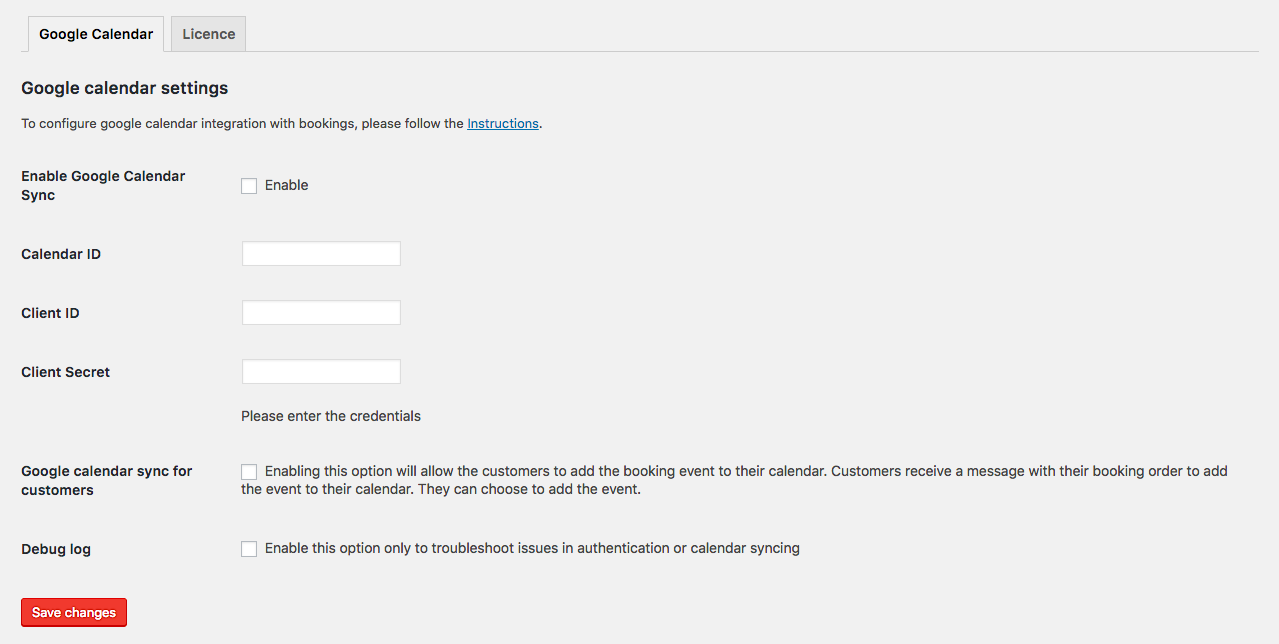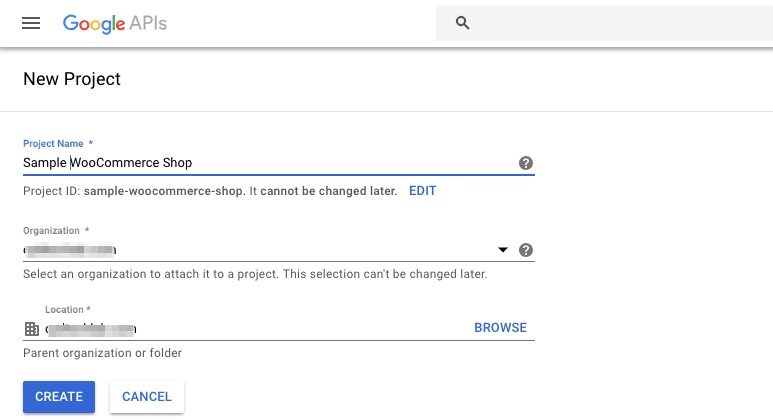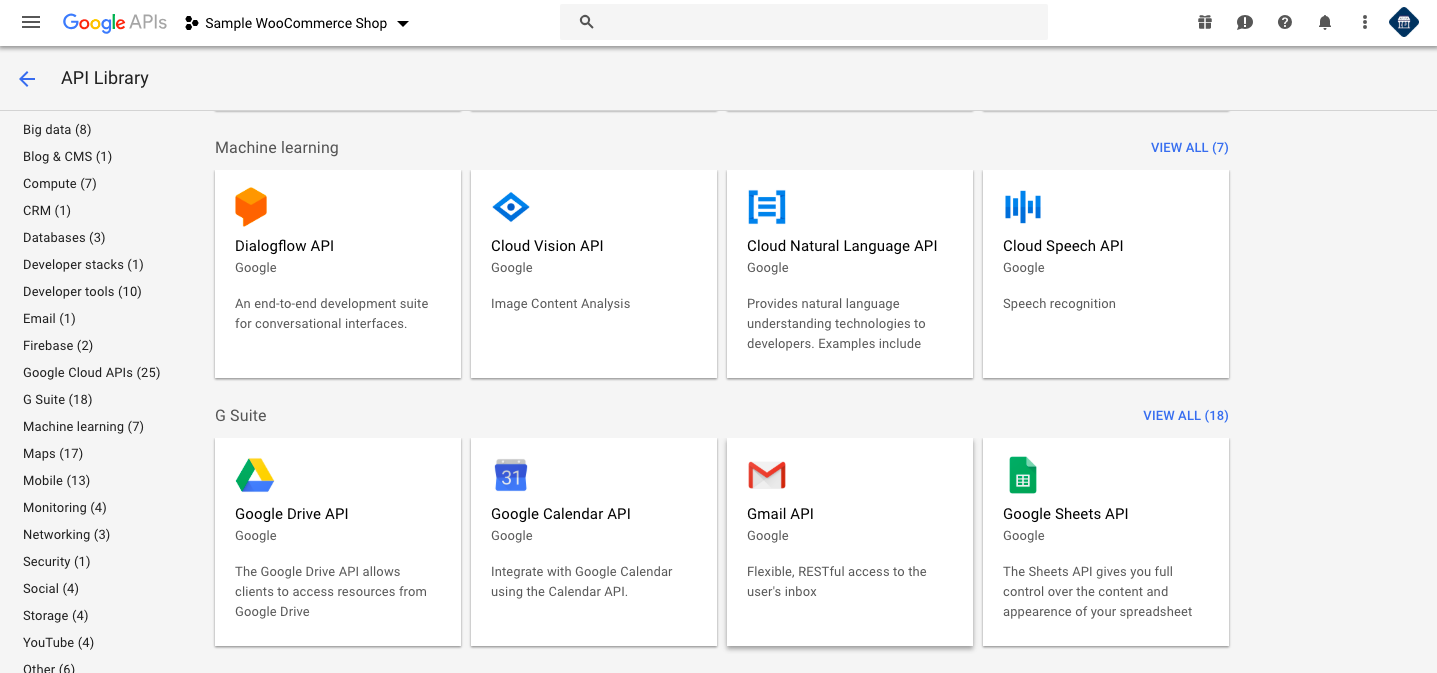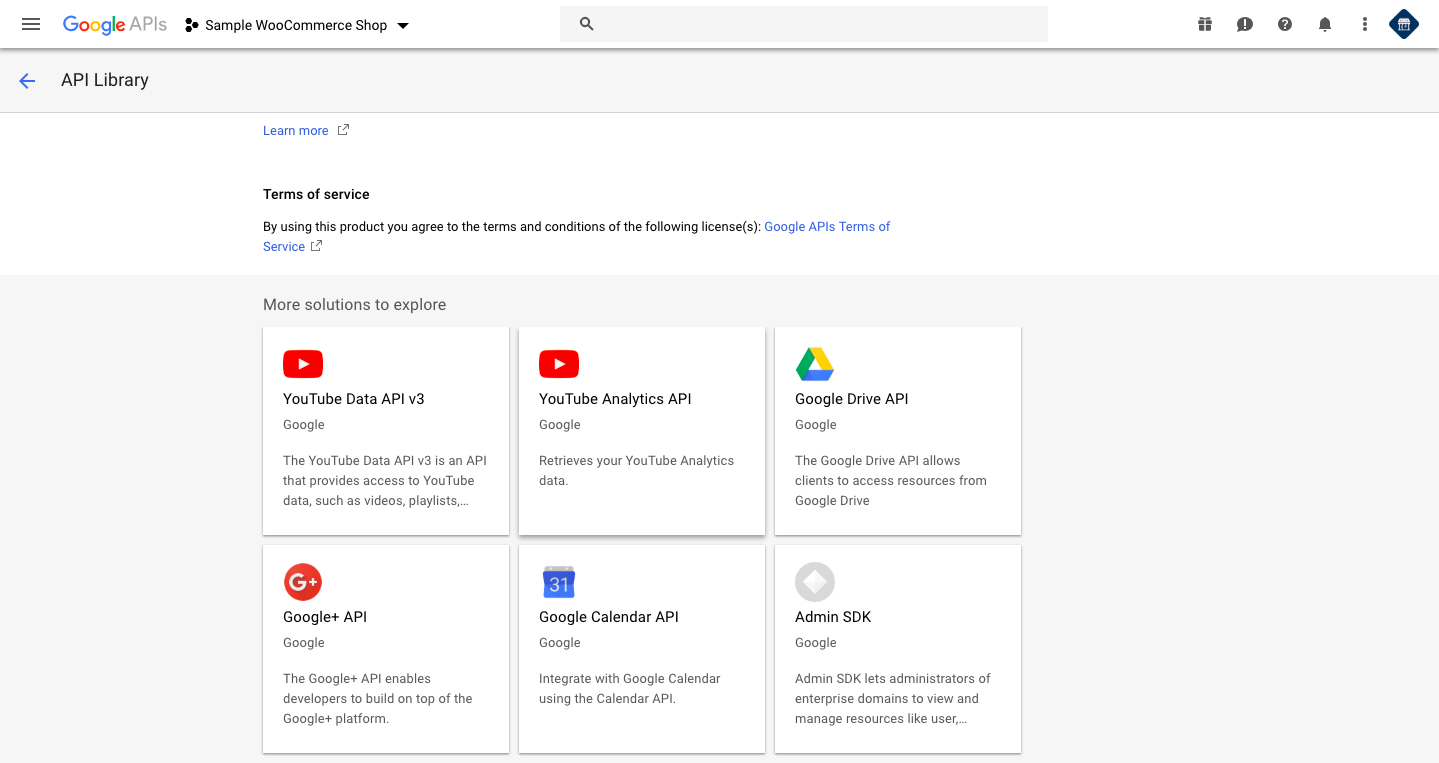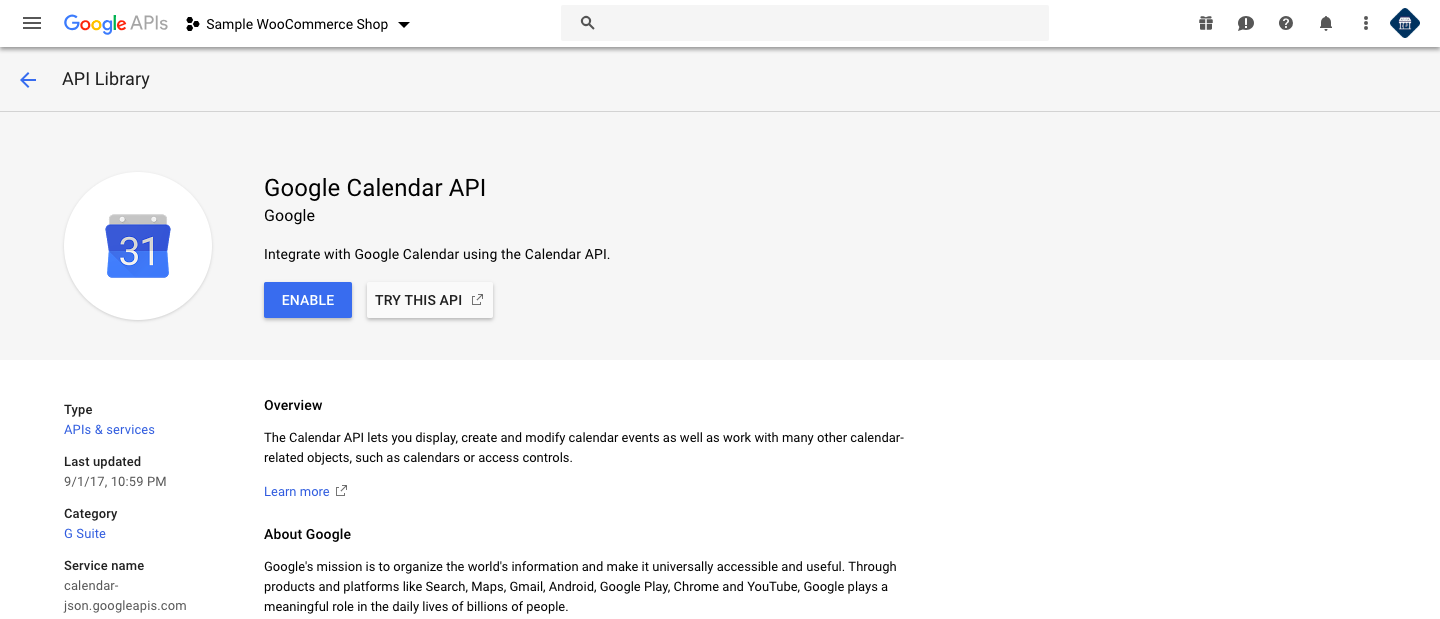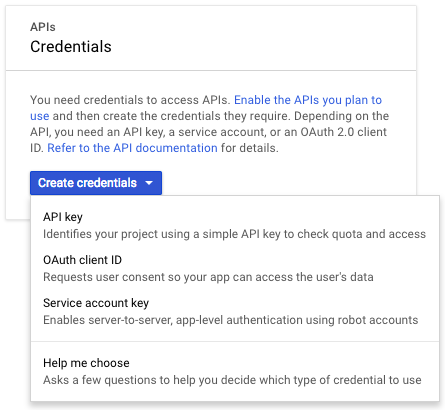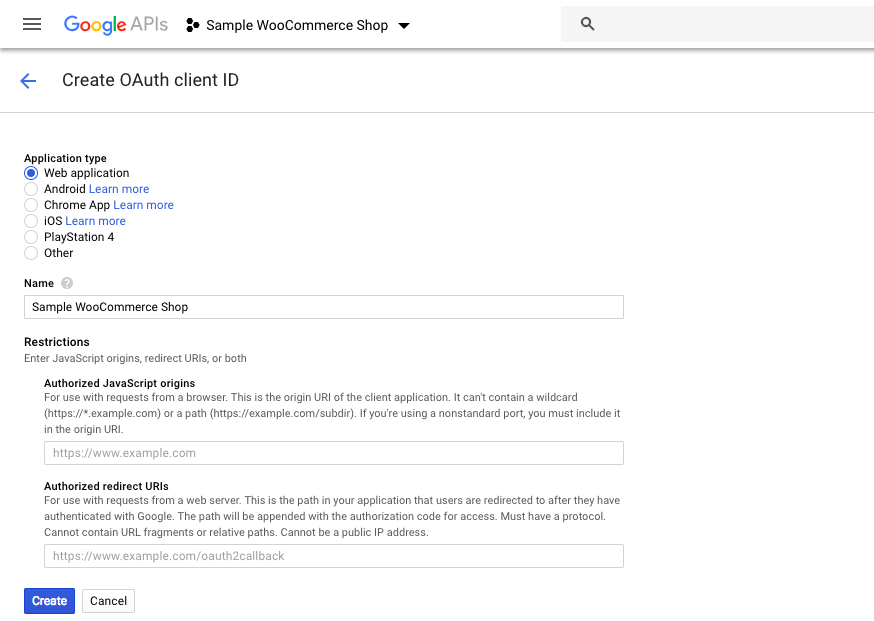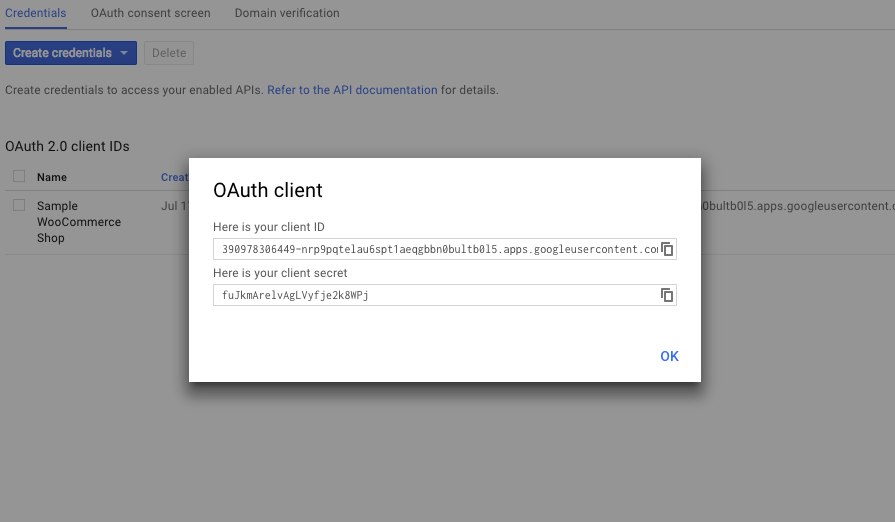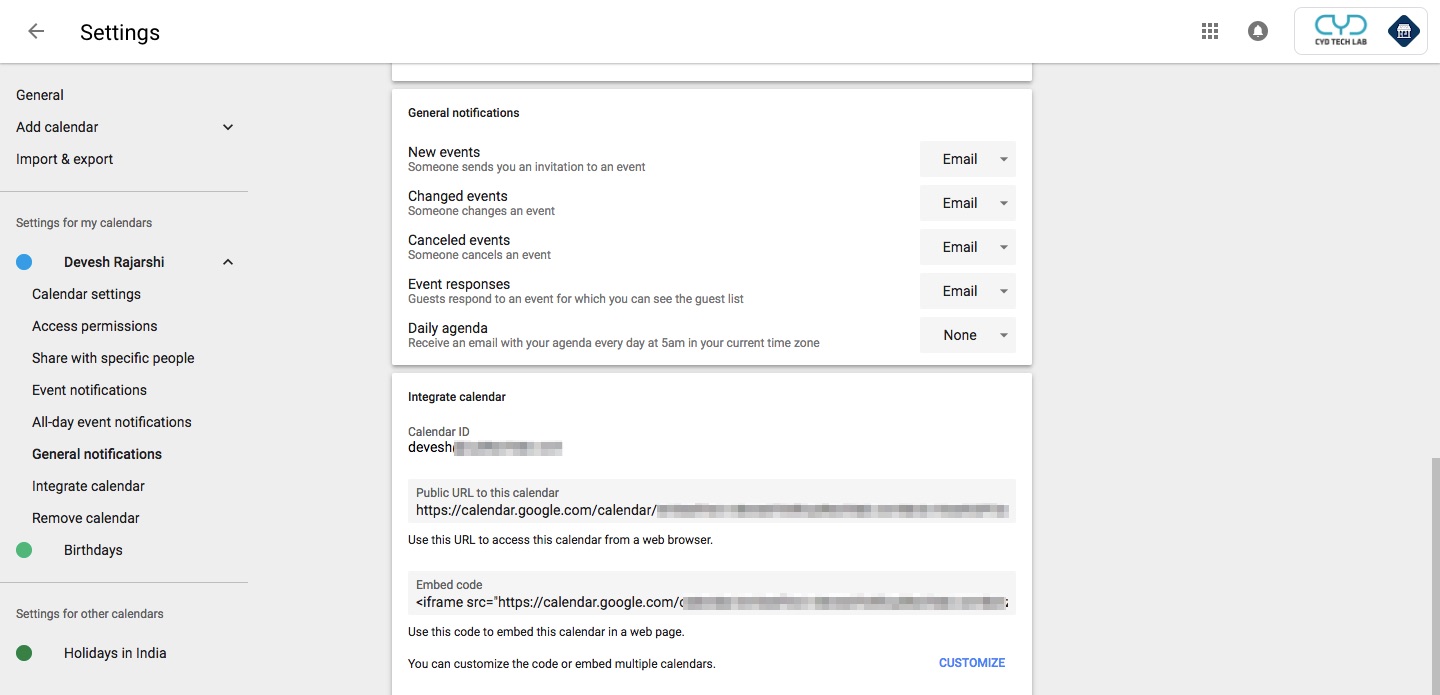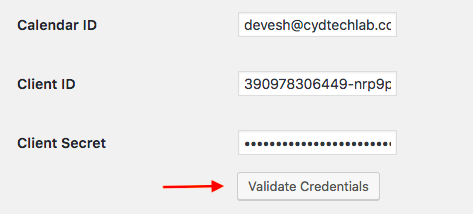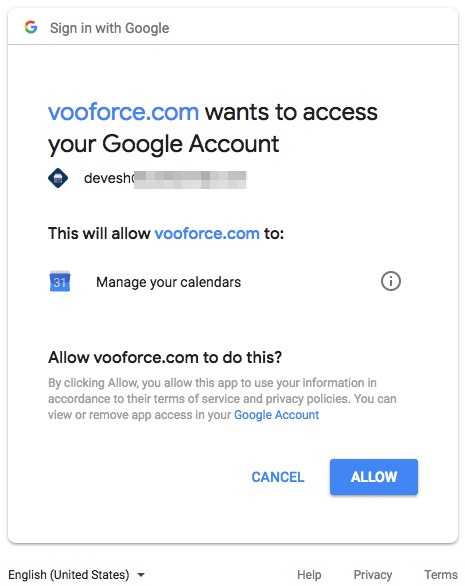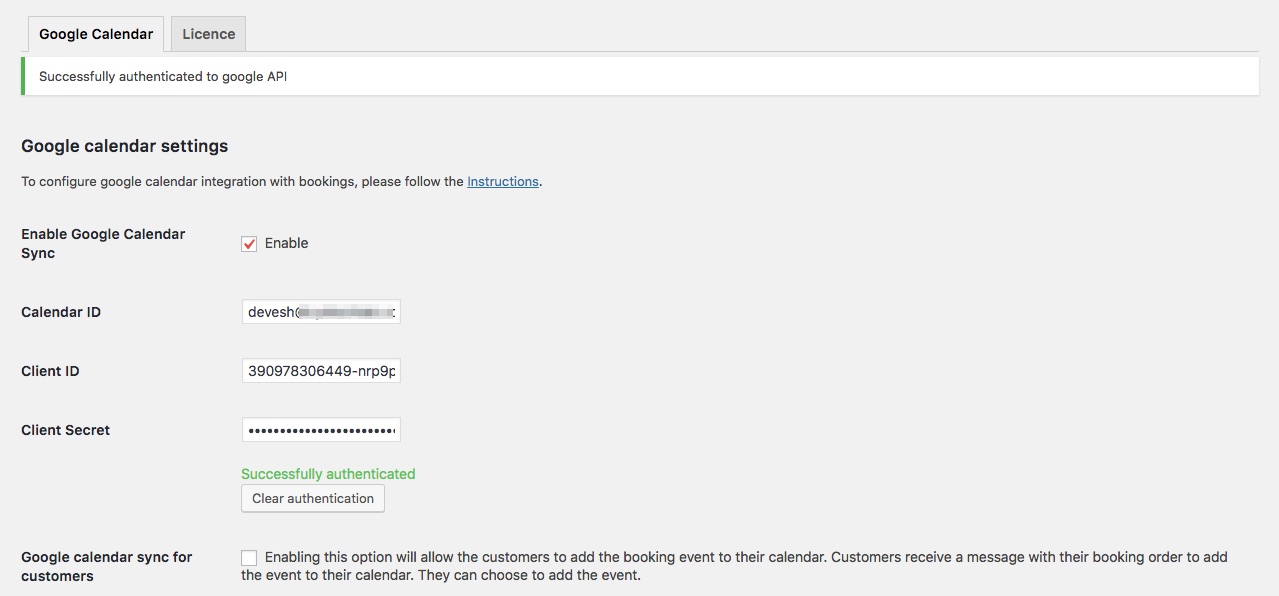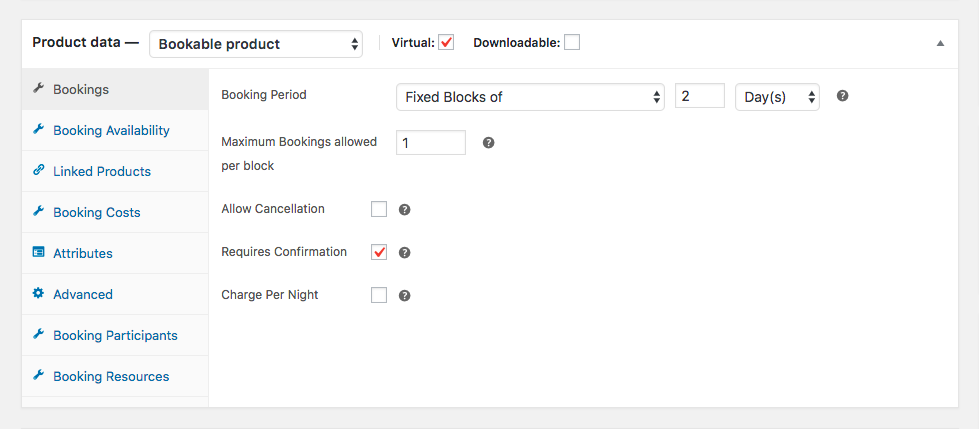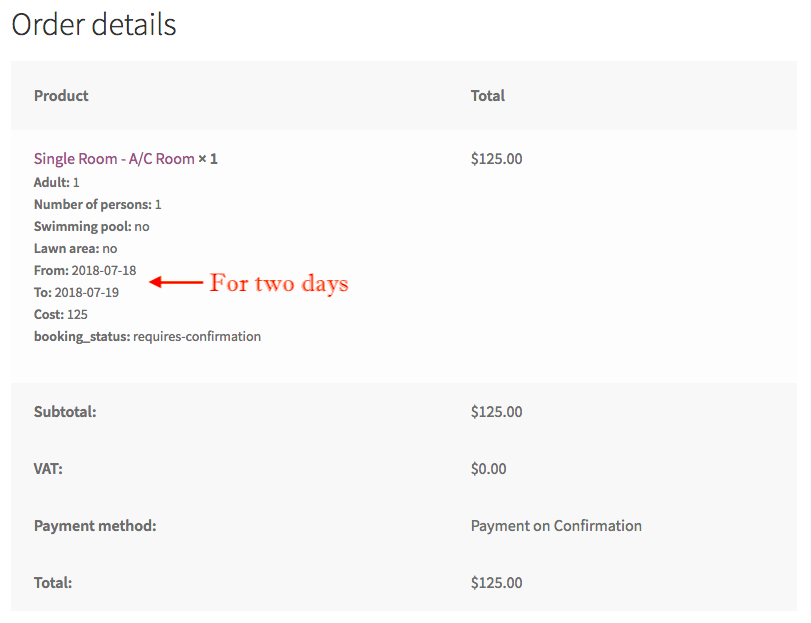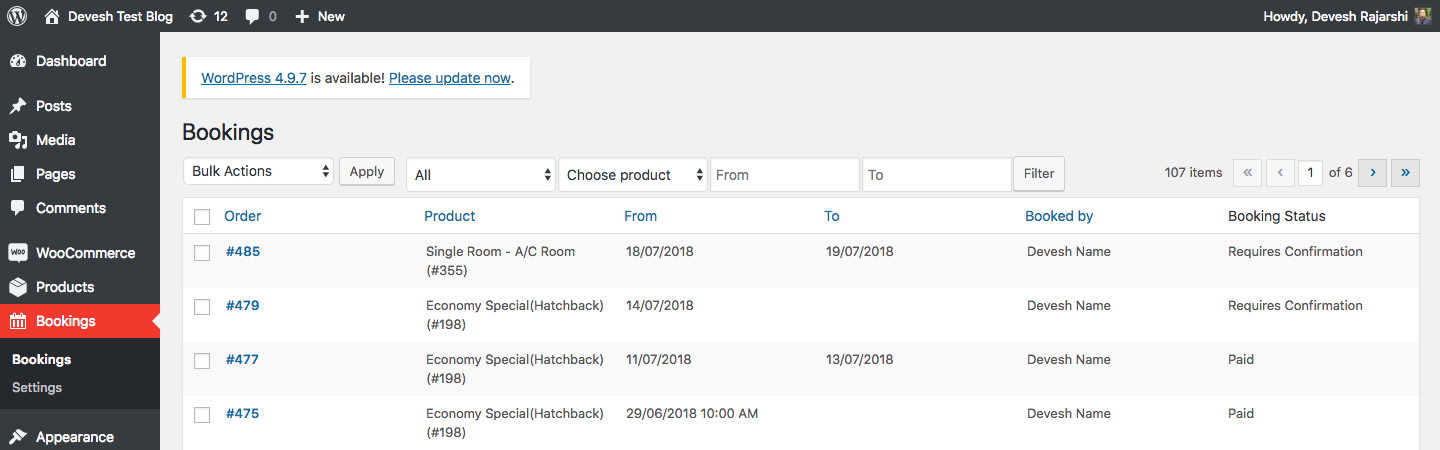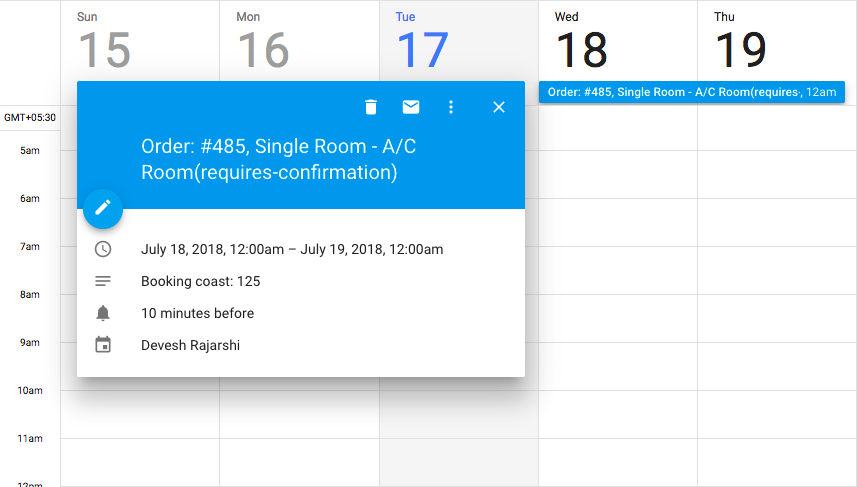We have all been there, struggling to streamline the bookings with daily work. However, all seem to work just okay, unless you start receiving more than 100 or 500 bookings each month. What you might miss here is an automated calendar system that keeps you updated with the bookings. And what better than your own personal Google calendar to do it for you.
With the Google sync feature, no matter where you are, you can navigate through the bookings right up from your phone. The WooCommerce Bookings and Appointments plugin has this feature and, in this article, we will explain it to you about everything you need to know about it. How to set it up, and how to use it, we’ll answer everything. So, tag along as we go through this article.
WooCommerce Bookings and Appointments
Along with a bunch of cool features, the basic capabilities of this plugin is powerful enough to manage events, bookings, reservations and so much more. You can offer bookings based on minutes, hours, days and even months, or restrict the bookings to a certain period as well. So, even if you run a hotel business or organize musical concerts, you should be able to use this plugin no matter what. You can always check out more about the WooCommerce Booking plugin.
And now with this amazing Google Calendar sync feature, you’d embark upon a great new journey. Let’s see how to set it up.
How to set up WooCommerce bookings on your WooCommerce?
First and foremost, you’d have to integrate WooCommerce Bookings and Appointments plugin with your WooCommerce store. Here is an article to help you with that. And once you’re done with it and have completed the setup process, you should be able to see the following section under WooCommerce > Dashboard.
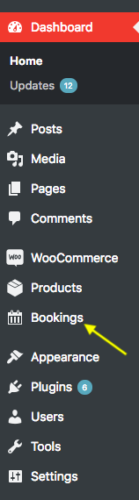
Great thing this plugin comes with a booking management system, you can easily manage the bookings right from one place. But coming back to the Google Calendar sync, once you’re inside Bookings > Settings, you should be able to see the following screen.
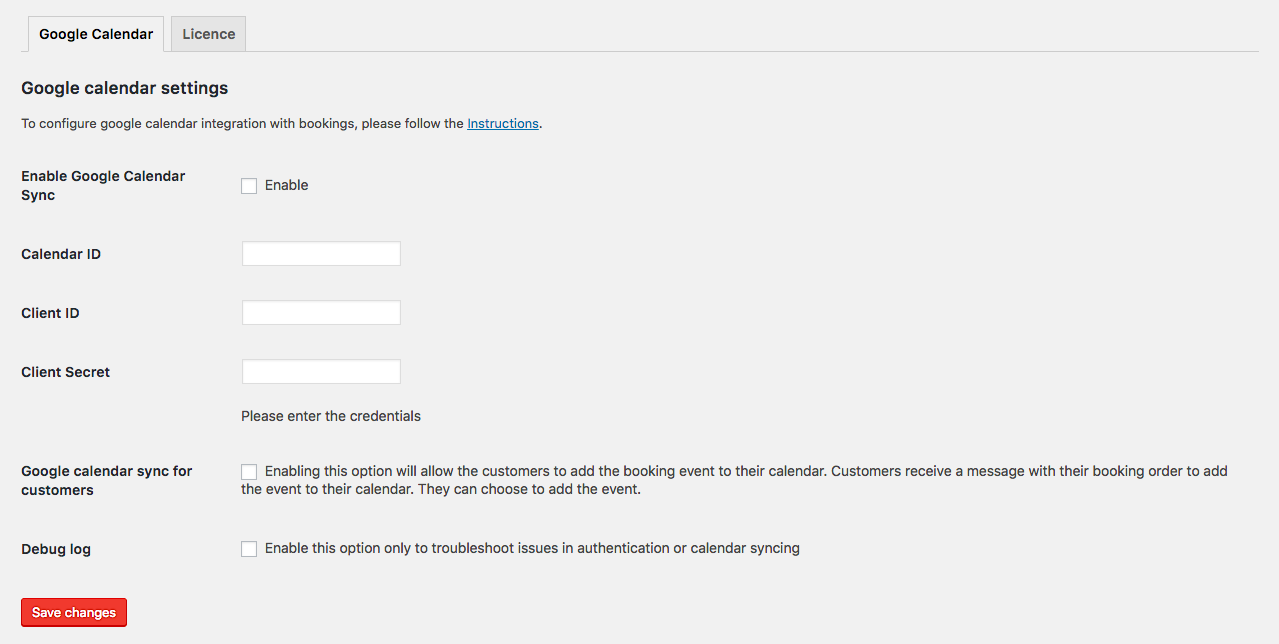
How to integrate your bookings with the Google Calendar?
The process is simple and is, even more, simpler if you are familiar with the Google Calendar API. Anyway, once you see the above screen, you then have to create a new project in the Google Developers Console.
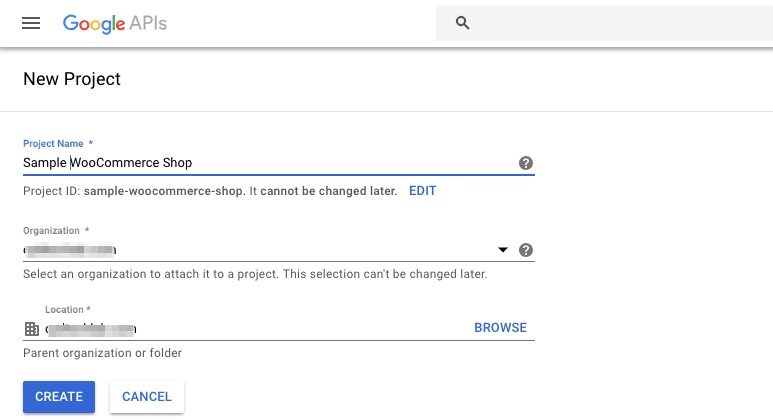
After creating the project, you’d need to go to the Calendar API which is under the G Suite Library. Follow the images below:
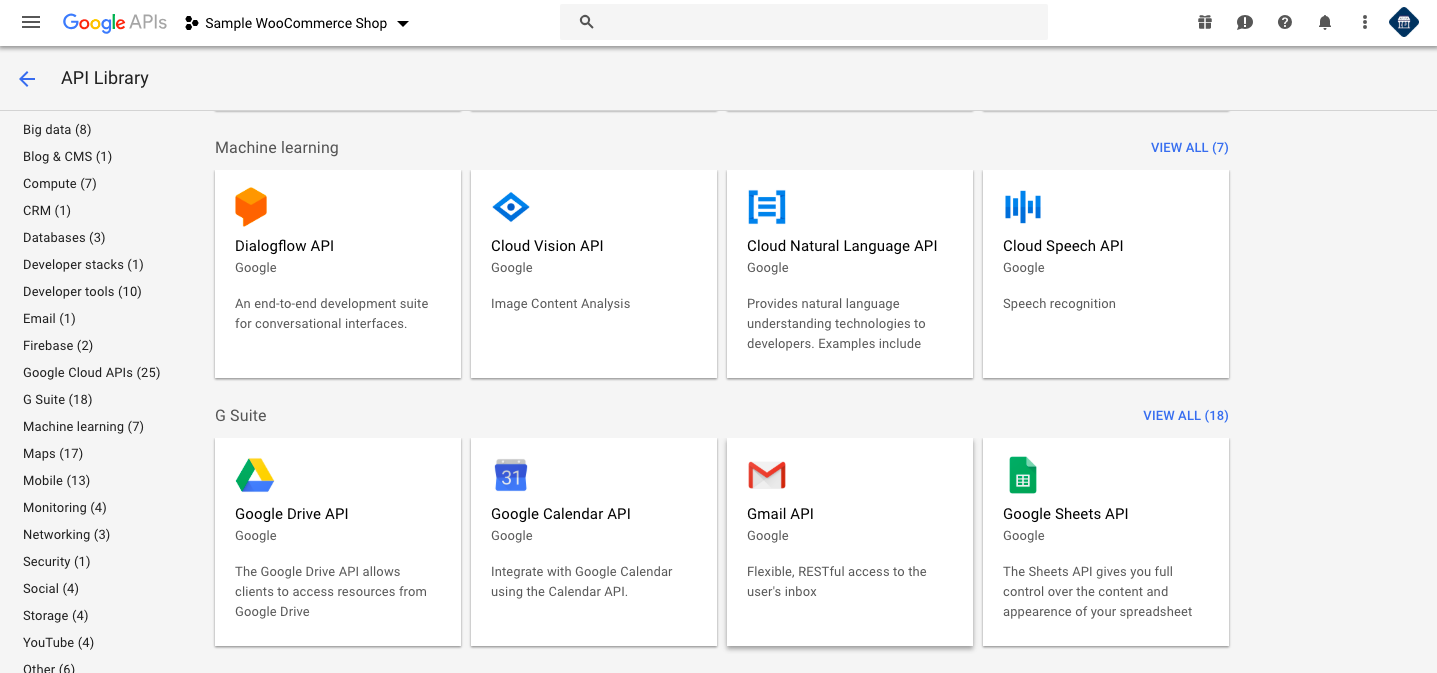
Here you need to click on Google Calendar API.
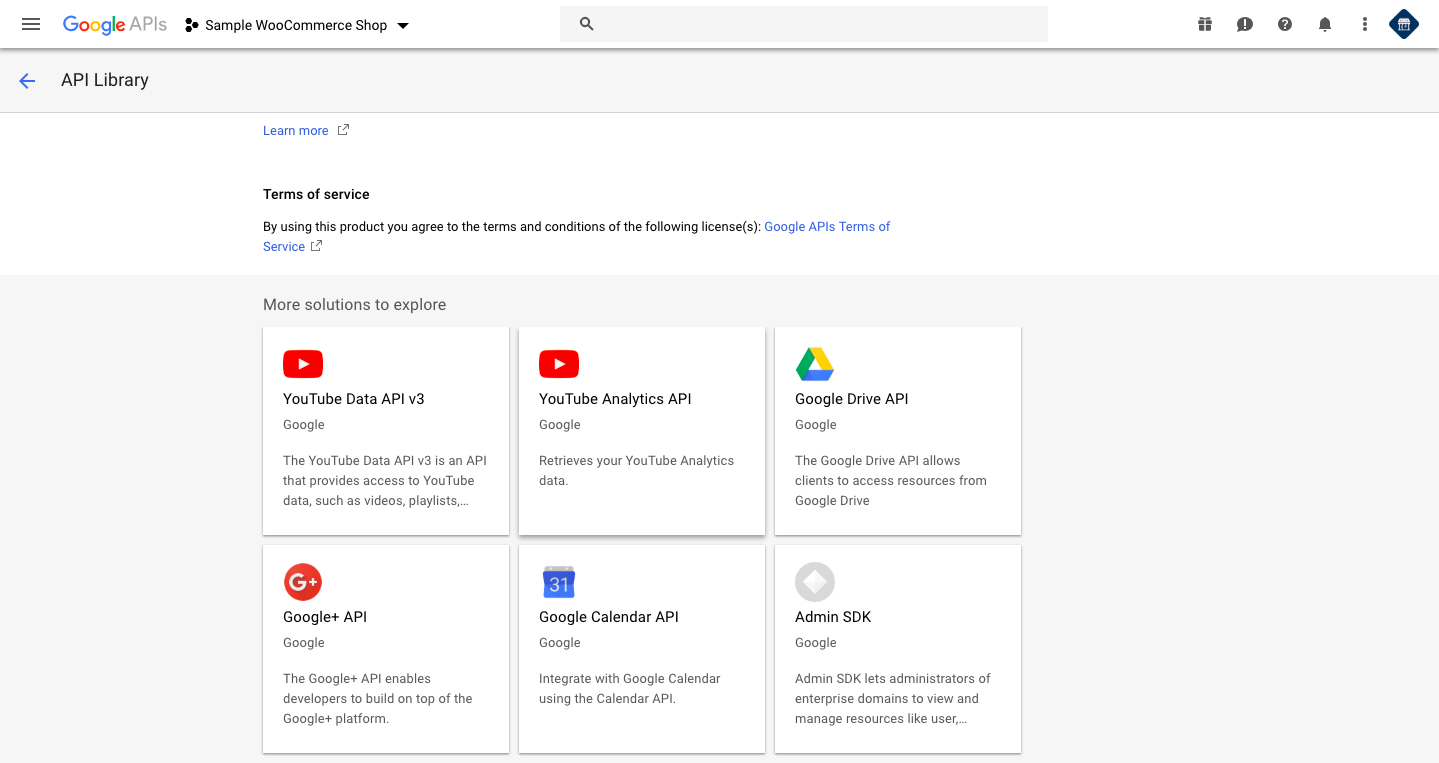
Next, click on the Enable button here.
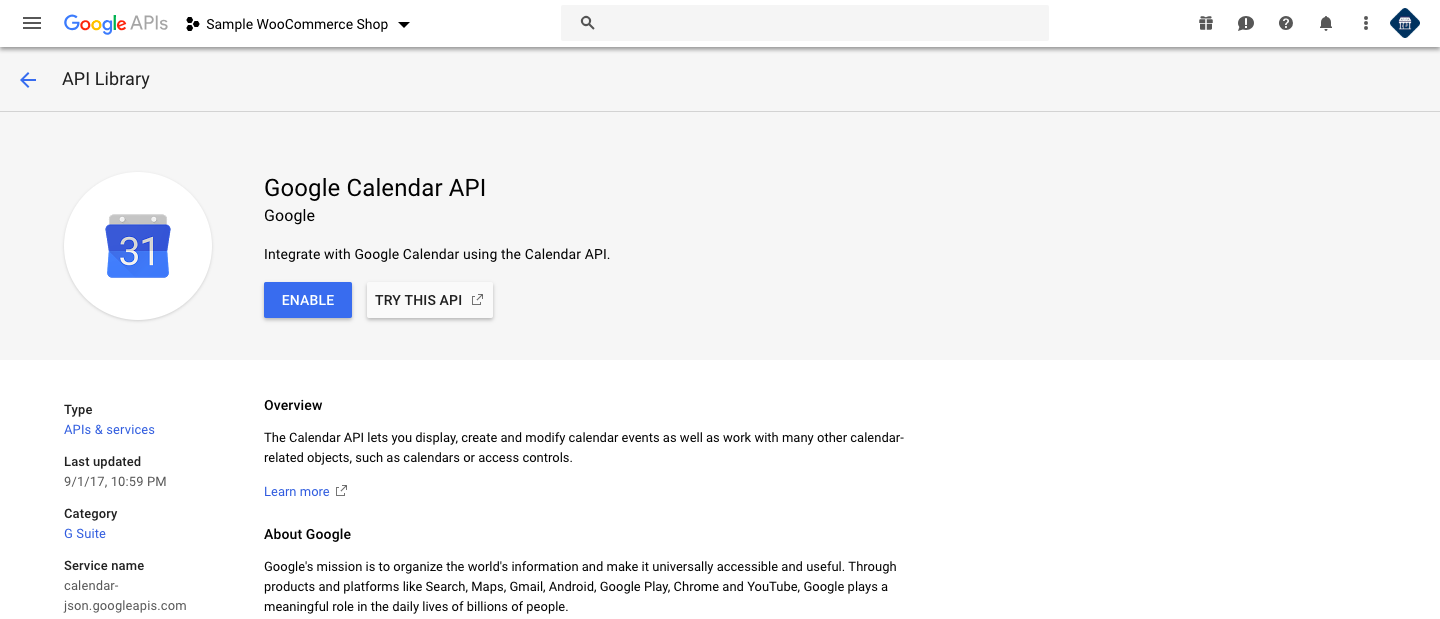
After this step, you have to go to Credentials and then click on the Create Credentials option.

Thereafter, you need to generate the OAuth client ID.
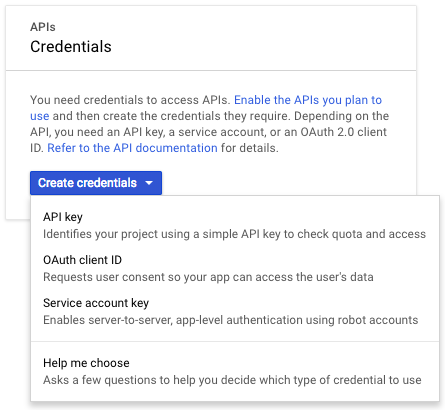
As soon as you click on the OAuth client ID, you will be redirected to another page where you need to select the Web application option.
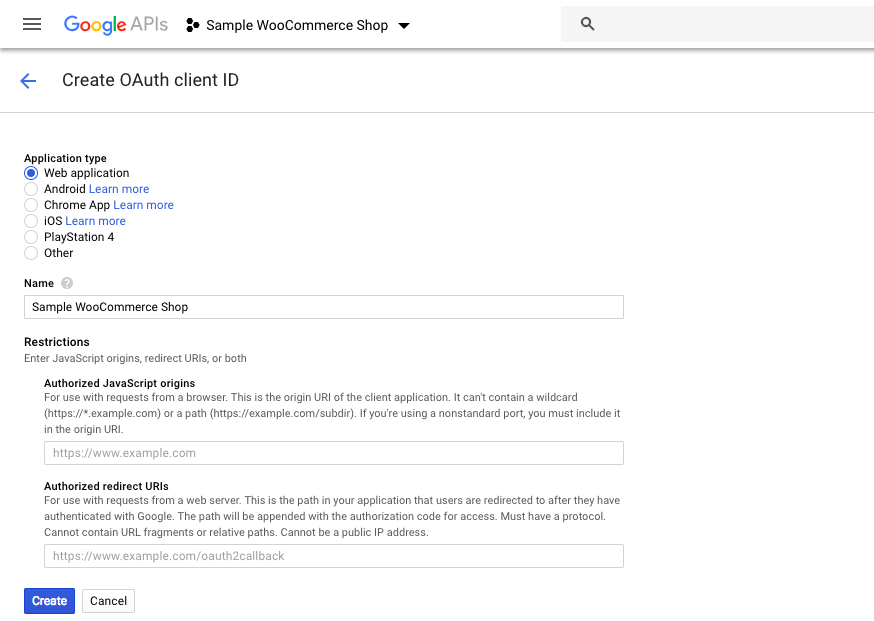
Pay attention!
You have to enter the redirect URL in the Authorized redirect URLs. Here is how you do it:
Redirecting URL should be given as <Domain name>/wc-api/phive_booking_google_calendar/
Also, please read the following to know more about adding redirect link.
“This is the path in your application that users are redirected to after they have authenticated with Google. The path will be appended with the authorization code for access. Must have a protocol. Cannot contain URL fragments or relative paths. Cannot be a public IP address”
After clicking on the Create button, you should see a similar window as shown below. This is your Client ID and Client Secret.
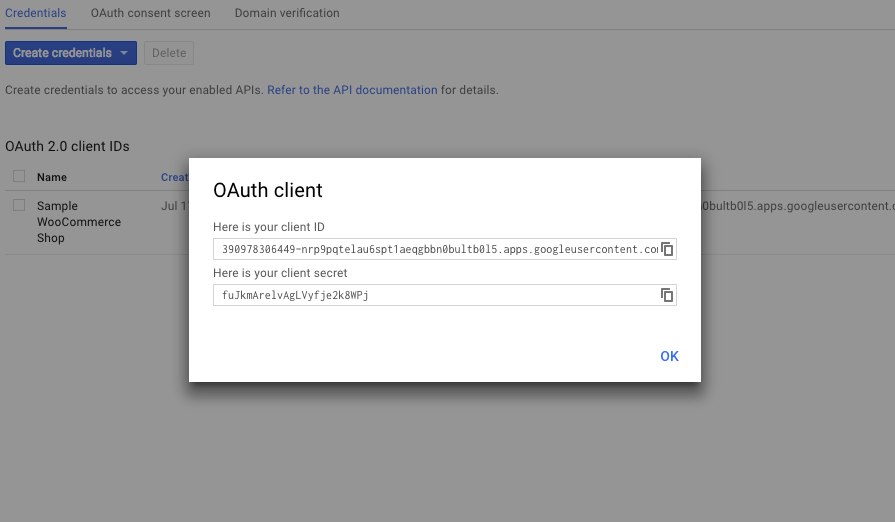
Later, you would have to first copy and then paste the above credentials into the Google Calendar tab.
Fetching the Google Calendar ID
Now you need another part of your credentials, the Calendar ID. For that, you’d have to go to your Google account and then open Google Calendar. After opening the Google Calendar, you have to go to Settings and navigate to Calendar ID as shown below.
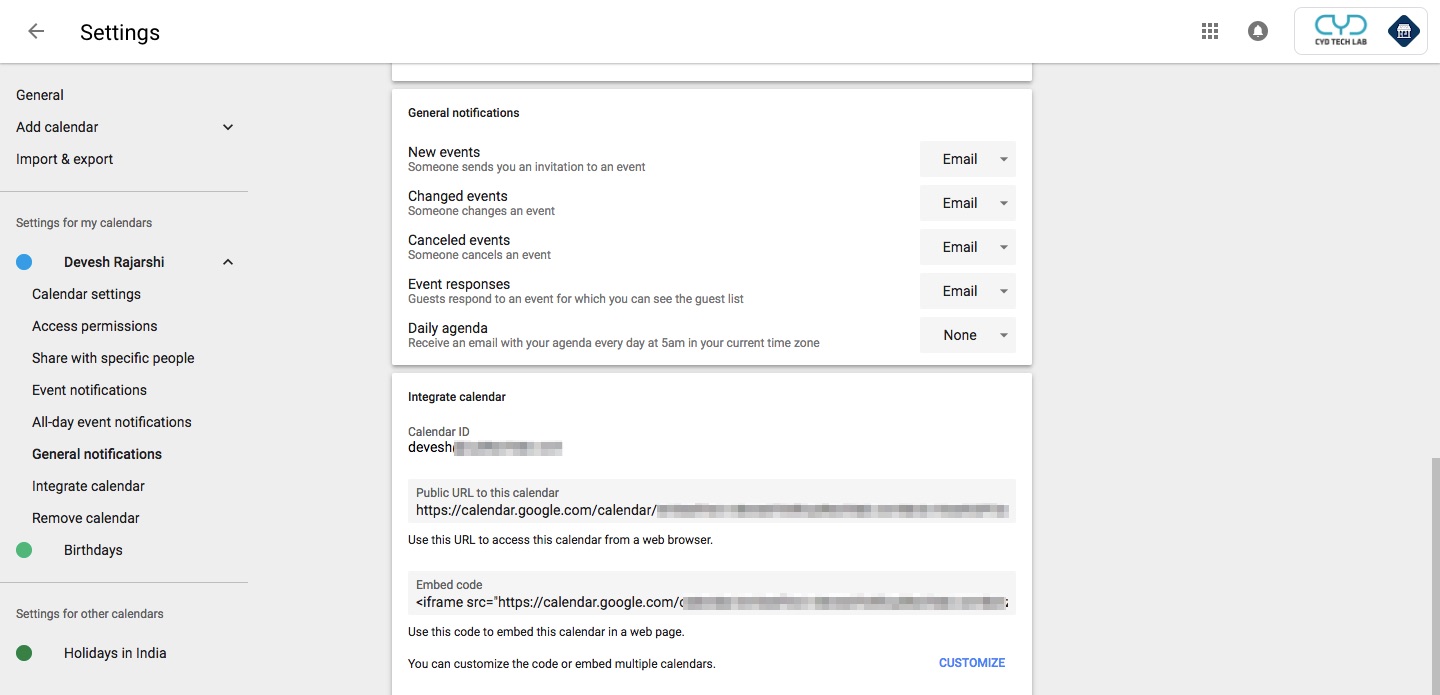
Copy this ID and then paste it under the Calendar ID section in the Bookings plugin setting page.
Validating and integrating with your WooCommerce
After performing the above necessary steps, you can now finally check if everything is working fine. For that, the plugin has a Validate Credential option the checks the entered credentials.
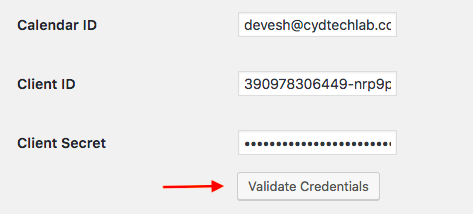
If everything is fine, the plugin will redirect you to Google allows access page where you have to sign in with your Google account. Then you have to click on the Allow button as shown below:
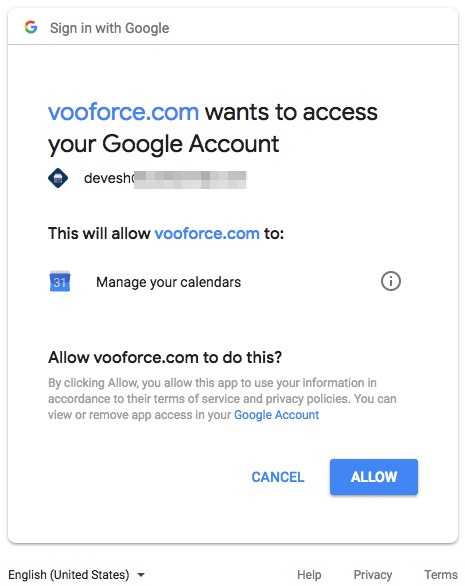
And as soon as you click on Allow button, you would find Bookings plugin settings plugin page that says that the credentials are authenticated. Please refer to the following sample image.
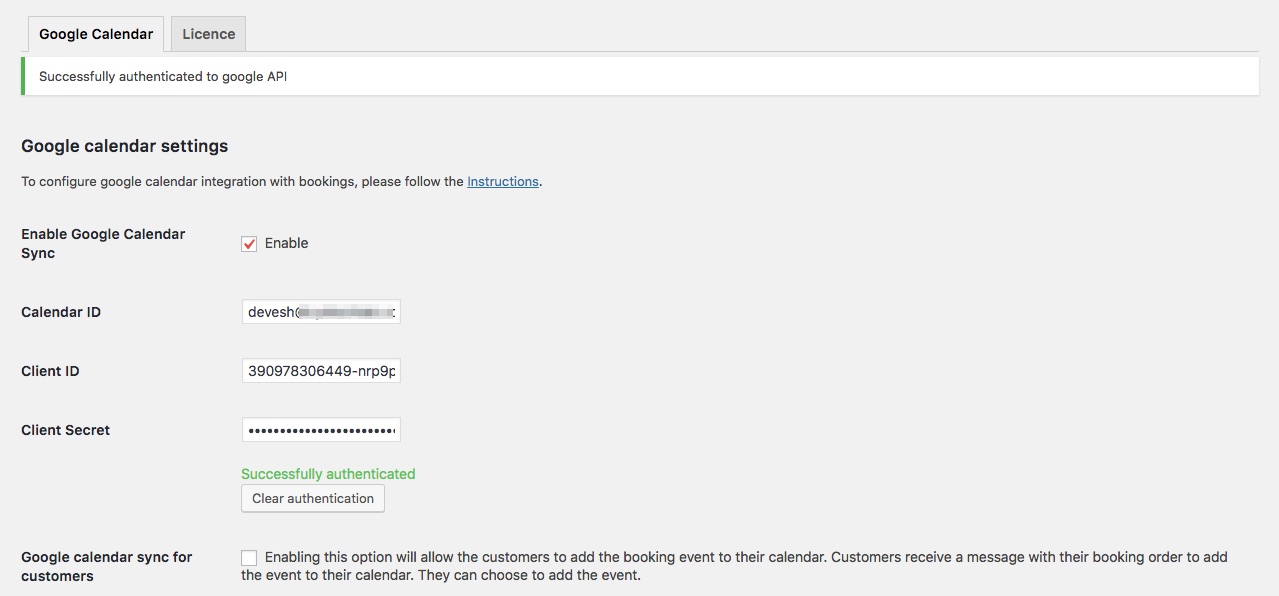
Now, click on Save Changes and that’s it. You have successfully integrated Google Calendar with WooCommerce Bookings and Appointments.
How to use Google Calendar with WooCommerce Bookings and Appointments?
So, now that you have finally integrated the two, you should know how it works. Let’s take an example of a hotel room booking. We will set a fixed booking period of 2 days. Here is a look at the product from the WooCommerce side.
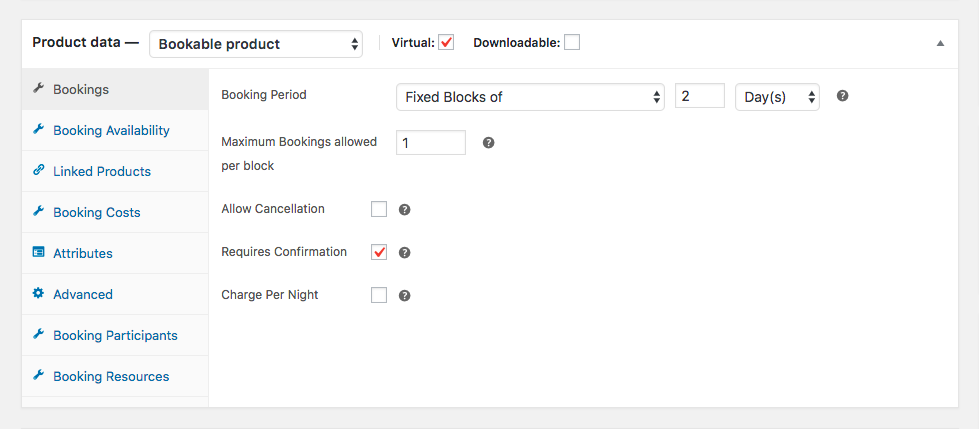
As you can see, we have enabled the Requires Confirmation option that allows you, the owner, to accept or reject the booking. The Bookings section under WooCommerce > Dashboard allows you to do that. Here is an example where we have booked a hotel room for 2 days(July 18th to 19th).
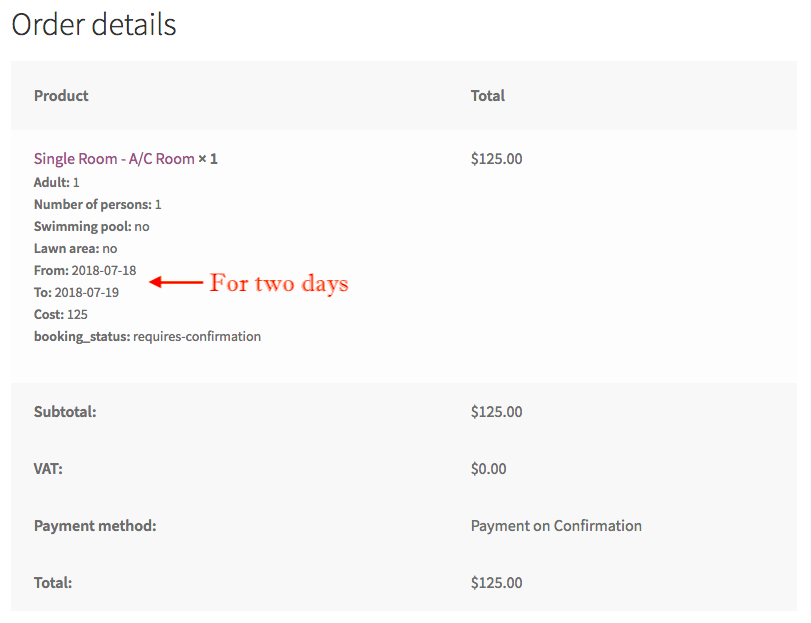
As an admin, you can see the booking details here. And as you can see, we have received the request for a 2 days booking.
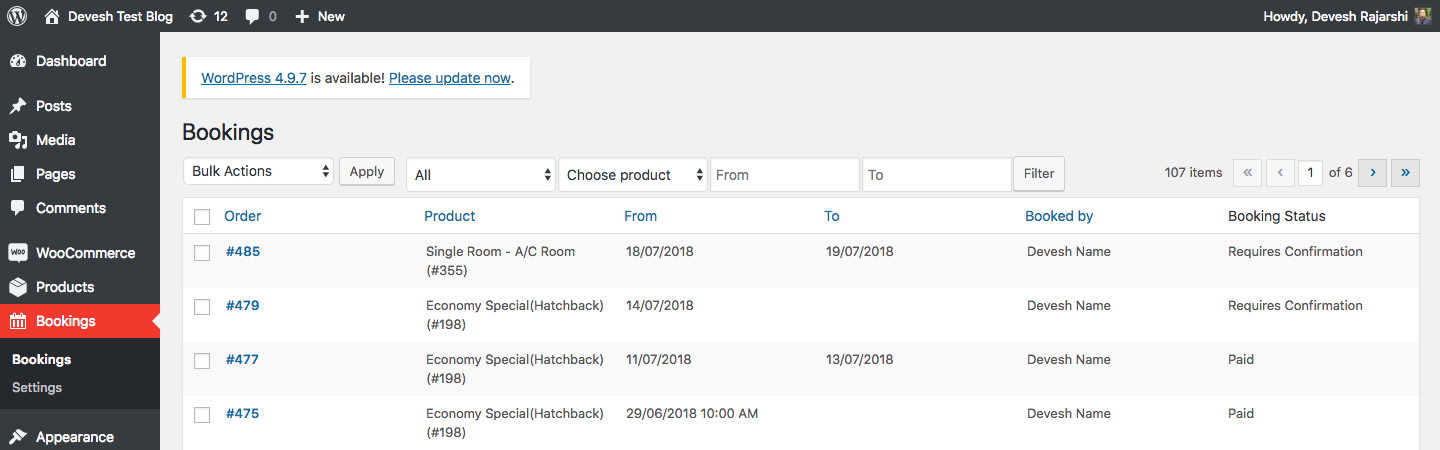
Note: If you don’t know how to create a bookable product or how to manage bookings then make sure to read the following article.
As soon as the order is placed, the Google Calendar automatically adds the booking date along with the relevant booking information. Have a look at the following image.
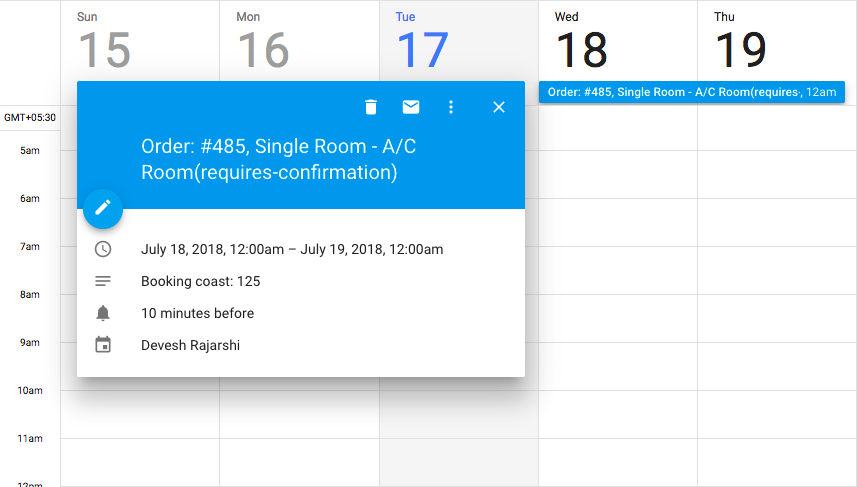
Once this booking gets synced, WooCommerce will return booking id which will be updated in the Google Calendar.
Final Thoughts!
There you have it! Your ultimate WooCommerce booking Google Calendar sync solution. Feel free to comment down below how you feel about this solutions. And if you need any sort of help or have any query, you can reach out to our customer support.