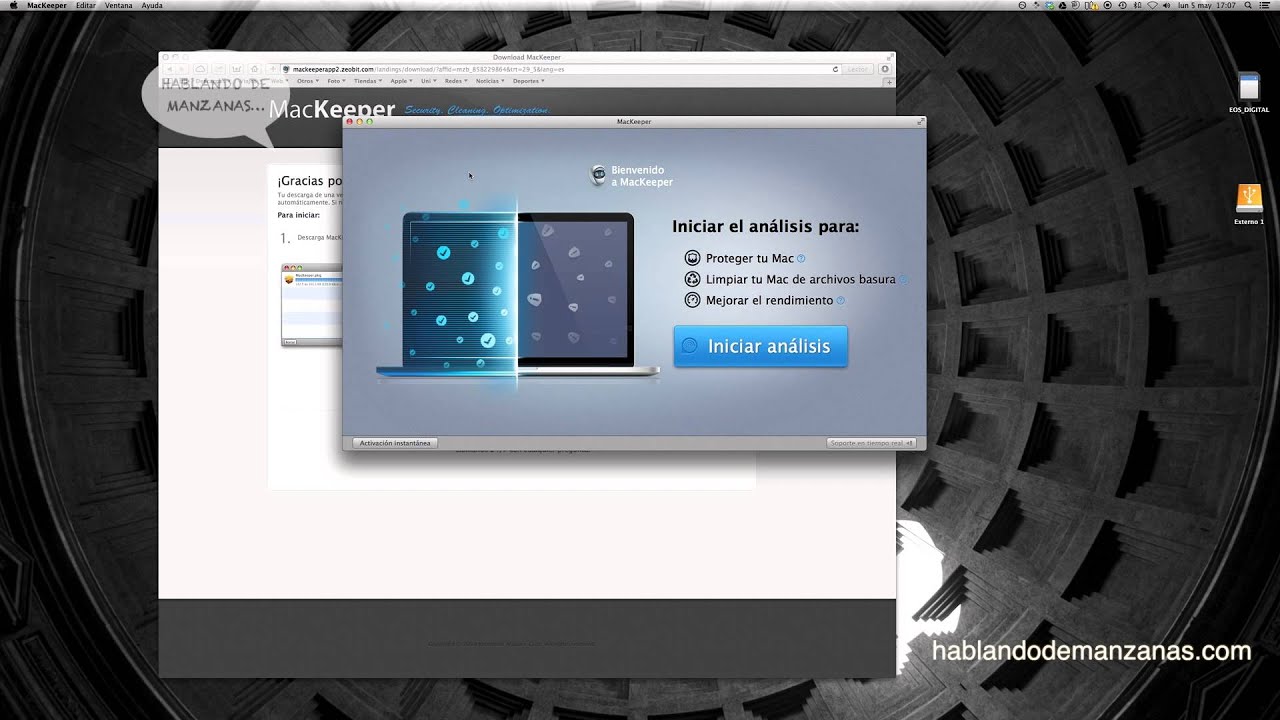
Mac offers a safe and secure platform, and you don’t have to worry about viruses and multiple online threats. But you are not safe from everything. It shows you unnecessary and annoying ads, popups and allows the advertiser to reach out to you quickly.
However, you can eliminate the ads that you don’t want in your Mac with the use of Ad blocker in your device. If you don’t know about Ad blocker, it is a program that helps us to stay away from advertiser that bug us through unwanted product and links. You can use it in your browsers and remove them quickly if they are already there.
The advertising methods that advertisers use are through pop-ups, banner ads and more. After you block these specific methods or programs, you will never be annoyed with the ads that display on the screen from time to time. Plenty of ad blockers are available in the market, with a different set of features. Some are the basic ones while some come with advanced features to protect your browser and device.
These ads can even infect your Mac with malware and virus. By blocking the ads, your browsing experience becomes smoother and better than ever as well. Also, you provide the profit and lead to the advertisers throwing the ads at you every time you click on them.
How to get the best ad blocker for Mac?
The browser that you use in your Mac matters the most. Though, dedicated ad blockers are there for each browser. Let’s explore each one of them:
1. For Safari Browser
Safari browser comes the default browser in Mac. You can disable the pop-ups and ads easily by going to the Security option available in the preferences section. You can even check all of the extensions in your Safari browser and remove the ones that you don’t want.
2. For Google Chrome
Updating your Chrome browser from time to time is essential. It helps you stay away from unwanted ads and virus perfectly. To activate ad blocker in your Chrome, follow these steps;
* Open the Google Chrome browser in your Mac.
* From the Apple menu bar, go to Chrome, click on it and select Preferences.
* Now, move to left side of the screen to open Settings. Check the given categories.
* Click on Extension if you don’t want a specific extension in your Mac choosing the Trash option to delete.
* Go to Settings to reset the browser. Choose Advanced settings, then hit the Reset button, and click the Reset again when it appears on the screen.
Once you implement these steps, all the unwanted ads and popup will disappear from your browser.
3. For Mozilla Firefox
If you use Firefox as well, again, you must update it timely. The chances to enter viruses in your device will almost become null. Here’s how to enable ad blocker in the Firefox browser:
* Go to the Apple menu bar after launching your Firefox browser and select Tools.
* Then, click the Add-ons option.
* You will see the Add-ons manager page and Extensions on the left section of the screen. Disable or eliminate the extensions that you don’t by clicking the Remove option.
* After this, visit the Help section and select Troubleshooting Information.
* Set your Firefox to its default settings by clicking the Reset option available on the same page.
In this way, you can save your Mac from multiple online threats as well as ensure a smoothing browsing experience without annoying ads and pop-ups!
Source url:- http://msfoffice.com/blog/how-to-get-rid-of-ads-on-mac/
Ava Williams is a Microsoft Office expert and has been working in the technical industry since 2002. As a technical expert, She has written technical blogs, manuals, white papers, and reviews for many websites such as office.com/setup.























