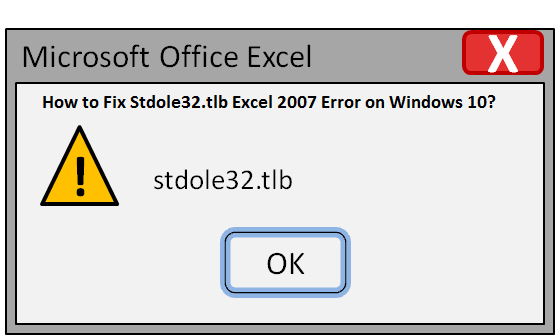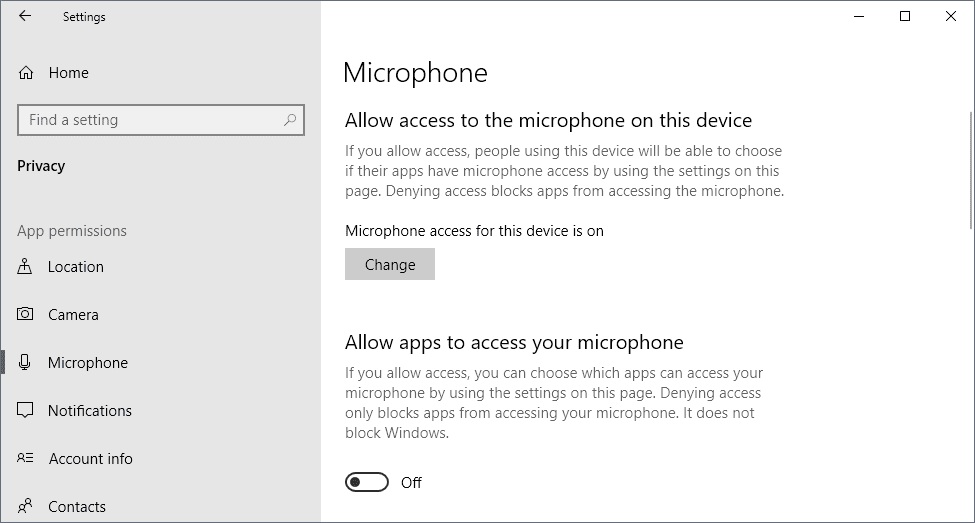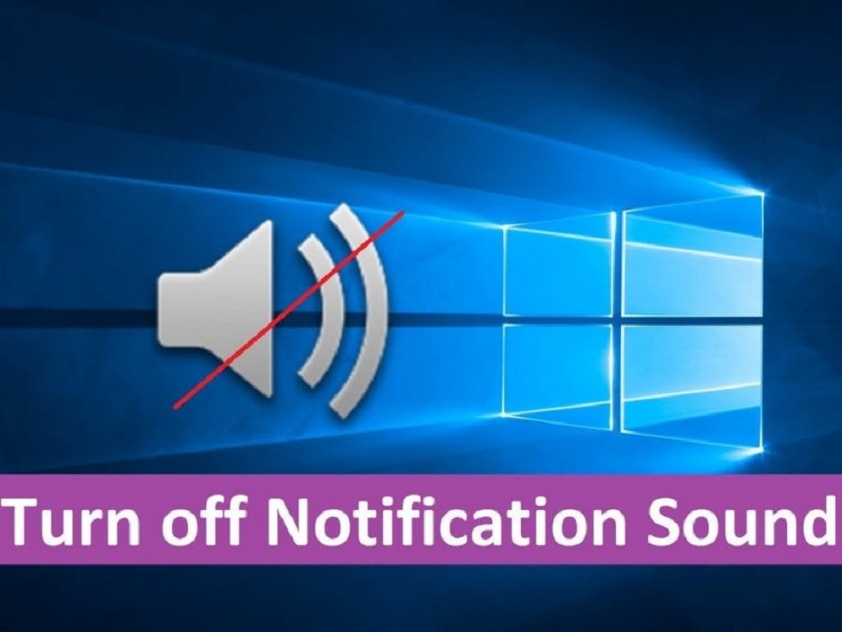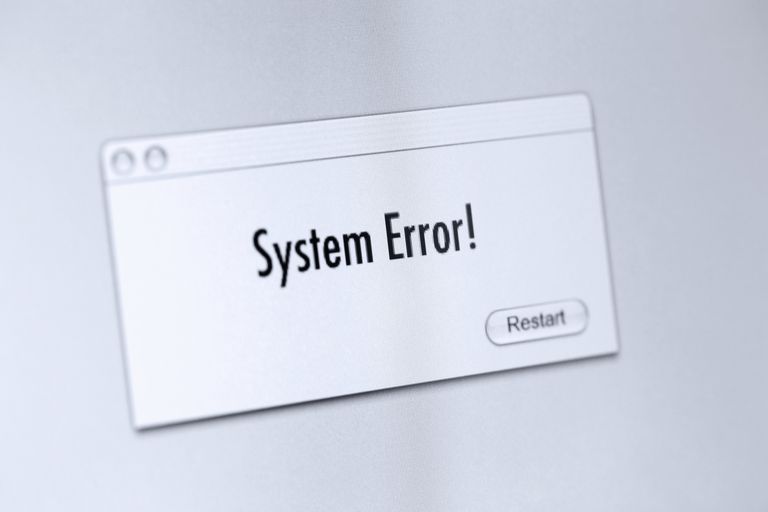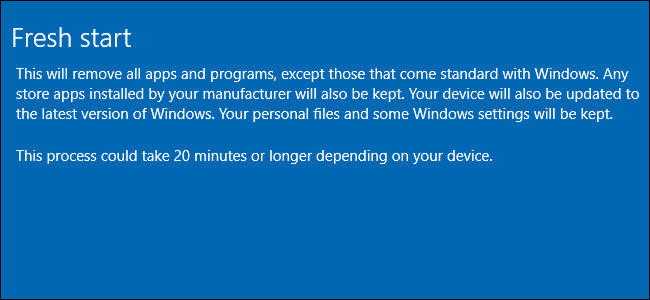
The speed of your Windows computer is not the same after using for a while. It is because you install several programs from time to time and play with our settings. Sometimes you accidentally change the settings, and it affects the whole performance of the computer. The computer takes a lot of time to start, the files and applications open very slow, and you encounter various other problems. You might think about changing your PC at times for better results, but it is not the ultimate solution. The best things will be to use the factory reset option available in various Windows version.
How to use factory reset feature on Windows 10
Before you most to reset your Windows computer, it is necessary to take the back up of your data first. With this step, you will not lose any of your data in the form of photos, videos, and documents. Also, don’t forget to sync your browser information with other devices and save essential passwords. Take the backup of your data through an external hard drive or cloud storage or other backup methods. Once you have the backup of your device’s data, you can go for factory reset in your Windows 10 computer. Here are the essential steps:
1. Press the Windows button + A at the same time in your Windows 10 PC to access the Settings menu or click on the notification icon from taskbar to open the same.
2. Now, you will see different options in a list on your screen. Click on the All settings option.
3. Choose Update & Security from the next screen, and then Recovery option to move ahead with the process.
4. You will now see two options – Reset this PC and Advance startup, where you have to choose the first one.
5. Once you are ready to reset your PC, hit the Get Started button.
6. Again, you will have two options on screen, which are Keep my files and Remove everything.
7. You can choose either of them according to your need. If you go with Keep my files, you get to see the list of all installed programs. All the programs will be saved on your device once the recovery process will be done.
8. If you choose to go with Remove Everything, you will see two more options on the display that are ‘Just remove my files’ and ‘Remove files and clean the drive.’ Select the first option if you want to reset the PC or the second one if you wish to format the drive on own.
9. After implementing these steps successfully, you will see the main reset page with highlighted Reset and Cancel button at the bottom.
10. Hit the Reset button to initiate the reset process on your Windows 10 computer. It might take some time to reboot the PC. Wait for a while till the system restarts.
How to use factory reset feature on Windows 7
If you use Windows 7 version, you can perfect factory reset through tho ways. One is to reinstall the Windows from the start, and the other is to use an ideal recovery tool. To reinstall the Windows, go to the Recovery section, then choose Advanced Recovery Options, and click the Reinstall Windows option at last. When it comes to recovery tools, there are different tools for different PC manufacturers such as Acer eRecovery or Acer Recovery Management for Acer PCs, Asus Recovery Partition or AI Recovery for Asus PCs, HP System Recovery or Recovery Manager for HP PCs and more.
It is also possible to get access to the recovery option when the Windows 7 PC starts. Look out for the shortcut key that appears on screen to reach recovery interface. Usually, the button is F11. Try the F11 key if you didn’t notice a dedicated recovery shortcut key on the boot screen. In this way, you can quickly restore Windows 10 to its default settings.
Source url:- http://msfoffice.com/blog/how-to-restore-windows-10-to-default-settings/
Ava Williams is a Microsoft Office expert and has been working in the technical industry since 2002. As a technical expert, She has written technical blogs, manuals, white papers, and reviews for many websites such as office.com/setup.