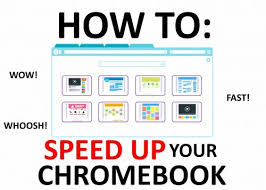
The best thing about Chromebook is that the web browsing experience is destined to be better when compared with other devices. But, some people might not find computer surfing experience better and faster. This blog will provide you the best tips and tricks through which you enhance the loading speed of your browser on your device and do a lot more productive things. Even, these tips will work on a Mac device as well. On that note, let’s have a look at the best five tips.
1. Run the latest version of Chrome
Chrome offers new updates regularly to enjoy the browser flawlessly. But, if you don’t update it from time to time, it might not work best for you. You can easily update the browser by going to the Settings. To check for updates, tap on Help option after going to the Settings section, and then choose About Google Chrome. You will see an update if there will one, along with other details.
2. Disable unwanted extensions
If you are extensions are filled with multiple extensions, you chrome browser might run slow. The extensions run in the background and create their own memory space, which slows down the process. It is better to use the ones that are necessary for you. Here are steps to disable or remove extensions:
* Go to the top-right section of your chrome browser and tap on the three vertical dots present over there.
* Once the list of options come, find More tools option and touch on it.
* Then, choose Extensions from the given options.
* You can see all the available extensions of your browser and can disable or remove them permanently now.
* Toggle off the box to disable or tap on Remove option to delete it forever.
If you desire to use any deleted extension again, you will have to download the same from the Chrome store.
3. Enable prefetching
Prefetching, which is also known as Network Action Predictions, predicts what you are going to do after visiting a website. Usually, we go to a different site that is covered with a variety of link of various stuff. Once you allow this feature, your device will read all the website data. Here’s how you can allow it in your Chrome browser:
* Go to the Settings in your Chrome browser.
* Tap on the Advanced option present at the bottom of the page.
* Enable the “Use a prediction service to load pages more quickly.” option if it is not.
4. Disable unwanted plugins
Your Chrome browser also uses different plugins to access website content. It is better to disable the ones that are not necessary to speed up the process. However, you must not when you disable any plugin; you will not be able to see the content related to it forever. Go through these steps to disable:
* Enter ‘chrome://plugins/’ in your Chrome’s Omnibar and hit the enter button.
* Now, tap Disable to turn off the plugin in your browser.
5. Don’t use multiple tabs
Most of the people open and run various websites at one time, which usually slows down the browsers speed. Hence, it better to close the Chrome tabs that you don’t use. You are likely to enjoy better browsing speed with fewer browser tabs.
Keep these steps in mind and implement them in your Chrome browser for best results!
Source url:- http://go-office-2019.com/blog/how-to-speed-up-chrome-browser-in-chromebook/
Ava Williams is a Microsoft Office expert and has been working in the technical industry since 2002. As a technical expert, Ava Williams has written technical blogs, manuals, white papers, and reviews for many websites such as office.com/setup.



























