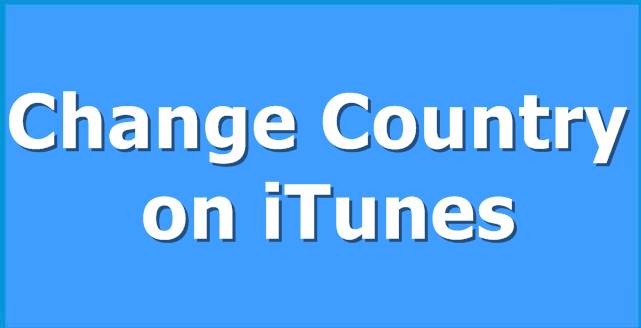
Do you want to get an app from iTunes or App Store but it is not available for your country? Well you can change the region and get the app. Read on and find more about the process.
Steps for Changing Countries on an iOS Device
• Go to the iTunes on an iOS device.
• Open the startup screen and tap on the “Apple ID. In case you have not already logged in to the account, then tap on the “Log in” button and after that, type the Apple ID login details.
• Tap on the “View Apple ID” or “View Account” option.
• Press on the “Country” or “Region” option.
• Tap on the “Change Country” or “Region” option.
• Type the country you like to change the account. You should have the authorized debit or credit card and shipping address of that country where you want to change the account. After selecting the country, you have to press on the “Next” button.
• Accept Apple’s legal agreement.
• Type the debit or credit card and shipping address.
• You can now search and purchase the music and applications by going to the iTunes or App Store window.
Steps for Changing Countries on Windows PC and Mac
• Log in to the iTunes or the App Store through the Apple ID information. After opening the iTunes or App Store, in case you do not log in already, then tap on the “Log In” button and after that, type the Apple ID registered a username and protected the password.
• After logging in, tap on the Account” option located on the right side of the taskbar. Now, you have to type the Apple ID registered username and protected the password.
• Tap on the “Change Country or Region” URL located on the “Account” webpage.
• Choose the current country you like to change to. Make sure that you should only change to that country that you have the shipping address on an authorized debit or credit card. You are not able to change countries in case you do not have a locally authorized card. Tap on the “Change” button once you had chosen the country.
• Click on the “Continue” button.
• Accept to Apple’s legal agreement. Choose the option which indicates “I have read and agree to these terms and conditions” After that, tap on the “Agree” button.
• Type the authorized debit or credit card details. In case you have the details of the debit or credit card, then type the details now.
• Type the shipping address linked with the local debit or credit card. Tap on the “Continue” button.
How to Browse Different iTunes or App Store?
• Go to the iTunes store.
• Move to the end right-hand side of the display. Tap on the end of the display. Make sure that the flag color of the country should be the same where you are currently living.
• Go down the entire list of different flags and select a flag of the current living country. You should move to the startup page of the iTunes and App Store of the chosen country. You can search for whatever is provided in the selected country, but you can’t purchase the movies, music, and applications.
Devin Smith is a creative person who has been writing blogs and articles about cybersecurity. Devin writes about the latest updates regarding www.norton.com/setup and how it can improve the work experience of users. Devin’s articles have been published in many popular e-magazines, blogs and websites.
Source:-http://sitesnorton.com/how-to-change-countries-in-itunes-or-the-app-store/



























