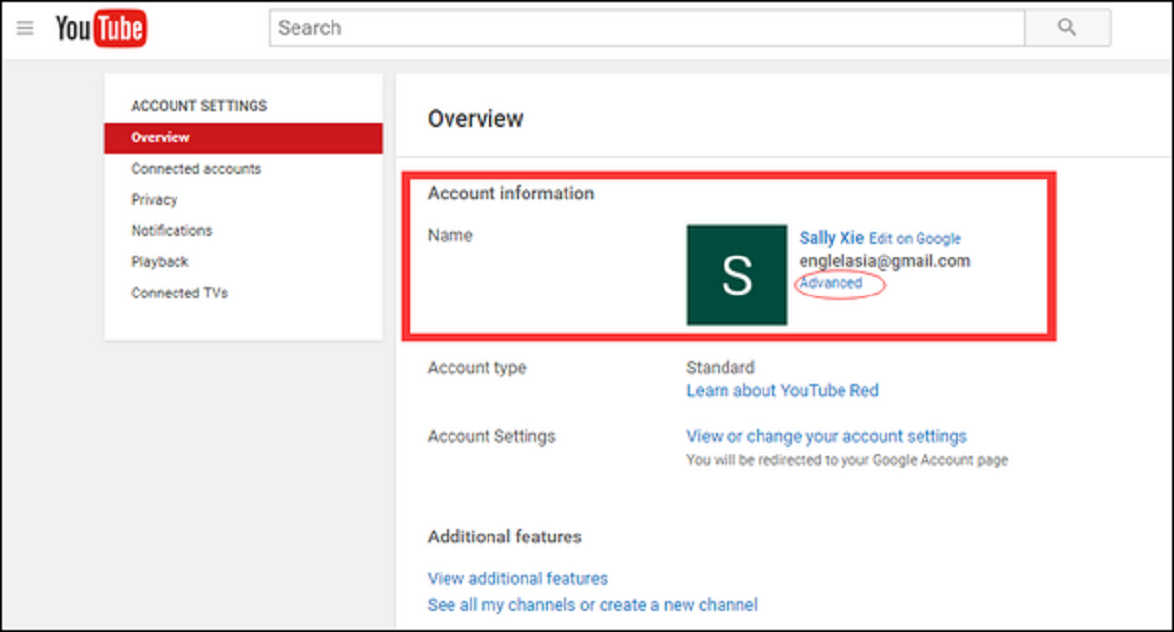
Want to delete your identity from YouTube? Deleting your YouTube account will remove the videos you have shared along with your posted comments. YouTube is addictive, if you’re wasting a chunk of your time on YouTube, then the removing account will help you. But, it’s a tricky task, you should be careful while deleting your YouTube account. If your channel is the reason behind, then you’ve one more option, hide your channel. Here are the simple steps to delete a YouTube account and channel.
How to delete a YouTube channel
If you want to delete your channel, use these steps.
1. With your browser, go to ‘YouTube.’
2. Log in with the account you want to delete the channel from.
3. Now, click on your ‘Profile’ icon near the top-right corner of the page.
4. Here you’ll see your YouTube channel name, click the ‘Settings’ icon beneath the name.
5. Overview page will open, here click ‘Advanced’ just below to your channel’s name.
6. Now, click ‘Delete channel.’
7. You may need to sign in with your Google account, Enter your base Google account’s details, when prompt.
8. Account deleting page will open, here you’ll see how many, subscribers, videos, comments, and playlists you will lose.
9. Click ‘Delete channel’ button once again.
Don’t worry your Google account will not be deleted, it will only get removed your channel. Even after deleting your channel, you can still sign in to the YouTube with the associated Google+ page. If you want to erase it completely, use below steps.
1. Go to ‘Google+ site.’
2. Sign in into the Google+ page. It also has the same name your channel was.
3. When you logged in into Google+, open ‘Settings’ from the left side menu.
4. Find the ‘Delete page’ button in the settings page.
5. Click the ‘Delete Page’ button.
6. On ‘Delete this Google+ page?’ pop up, click ‘Delete page’ to confirm.
7. Read and select your options.
8. Click red color ‘Delete’ button to delete that Google+ page.
Your YouTube channel and Google+ page are deleted successfully.
How to delete a YouTube account
1. With your browser, go to ‘YouTube.’
2. Log in with the YouTube account you want to delete.
3. Now, click on your ‘Profile’ icon near the top-right corner of the page.
4. Open ‘Settings’ from the menu.
5. Select ‘Overview.’
6. On the Overview page, click the ‘View or change your account settings’ option.
7. Click on ‘Delete your account or services’ option under the Account preferences section.
8. Click on the ‘Delete products’ option.
9. If asked you to verify that it’s you, enter your sign in details.
10. Click ‘Download Data,’ if you want to save any data from your account before deleting.
11. Select the data to download. You can also select the format for downloading and delivery method.
12. Now, click the ‘Delete’ icon, next to your ‘YouTube.’
13. When prompted, enter the sign in details again.
14. If you’re sure to delete your YouTube account, click on ‘I want to delete my content permanently’. From here, you can also hide your YouTube channel.
15. Read and select your options.
16. Then click ‘DELETE MY CONTENT’ button.
Keep in mind, once you click the ‘DELETE MY CONTENT,’ you can’t stop your content and account getting deleted.
Enne Garcia is a self-professed security expert; she has been making the people aware of the security threats. Her passion is to write about Cyber security, cryptography, malware, social engineering, internet and new media. She writes for Norton security products at norton.com/setup.
Source: https://quicksetupme.com/how-to-delete-a-youtube-account-or-channel/







