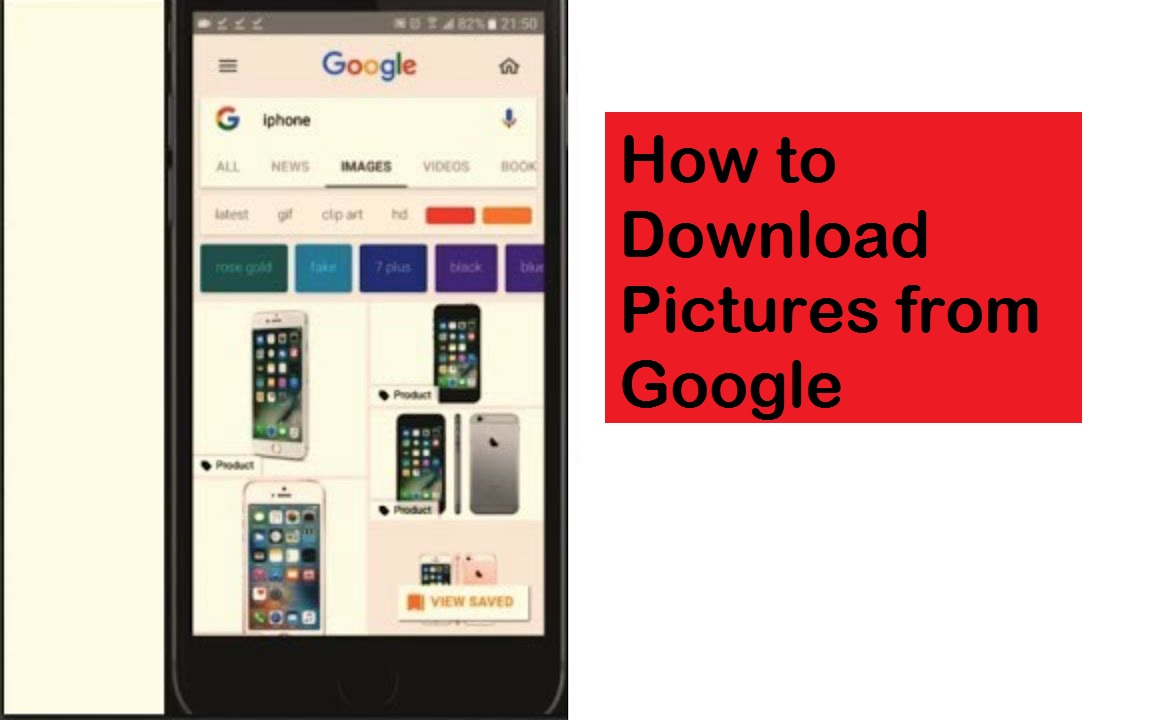
If you want to know how to download pictures from Google, then you have two options. The first one is to download a picture on the device which you are using right now. The second one is to save it in the Google collection. Follow the steps listed below to complete this procedure on your device.
Steps to Download Picture from Google as a Local Files on Your Windows and Mac
• You need to right-click on the picture shown in the results menu.
• This procedure will open the pop-up window.
• You can also press on the Control and click keys together to launch the pop-up window on your Mac.
• Choose the Save image as an option.
• Select the location.
• After that, select the filename.
• Choose the Save option.
• Now, you have successfully downloaded the picture from Google
Steps to Download Picture from Google Collections on Your iPhone and Android
• Press on the add to collection symbol under the chosen picture on your iPhone.
• This will show as an outline bookmark symbol, and it also doesn’t have any text.
• The picture will be saved to the Favorites folder or any other folder where you have last visited.
• Once the picture gets downloaded, you will get a notification shows at the end of the display.
• Click on the Change option to save the picture in any other folder.
• Otherwise, you can make a new folder to store the picture into it.
• In case you have already saved the picture into the folder, press on the add to collection option once again for deleting the picture from Google Collection.
• To notify that you have already saved the picture to that folder, you will get the add to collection symbol on a solid color.
Steps to Open Downloaded Google Picture on Your iPhone and Android
• Start running the image search to open the search results menu.
• Press on the Menu symbol, which resembles three horizontal lines.
• Press on the Collections option.
• You will get the thumbnails at the upper side of the screen with the menu list of all the folders.
• Press on the folder to see the saved picture.
• You have successfully opened the downloaded Google picture.
Steps to Download and Delete Google Picture on Your Windows and Mac
• Find any picture on your default web browser.
• After that, choose the picture to enlarge it.
• Choose to Add to option for downloading a picture to the folder.
• After adding a picture to the folder, the “Add on” option turns into the “Added” option.
• Choose the Added option to delete Google picture from the folder.
Steps to Open Downloaded Picture in the Collection on Your Windows and Mac
• Choose the Collections option given below the search box located in the results menu.
• Otherwise, open the Google below the menu list of all the Google applications.
• Choose the More option.
• After that, choose the Collections option.
• Now, you will get the collections on your phone screen with the thumbnails located at the upper and the menu list of all the collections.
• Choose any picture.
• Otherwise, choose the collection to open the picture saved in it.
Davis Johnson is a self-professed security expert; she has been making the people aware of the security threats. Her passion is to write about Cybersecurity, cryptography, malware, social engineering, internet and new media. She writes for Norton security products at norton.com/setup.
Source: http://norton-us.com/how-to-download-pictures-from-google/



























