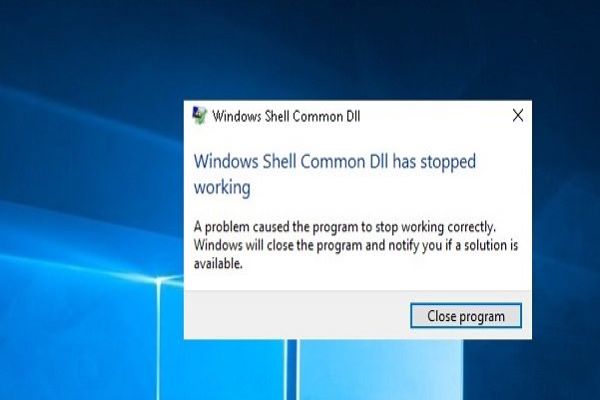Many users are facing the Android Wi-Fi Authentication problem whenever they pair to any Wi-Fi network. You will face this problem while adding a new network and the current Wi-Fi network. The reason for this issue a wrong password, but there can be some other reasons also. Want to fix Android Wi-Fi authentication problem? Then follow the instructions mentioned below.
Here’s How to Fix Android Wi-Fi Authentication Problem
• Check the Network Password
1. Open the Settings tab on your device.
2. Press on the Wi-Fi option.
3. Press on the name of the Wi-Fi network, which is showing an error.
4. After that, click the Forget the network button.
5. Then, press on the Wi-Fi network, enter the password.
6. Go through show password icon option to view the password you are entering.
7. In case you are still facing this issue, then go through the router settings to verify the password.
8. Enter the IP address which is ‘192.168.1.1’ in your default browser of the system.
9. Enter the username and password for the sign-in procedure.
10. After you have signed in, open the Wireless option.
11. Choose the Security option.
12. You need to check the password you have entered.
13. Some of the routers already mention the login and Wi-Fi password on the backside of it.
• Enable the Airplane Mode
1. Go to the notification bar given on the main window.
2. Press on the Airplane Mode option.
3. In case you are not able to find this option, open the settings tab on the device.
4. Press on the Power key of your phone to enable the Airplane Mode.
5. Once you have enabled the Airplane Mode, wait for a few seconds.
6. After that, again disable the Airplane Mode by following the same procedure.
7. Once you have completed this procedure, then try to pair to the Wi-Fi network.
• Resetting the Network Settings
1. Open the Settings tab.
2. Go to the Backup and Reset option.
3. Go down and press on the Reset network settings tab.
4. After that, press on the Reset Settings option.
5. Verify the changes you have done.
6. Once you have completed the resetting procedure, pair the Wi-Fi network once again.
• Configure Your IP Address
1. Open the Settings tab on your device.
2. Press on the Wi-Fi option.
3. Press on the name of the Wi-Fi network, which is showing an error.
4. After that, select the Modify settings.
5. Go through the Show Advanced Options in case it is available on your phone.
6. Press on the IP settings.
7. Select the Static option.
8. Go down and start changing the IP address into ‘192.168.1.14.’
9. You can change the last digit to any other number.
10. Then, press on the Connect option.
11. Wait until the Wi-Fi network gets connected.
Hey I am Enne Garcia a certified technical professional for mcafee with over five years of experience. If you face any issue regarding your mcafee.com/activate then can help in all sorts of problem and get instant solution from mcafee Experts in a small time period.
Source: http://macfeemcafee.com/how-to-fix-android-wi-fi-authentication-problem/