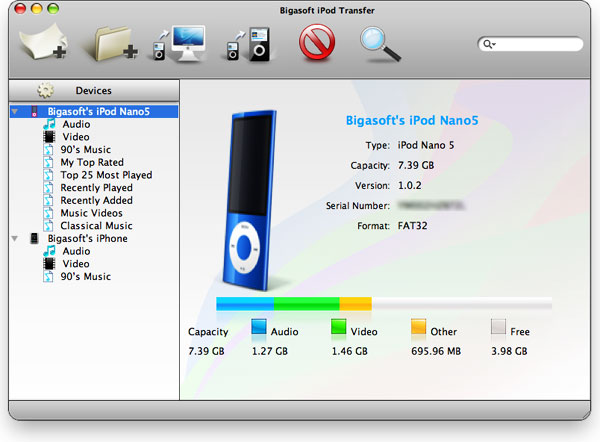
No one wants to lose their data, whether it is an important document, videos, movies, or music collection. There are various risks of losing data from a Mac, iPod, or any other device. A sudden crashing of hard drive removes all your data stored in it. Sometimes, you may also have deleted files mistakenly. To prevent all these risks, a number of users prefer backing up all their data. Although this is the most effective way to keep your data safe, you can also sync your iPod with your Mac iTunes library. If you’ve synced your iPod with your Mac, at least you can get the synced data back from your iPod. Here is how to copy music and videos from an iPod to your Mac.
Things you require to transfer iPod media to your Mac
• iTunes 9.x or newer installed on your Mac. If you have an earlier version installed, then update it before beginning the process.
• A compatible iPod USB (or syncing) cable.
• iPod with your favorite music and video files.
Once you got all the things ready, you can proceed to the next step, i.e., disabling automatic iPods.
Steps to disable automatic iTunes syncing
This should be done before connecting the iPod to your Mac. If you connect the iPod with enabled automatic syncing, this might delete the entire data from the iPod. Therefore, you need to check and disable it first. Here is how.
1. Make sure not to connect the iPod to your Mac. If it is connected, then remove before starting your Mac.
2. Now, open ‘iTunes’. It is located in the “Applications” section.
3. Open the iTunes menu from the top tab and choose ‘Preferences’.
4. Navigate to the ‘Devices’ tab.
5. Now, look for the option ‘Prevent iPods from syncing automatically’ and check mark its box.
6. Click ‘OK’ to save.
Once you disable the automatic syncing, proceed to the connecting process.
Steps to connecting the iPod to your Mac
Don’t connect the iPod immediately to your Mac. Just wait and follow the process.
1. Close ‘iTunes’, if you haven’t closed it.
2. Now, press and hold the ‘Option’ + ‘Command’ key together.
3. Keep holding the keys and connect the iPod to your Mac.
4. iTunes will launch automatically and popup a dialog box telling you that it is running in the safe mode. Now, you can release the buttons.
5. Close the popup dialog by clicking the ‘Quit’ button.
iTunes will be closed without syncing the iPod with your iTunes Library. And, the iPod will start displaying on the desktop. Now, you’ll have to make the media files stored in the iPod visible to view and copy them. Without doing so, you will not be able to access music, videos, or other data stored in the iPad. Here is how to unhide the iPod files on Mac.
Steps to make iPod music files visible on Mac:
Like other devices, you can’t see the content stored in the iPod by opening it. You can check it by double-clicking the iPod icon on the desktop; only three folders will appear, Contacts, Calendars and Notes. Where are your tunes and videos? They won’t appear until you unhide them on your Mac. It’s so simple to unhide the files. You just need to run a command in the Terminal.
1. Go to Applications.
2. Then go to Utilities and launch ‘Terminal’.
3. When the Terminal window opens, copy/paste or type the following commands into it.
defaults write com.apple.finder AppleShowAllFiles TRUE
killall Finder
4. And, hit the ‘Return’ button.
Once you run these two commands, Terminal will permit the Finder to unhide and display the hidden files on your Mac. Now, you can view the media stored in your iPod and copy them to your Mac.
Steps to access and copy the files from iPad on Mac
1. Open the iPad Storage by double-clicking on the ‘iPod’ icon on the desktop.
2. Enter into the iPod Control folder.
3. Now, go to the Music folder.
4. Copy the media, music, podcasts, audiobooks, as well as movies, and videos you want.
Source url:- http://mskeyoffice.com/how-to-copy-music-and-videos-from-an-ipod-to-your-mac/
Ava Williams is a Microsoft Office expert and has been working in the technical industry since 2002. As a technical expert, She has written technical blogs, manuals, white papers, and reviews for many websites such as office.com/setup.



























