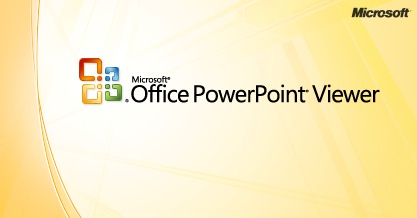
While adding and removing files from a working presentation is pretty straightforward, but when it comes to extracting an embedded file from a presentation, it may seem hard. But, this process will seem simple once you read the stepwise instruction givens in the article. In this guide, you’ll get the instructions for all the latest PowerPoint versions. So, you don’t need to worry about the Microsoft Office version you have; these instructions apply to Microsoft PowerPoint 2019, 2016, 2013, 2010, 2007, and 2003 as well as PowerPoint for Microsoft Office 365.
How to extract embedded audio from PowerPoint 2019, 2016, 2013 and 2010
If you’ve any of these Office versions installed on your device, then follow the underneath steps. Make sure the document from which you want to extract music should be in .pptx file format. You can easily change the format of your document from Save As section. Check your file’s extension and go ahead with the below steps.
1. Launch ‘File Explorer’.
2. Locate to the presentation file (.pptx) that has the audio files you want to extract and right-click on it.
3. Then choose ‘Copy’.
4. Now, navigate to a folder or create a new one to save a copy of the file.
5. And paste (Ctrl + V) it there.
6. Right-click on the copied file and select ‘Rename’ to change the file name to differentiate it from the original.
7. Now, you need to change the extension of the copied file from the .pptx to .zip.
8. After that, hit ‘Enter’ and click on ‘Yes’ to proceed. You will now see the file icon has changed into a zipped folder.
9. Open the ‘Zip’ folder by clicking twice on it.
10. Now, look for the ‘ppt’ folder and open it.
11. Here you’ll see a ‘Media’ folder that contains the audio file associated with the document. Open the ‘Media’ folder and copy-paste the audio files to a new folder.
You’ve successfully extracted the embedded audio files from the PowerPoint presentation.
How to extract embedded audio from PowerPoint 2007 & 2003
To take out the music files from a presentation with Microsoft PowerPoint 2007 or 2003, follow these steps.
1. Launch your ‘PowerPoint 2007’ or ‘PowerPoint 2003’ application.
2. And open the presentation embedded with the sound files you want to extract. Or else, open the document directly if your presentation is set by default to open in PowerPoint.
3. When your presentation opens, click the ‘Office’ symbol at the top left corner.
4. And select ‘Save As’.
5. Under the ‘Save As’ window that comes on your screen, click the ‘Save as Type’ dropdown button. Doing so gives you several file format options to save the document.
6. Select ‘Web Page (.html, .htm)’.
7. Then click the field next to ‘Filename’ and type a new name for your document.
8. Click ‘Save’ to keep the changes.
The document will be saved with the new file format and name (with HTML extension). PowerPoint also creates a new folder for your document that contains all the embedded material of it, including audio files and pictures. This folder has the same name you entered in the File name field for the presentation.
9. Close the ‘PowerPoint’ application and open the folder of the presentation. You’ll find the entire items added to the presentation in the original format.
10. Look for the audio files with the extension mp3, wav or other compatible audio formats.
11. Then select and copy-paste the audio where you want to store them.
The embedded audio has been extracted successfully from the PowerPoint presentation.
Devin Smith is a creative person who has been writing blogs and articles about cybersecurity. He writes about the latest updates regarding office.com/setup and how it can improve the work experience of users. His articles have been published in many popular e-magazines, blogs and websites.
Source:-http://mfsoffice.com/blog/how-to-extract-audio-from-a-microsoft-powerpoint-presentation/



























