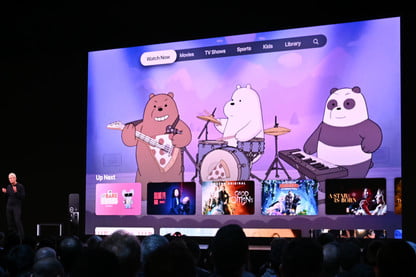
These days people are routing to media streaming players to watch premium entertainment and infotainment content on their TV. Apple TV is one of the best subscription-based media streaming players in the world. Apple has recently released an OS update for Apple TV subscribers. If you have updated to the tvOS 13 recently, then you might have tried some new features of it. If you are wondering how to access the Control Center on tvOS 13, then you have come to the right place. In this article, we are going to talk about how to access this feature and use it to perform various commands. Let’s jump in.
How to Access Control Center on Apple TV?
Apple has made it easier to access the Control Center on tvOS 13. Whenever you need to access the Control Center on your Apple TV, you can use this method.
Here’s how to enable the Control Center feature on tvOS 13:
- On your Apple TV, hold down the TV key on the Siri Remote for a while.
That is how to set up Control Center on tvOS 13. There is nothing much to do for setting it up. But with the help of this feature, one can put the Apple to sleep, switch users, search and route audio.
How to Use Control Center in tvOS 13 to Switch Users?
- Long press the TV button on the Siri Remote to trigger Control Center on your device.
- Now head to the Profile and then change it to the other user.
How to Sleep Your Apple TV using the Control Center?
- Long press the Tv key on your Siri Remote to trigger the Control Center.
- Press the Sleep option to put your device to sleep.
By doing so, your Apple TV will get to the mode.
How to Switch Audio Output of Your Apple TV using Control Center?
- Hold down the TV key on the Siri Remote to open the Control Center on your device.
- After that, Hit the AirPlay option located on the lower-left of the Control Center Window.
- Press the new audio output option to use a different output.
- Now change the Audio output according to your preference be it stereo pair of HomePods and other.
That is how you can switch to a different sound output on your tvOS 13.
How to Search on your Apple TV with Control Center?
- Long press the TV key on your Siri Remote to enable the Control Center on your device.
- Navigate to the Search icon on the lower-right of the Control Center.
- Now type anything that you want to search on your Apple TV. Use your Siri Remote to type a search term or keyword. Yes, you can also use a keyboard to access things more easily. If you want, you can also use the Siri Dictation feature to type a word in the search box.
- Now, after searching, you can access the results to find your content.
This is how to get started with the Apple TV Control Center in tvOS 13.
Devin Smith is a creative person who has been writing blogs and articles about cyber security. He writes about the latest updates regarding mcafee.com/activate and how it can improve the work experience of users. His articles have been published in many popular e-magazines, blogs and websites.
Source:-http://macfee-activate.com/how-to-set-up-and-use-control-center-on-apple-tv-tvos-13/



























