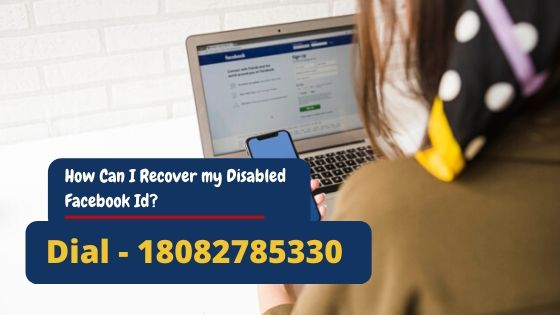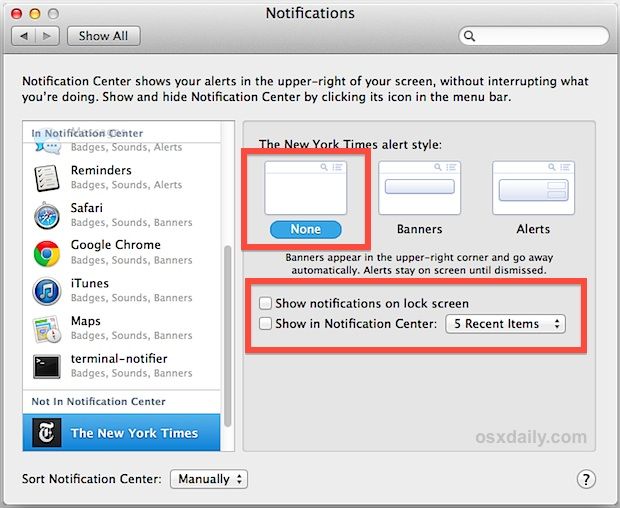
Notifications have become an important part of our lives. It is also an important feature of macOS. It reminds you of upcoming emails, messages, events, meetings schedule, birthdays,etc. It helps us to optimize our daily routine and makes many tasks very simple. But sometimes, we want to avoid these distractions related to our apps notifications. Here is how you may stop all your Mac notifications.
To do this, follow these simple steps:
Disabling notifications through Notification center
In case you wish to quickly deactivate your notifications until midnight, follow these simple steps:
- Go to the menu bar and then hit the “Notification Center” icon.
- Then search for the “Do Not Disturb” option by swiping down your page.
- Now turn the “Do Not Disturb” toggle button to “On” mode in order to enable do not disturb function.
- You may also hold down your options tab while tapping the notification center menu.
- Once you have enabled do not disturb feature, you will find that the notification icon will fade down. Now Mac will receive all the notifications under silent mode until midnight or the time you have fixed.
Activating Do Not Disturb feature for a fixed time
To turn off your notifications according to the time of your preference, you may follow these steps:
- Go to the Apple menu located at the upper-left edge and launch the “System Preferences” option.
- Hit the “Notifications” option.
- Now disable your system notifications according to your preferred time slot.
Deactivating Safari Notifications on Mac
- First of all, launch Safari and then hit the “Preferences” option located at the upper portion of your menu icon.
- Next, launch the Website now.
- Then choose the “Notifications” tab located at the left-hand side menu.
- Now select the website notification that you wish to deactivate.
Switching off the Updates Notifications
Generally, the App Store application located inside the macOS provides update notifications for various installed applications on your system.
If you desire to switch off all update notifications, follow these steps:
- First of all, go to the “Apple” icon located at the uppermost pane/bar.
- Then you have to open the “System Preferences” option.
- Now search for the App Store and hit it to launch.
- Then you have to switch “Automatically check for updates” to off mode.
- If you wish to turn it “on” in the future, tap the toggle button to “On” to get updates of every task, emails, app updates, and so on.
Be sure to switch your notification tab to on mode to receive important updates related to your tasks. It includes meetings, system up-gradation, and emails to avoid any mishap.
Devin Smith is a creative person who has been writing blogs and articles about cyber security. He writes about the latest updates regarding mcafee.com/activate and how it can improve the work experience of users. His articles have been published in many popular e-magazines, blogs and websites.
Source:-https://helpmcafeeactivate.com/how-to-disable-notifications-on-mac/