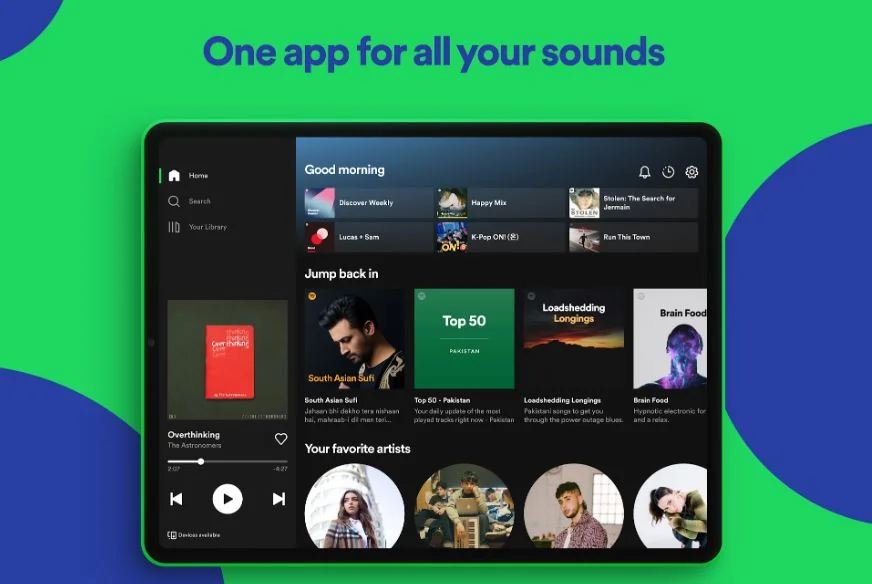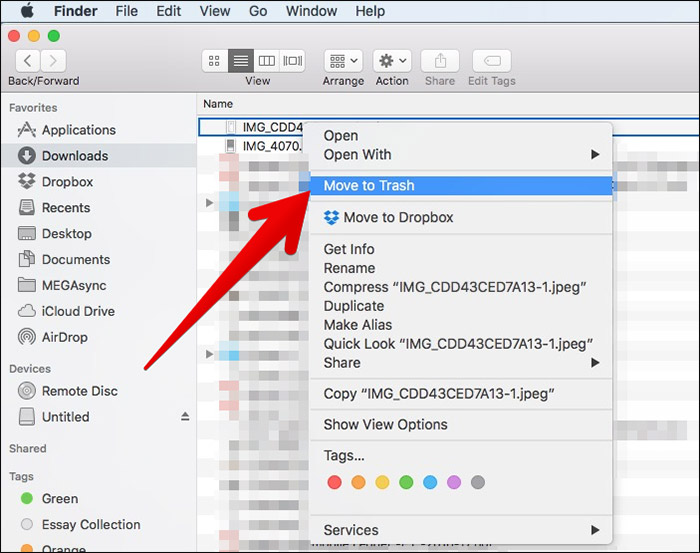
Downloaded files often end up taking a lot of storage space. Are you looking for ways to clean your devices and make more space? You can do so by deleting downloaded items. In this blog, we will discuss the process of removing downloads on all major platforms. Without further ado, let’s get started.
Windows
- Navigate to File Explorer on your computer.
- Click on Downloads. You can find this folder in the left pane.
- Or else, navigate to C:\Users\username\Downloads.
- Now, you will be able to see all the downloaded files or folders on the screen.
- Choose the file/s or folder/s you want to delete and right-click on them.
- If you want to clear out the Downloads folder altogether, then you can just click on any file and press Control + A. This will highlight all the downloaded files and folders. After that, press Delete to remove them altogether.
- When the menu appears on the screen, select Delete.
- Or else, select the file or folder you wish to delete and hit the Delete button on the keyboard. You can also find the option for deleting files in the File menu.
- When the confirmation prompt appears asking if you are sure that you wish to move the files to the Recycle Bin, click on the Yes button.
The deleted files will now be moved to the Recycle Bin. To clear space on your computer, empty the Recycle Bin.
Mac
- Go to the Dock.
- Click on Finder and open it.
- Now, when the Finder window appears, select the Downloads options at the left-hand.
- All the downloaded data will appear on the screen.
- Choose the file/s you want to delete.
- After that, you need to move the file to Trash. You can find this option at the bottom right corner.
- Alternatively, you can click on the File tab and select Move to Trash.
- Or else, you can press Cmd + Delete for moving the downloaded items to the Trash.
- The downloaded items will now appear in the Trash. If you want to delete them from the system completely, then click on Finder and select the Empty Trash option. Or else, if you’re going to empty the Trash completely, then press Cmd + Shift + Del.
- When the confirmation prompt appears on the screen, click on Empty Trash for continuing.
Android
If your Android version is relatively new, then you can directly delete the downloads from the Chrome web browser. Follow the steps given below to do so:
- Launch the Chrome web browser.
- Go to the menu. Its icon is located at the top-right edge of the screen.
- From the pull-down menu, choose Downloads.
- Now, the list of all downloaded files will appear on the screen.
- Tap on the menu icon present next to the file you want to delete.
- From the context menu, select Delete.
- In a similar fashion, you can remove other downloaded items.
iOS
On iOS devices, you cannot go to a particular location for accessing and deleting the downloaded files. You need to go to individual apps for removing the downloaded data.
Photos
- First, you need to launch the Photos app.
- Now, tap on the Select option present at the top right.
- After that, choose the images you want to remove.
- Then, tap on the Trash option at the bottom right.
- When the confirmation prompt comes, tap on Delete Photos.
Videos
Videos may end up eating a lot of storage space. If you want to delete downloaded videos, then follow the steps given below:
- Open the Photos app.
- Go to the Media Type.
- Select Videos.
- Choose the ones you want to remove.
- Tap on the Trash icon.
- After that, press Delete Video.
Audio Files
- Go to the Apple Music application.
- Tap on Library at the bottom left edge.
- After that, choose the category.
- Find the audio you want to remove.
- Long press it.
- From the context menu, choose the Delete from Library option.
Devin Smith is a creative person who has been writing blogs and articles about cyber security. He writes about the latest updates regarding mcafee.com/activate and how it can improve the work experience of users. His articles have been published in many popular e-magazines, blogs and websites.
Source:-https://mcafeeactivate.website/how-to-delete-downloads-on-all-devices/