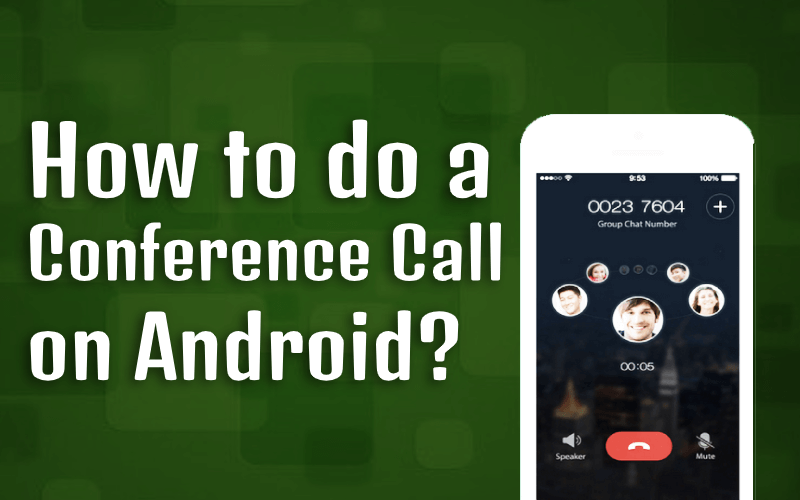
With busy schedules, and due to coronavirus fear, getting everyone together to meet up is difficult. Still without metting them you can be in touch with all your friends at one time, via conference call. In the article, we talked how to conference call on android? What are conference call settings? What are participant limits in conference call?
What is Conference Call?
You must be wondering what we are explaining as everyone knows what is conference call? Which is not true as still there are some users who don't know what is conference call and how to do that?
It's basically an call in which group of people talks to each other at same time. And in conference call any joined participant can add new participant.
Is there a limit to the number of people on a conference call?
As per resources, yes there is a limit. If you are using HD Voice or VoLTE, you can add 5 other people, for a total of 6 on the conference call. And if you are not using HD Voice or VoLTE call, you can only add 2 people, for a total of 3 on the conference call.
How to Make a Conference Call on Android?
To do conference call with your android phone, you can use default calling app of the smartphone or can use apps for additional conference call features.
How to do Conference Call With Default Android Dialer?
1. Launch your Android's default Phone application: Find the Dialer app and Tap to launch it.
2. Call a Person/Friend: You can either directly enter your friend's number in the number field, or search for him/her in your contacts lists.
3. Place a Call: Once you enter the number or selected from a contact list, just tap on call icon at the bottom of the screen. After that wait for your friend to answer the call. As soon as your friend picks up the call, tell him/her to wait for a few seconds as you are going to add another friend on call.
4. Call Another Friend: Put friend on hold, and tap on Add Call (+) icon on the screen. To add another friend,
- Enter the second friend's number on the number field or select him/her from your contacts list by tapping “Contacts” and tapping his/her name there.
- Tap the green phone icon at the bottom to call the second friend, and wait for him/her to answer.
5. Merge the calls: Once the second friend answer your call, merge your calls by tapping “Merge calls” on the screen. The button will be in place of the Add Call icon. And when your calls get merged, conference call gets started.
To add more friends/persons follow the step 4 and step 5.
Android Best Conference Calls Apps
FreeConferenceCall.com
Free Conference Call on of the best android conference call app, The app provides quick and easy access to the best collaboration tools within seconds.
With the app you can join meeting scheduled time online meeting, by tapping on the invitation link from your email or tap the FreeConferenceCall.com icon and enter the meeting credentials.
And once you have joined the meeting, you have the option to dial in to the conference call using your internet connection (select the phone icon from the App menu bar) or a regular telephone. Apart from this, app allows upto 1000 participants to join the conference call also allows to chat with meeting participants.
Conference Caller
Conference Caller works like a general telephone directory for your phone call meeting details. Each telephone directory thing comprises of name, meeting code and (discretionary) pin. At the point when the time has come to dial into a call you basically press the telephone directory thing from your rundown and it will dial the telephone number to your conference service and your conference code (+ alternatively the pin code).
The app comes with great features like there is no limit of participants in conference call. Which means n number of participants can join conference call. Also app developers claims that you will get "Instant conference" support.
SKYPE
Skype is a decent solution for video conference call for small teams and small businesses. Skype supports upto 25 participants conference call. It's free till other person also have skype installed in their smartphone, otherwise it will cost a little bit of money.
With skype you can reach people instantly. Send messages to your friends, and can grab someone’s attention with @ mentions. You can also read your phone's SMS messages in your skype account.
FCCHD(Free Conference Call HD)
Another best conferencing app from FreeConferenceCall.com. Free Conference Call HD provides a quick and easy way to make conference calls without having to remember the dial-in credentials. Save all of your conference call dial-in numbers and access codes using this app. With this app you can store and create multiple accounts, distribute invitations and instantly dial into a conference call via 3G/4G data network and or regular mobile carrier.
So, that's all from our side on "How to conference call on android" topic. If you find this article useful, then don't forget to share it with others.




























