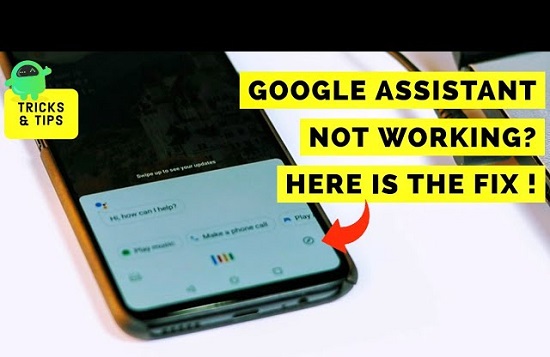
Despite all the amazing features and tasks, your Google Assistant offers to your Android smartphone; it is not free of all the bugs. At times, it fails to understand your commands or sometimes does the opposite of what you’ve commanded it. There are many reasons why it fails to work properly. It could be that you haven’t connected your phone or tablet to Wi-Fi or mobile data. Fortunately, you can fix these bugs and issues within minutes. Based on the problems, we have mentioned the solutions you can try on your Android device below:
Enable “Hey Google”
You can wake your Google Assistant with the “Hey Google” voice command. If the Assistant doesn’t open after saying this, you’ve probably disabled the “Hey Google” option from the Assistant’s settings menu. If that’s the issue on your phone or tablet, then switching it on will fix the problem for you. Use the following steps to do so:
- Launch the Google app on your device and click on More at the bottom of your screen.
- Open Settings and click on Voice.
- Then, select Voice Match to check the voice settings menu of your Google Assistant.
- On the resulting screen, enable the toggle for “Hey Google.”
- Now, say “Hey Google” in front of your phone screen and see Google Assistant launching immediately.
Retrain the Voice Assistant or Model
Despite the first method, if you continue to experience an issue with your Google Assistant, it must be unable to recognize your voice. Because it doesn’t recognize your voice as the owner of this device, it will disable you to use the Assistant from your lock screen. To overcome this issue, retrain your Google Assistant to recognize your voice so that it can detect your voice correctly and enable you to use all the features. Here’s how to retrain the voice model:
- Open the Google app and tap More, and select Settings.
- Select Voice and click on Voice Match.
- From the Voice Match section, you’ll find the option for the Voice model. Click on it.
- Now, you can click on the Retrain voice model. Clicking on it will begin the retraining process.
Follow the instructions appearing on your screen. You’ll get a confirmation or success message after the process completes. You can now access Google Assistant.
Grant Necessary Permissions
Like any other app, Google Assistant also requires a few permissions to function on your device. If you’ve denied access to any necessary authorizations, then use the following steps:
- Open the Settings app on your phone and click on Apps & notifications.
- Select the Google app from the See all apps section.
- Click on Permissions to view and manage permissions for the Google app.
- Now, turn on all the toggles for the app to grant all the required permissions.
Now, try Google Assistant and see if it works properly.
Enable Notifications
Turning off the notification for the Google Assistant can also cause a few problems. Turning the notifications on might fix the issue on your phone:
- Launch the Settings app on your phone/tablet and click on Apps & Notifications.
- Click on the Google app.
- Select the Notifications option to check the Assistant’s notifications menu.
- Turn on the toggle appearing next to Show Notifications, and enable or disable the types of notifications you want to receive from the app.
All of these methods will indeed work to solve the rising issues on your phone. If it doesn’t work, check if your phone has any other built-in voice assistant other than Google Assistant, especially if you use Samsung devices. Also, check if your device is compatible to run Google Voice Assistant and ensure that the assistant supports the language you speak.
Devin Smith is a creative person who has been writing blogs and articles about cybersecurity and utility software programs. He writes about the latest updates regarding office.com/setup and how it can improve the work experience of users. His articles have been published in many popular e-magazines, blogs, and websites.
Source:-https://office8.uk.com/easy-methods-to-fix-troublesome-google-assistant-on-an-android-smartphone/



























