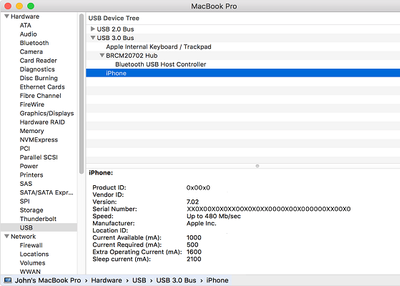Is your iPhone not getting recognized by the iTunes app? If yes, then this post is for you because today, we will show you how you can fix this problem using five simple tips so that you can use the iTunes app normally again with your iPhone.

Restart Your Computer and iPhone
Our mobile and computer run lots of processes and apps in the background, and these processes and apps may affect our connection or may affect the normal functioning of the iTunes app. As a result, iTunes may not be able to recognize your iPhone. But we can quickly solve this problem by restarting our mobile and computer system. So, try restarting your phone and computer system if the iTunes app does not recognize your iPhone when you connect it with your computer system.
Install the Latest Version of the Software
Sometimes your device might not get detected by iTunes if you are using an old version of the software (iTunes app) on your computer system. However, we can quickly solve this problem by installing the latest version of the iTunes app on our Mac or Windows computer. To do this:
For Mac:
- Launch the App Store app on your Mac computer.
- Now, tap on the “Updates” icon.
- Next, check if any update is available for the iTunes app or not. If an update is available, then tap on the “Install” option to install the update.
- You have successfully updated the iTunes app on your Mac computer.
For Windows:
- Go to your computer’s search bar (Cortana search bar) and type “Microsoft Store” in it.
- Next, open the Microsoft Store app by clicking/tapping on the “Open” option.
- Now tap or click on the ellipses icon and then tap on the “Downloads and Updates” option.
- Next, check if any update is available for the iTunes app or not. If an update is available, then tap on the “Download” icon to download and install the update.
- You have successfully updated the iTunes app on your Windows computer.
Check Your USB Cable
If the cable that you are using to connect your iPhone with your Mac or Windows computer has become faulty, then the iTunes app may not recognize your iPhone when you connect it with your computer. To make sure this is not the case, check your USB cable and see if it is broken or not. If it is not broken, try using a different USB cable to connect your iPhone with your computer. If it solves your problem, then your old USB cable is not working properly.
Clean Your Mobile’s USB Port
The next thing you can do if iTunes is not recognizing your iPhone is cleaning its USB port. Why? Because if it does have dust in it, then it may affect the normal functioning of your mobile’s USB port due to which the iTunes app may not recognize your iPhone when you connect your mobile with your computer system. But by cleaning our mobile’s USB port, we can quickly solve this problem. To clean your mobile’s USB port, take a dry toothbrush and clean your USB port gently. Once you have done this, try connecting your iPhone with the iTunes app on your computer and see if it gets detected or not.
Clean Your Computer’s USB Port
Just like the dust may gather inside your mobile’s USB port, it may also gather inside your computer’s USB port. As a result, iTunes might not recognize your mobile when you connect your mobile to your computer. So, make sure you also clean your computer’s USB port gently with a dry cloth if the iTunes app is not recognizing your mobile when you connect it with your computer system.
Note: Make sure you only use a dry cloth to clean your computer’s USB port; else you may damage the other parts of your computer system.
Conclusion
There can be lots of reasons due to which iTunes may not recognize your iPhone. But with these five simple tips, you can quickly solve this problem. So, try out these tips if the iTunes app does not recognize your iPhone when you connect it with your computer system.
Do you know some other fixes or tips that can fix this problem? If yes, then don’t forget to share them with us in the comment section.
Elina John is a self-professed security expert; she has been making the people aware of the security threats. Her passion is to write about Cyber security, cryptography, malware, social engineering, internet and new media. She writes for Norton security products at norton.com/setup.