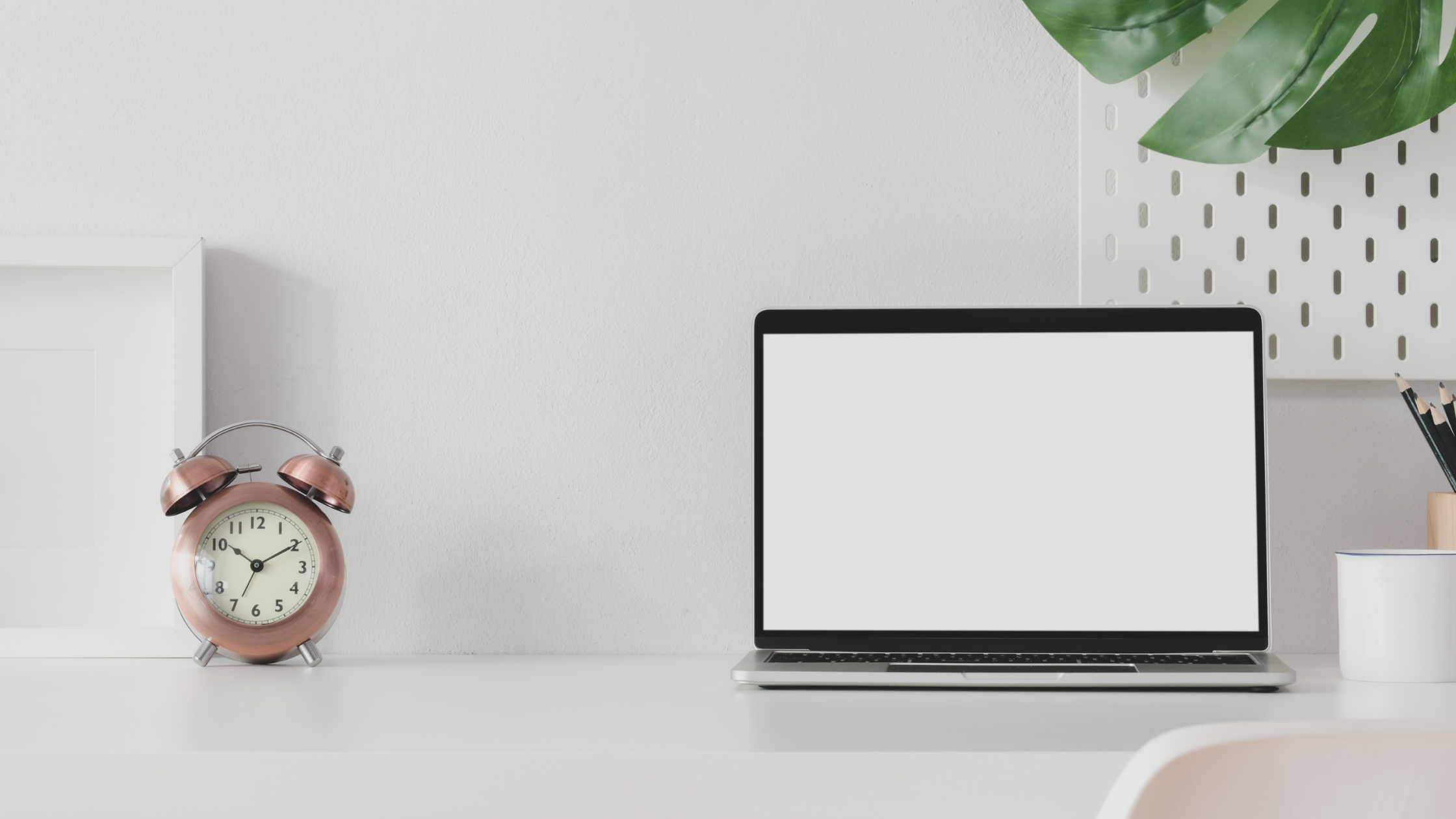
Have your Microsoft Outlook emails permanently deleted? These were very important emails but now you can’t find these in your system. Don’t worry I will let you know how to recover permanently deleted emails in Outlook in 3 ways.
As I mentioned I will be talking about 3 methods, these 3 methods will contain 2 manual methods. But, if you have already tried all the manual ways and failed then, an automated tool to recover deleted items in Outlook will be the perfect solution for you. I will discuss the automated solution in the later section. Keep reading this blog until the end and you will surely find your solution.
When Outlook items like emails, calendars, contacts, notes, tasks, etc get deleted from the account, if they are soft-deleted they are moved into the ‘Deleted Item’ folder. So, if your emails have been temporarily or soft deleted then, you can easily restore them back.
Let us see how...
<h2>Restoring Temporarily Deleted Outlook Emails From The ‘Deleted Item’ Folder</h2>
To restore soft-deleted emails in Microsoft Outlook follow these given steps:
- Navigate and click on the ‘Deleted Items’ folder to open.
- After opening the folder, you can find your deleted emails, then right-click on the desired emails, and then click on the ‘Move’ option and move it to another folder as you like.
This is how you can restore temporarily deleted emails in Outlook.
But, sometimes the ‘Deleted Item’ folder gets emptied either by mistake or intentionally. In this case, the deleted items retain in your server up to 30 days or less depending upon How many days of retention has your administrator setup.
Also, you will get the above functionality only if your Outlook account has been connected to the Microsoft Exchange Server. If your account doesn’t have the server connection then, jump to the professional automated solution.
<h2>How to Recover Permanently Deleted Emails in Outlook</h2>
Follow these steps to recover deleted items in Outlook from the server:
- Click on the ‘Deleted items’ option in the folder list
- Navigate to the Home section & click on the ‘Recover Deleted Items From Server’ option
- Click on the desired email that you want to recover then, click the ‘Restore Selected Item’ option.
- Lastly, click on OK
This manual method can be helpful if you have an Exchange server and are under retention period. However, there can be a case where your PST file must have been corrupted due to a malware attack, PST header corruption, or simply abruptly ending the Microsoft Outlook application.
Now you have two options: either go for the scanpst.exe repair tool or go for a professional automated tool to repair your corrupted PST file and recover deleted items.
With scanpst.exe, it is not 100% reliable because it is Microsoft Outlook’s inbuilt tool. Some cases have even reported that they lost all their while running this in-house tool.
Now, we are left with only one option that is a software solution. You can go to SysTools Outlook Deleted Email Recovery software. The most unique thing about this automated tool is that it runs a RAW scan. This means it will search your PST file bit-by-bit. Not only PST, but it can recover deleted items from OST and BAK files also.
Let’s have a look at its features.
<h3>SysTools Outlook Deleted Emails Recovery Software</h3>
It is currently the best tool in the market to recover permanently deleted items in Outlook.
- Repair Outlook data file and recover deleted items from corrupted Outlook PST / OST / BAK file
- You can easily recover the following items from Outlook– Mails, Contacts, Calendars, Tasks, Journals, Notes
- It will also restore Soft & Hard deleted Outlook items & folder(s) from files
- Provides ‘Save Permanently deleted items only’ Option to store only deleted items.
- Easily removes SMIME & OpenPGP encryption from the E-mails
- It will show the preview of recovered items from Outlook files. Deleted items will be shown in Red Color.
- While restoring the Outlook folders, you have the option to maintain the recovered
- Outlook folders hierarchy the same as the source automatically.
- Supports all Microsoft Outlook 2019, 2016, 2013, 2010, 2007, 2003 & 2000 Version
- Transfers your Outlook data into a healthy PST file and other file formats.
<h3>Conclusion</h3>
This is the perfect solution to how to recover permanently deleted in emails in Outlook. You should go for a professional tool as it will securely restore all the deleted Outlook items without damaging your OST, PST, and BAK files.


























