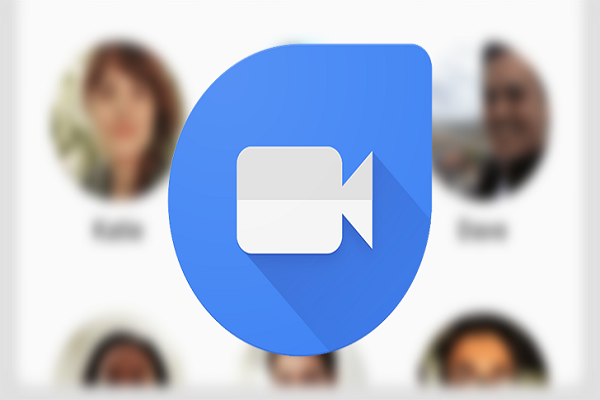
Google Duo is a famous app when it comes to video calling. It is one of the most popular services offered by Google which allows you to get connected with your family and colleagues with high-quality video calls. But do you know that along with the best experience at video calling, Google Duo also allows you to send a one-minute video message? It is a useful feature available on Google Duo, which lets you drop a video message if someone is not able to answer your video call. You can tell if there is something important or ask them to call you later, in this one-minute video message. The interface of Google Duo is user-friendly, but if you have not used this one-minute video feature already, then it might be a little complicated, so we have got you covered. In this article, we are going to elaborate on how you can send a video message using Google Duo. Let’s scroll down.
Source:-https://3morton.com/a-guide-to-sending-a-video-message-on-google-duo/
Before we can start the process of sending a video message using Google Duo, it is important to know that Google Duo allows you to send a video message to 32 recipients at the same time. You can also send a video message to a group. If someone does not answer your video call on Google Duo, the app itself gives you the option of sending a one-minute video message to them. But if you don’t want to call someone first and want to send a video message directly, then here is the process to follow.
The very first step of sending a video message to someone on Google Duo is to open the app and make sure that you are permitting the Google Duo app to access your microphone, camera, and contacts. If Google Duo app is not having access to these things already, you can allow it to do so by visiting the Settings of your phone. After allowing all the permissions, the next step is to swipe down in the middle of the screen to record a message. After following this step, you will be able to see a Record button on the screen on your device, and tapping this button will start the recording. You can also add filters and effects to your video before starting the recording of your message to make it more effective. After you have recorded your message, press the Stop button, and your message will be ready to send. If your message exceeds the one minute limit, the recording will stop automatically. After you have recorded the video, you will be able to watch it again, and you can even type text or draw on it as well. After the recording of your video message, the next step is to click on Next and send it to the desired contacts. The receivers will be able to see your message for 24 hours, and after the time limit, it will be automatically deleted.
Google Duo is a great platform for sharing your message creatively in video format. In this article, we have elaborated on the steps of how you can send a video message on Google Duo. Whenever needed, you can use these easy steps to send a video message on Google Duo.
Sakht Martin is a self-professed security expert; he has been making the people aware of the security threats. His passion is to write about Cyber security, cryptography, malware, social engineering, internet and new media. He writes for Norton security products at norton.com/setup.

























