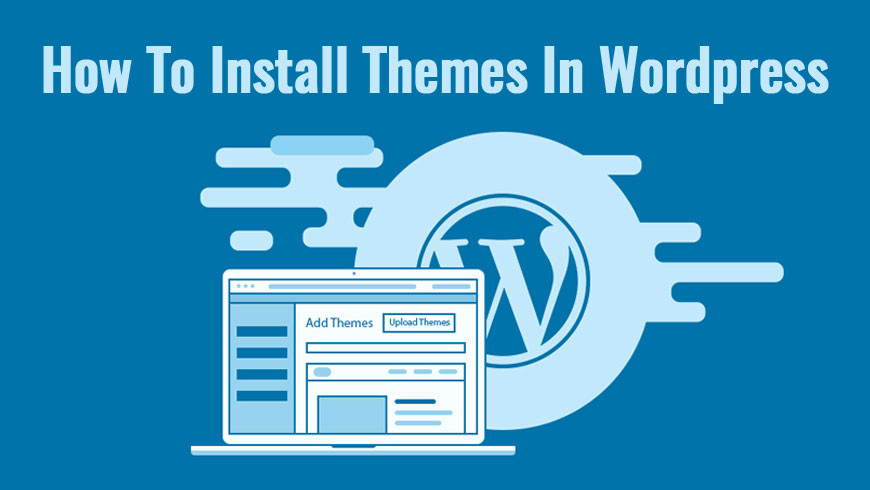
Do you wish to install a WordPress theme? Are you looking for options for installing themes in WordPress actively? If your answer is yes then this article is totally for you. We all know that WordPress themes are widely available in both free and paid forms. Checking each of these themes and deciding one as per requirement has to be the first step in the installation of themes in WordPress. After choosing the theme, there are three ways to install a WordPress theme and we are about to share these ways with you in this article. You can choose one way as per your need and choice. Installation is surely easy but before the installation, you need to keep changes in mind.
New installation of a WordPress theme changes the look and functioning of your site.
The three ways to install a WordPress theme are given below-
1. Install a Theme using WordPress Admin Theme Search
When looking to install a free WordPress theme from the WordPress.org themes directory, then you should do it by using the built-in theme search functionality.
Follow these steps and you shall install your WordPress theme easily.
- Log in to your WordPress admin area.
- Go to “Appearance >>Themes” page.
- Click on the “Add New” button.
- Now choose from Featured WordPress themes, Popular WordPress themes, Latest WordPress themes, search for a specific theme, or search for themes with specific features.
- Choose the theme that you wish to install.
- Now hover your mouse on top of the image. Hovering lets you see the “install” button, “preview” button and “details” button.
- Click on the “install” button. This begins your installation process accompanied by a success message.
- You will then see two buttons- “Activate” or “Live preview” buttons.Click on the “activate” button, and you shall have your new theme installed and activated on WordPress.
- Configure settings according to the theme and then you are good to go.
2. Install a Theme by using the Upload Method from WordPress Admin
Method no.1, allows you to install the free themes from the WordPress.org theme’s directory. If you want to install a premium WordPress theme from popular brands like Themeatlas or a custom theme then you need to install the theme via the upload method from your WordPress admin.
Follow the steps to install WordPress theme through the Upload Method-
- Purchase a theme from the marketplace of your choice.
- Install the theme by downloading the “.zip file” of the theme.
- Now go to the “Appearance >> Themes” page.
- Click on the “Add New” button placed at the top.
- Click on the “Upload Theme” button.
- Here you will have to choose the zip file that you downloaded in step no. 2.
- Select that file and click “Install”.
- This begins your installation process accompanied by a success message.
- You will then see two buttons- ‘Activate’ or ‘Live preview’ buttons.
- Click on the activate button, and you shall have your new theme installed and activated on WordPress.
- Add additional setting options and configure them as per your need.
3. Install a WordPress Theme using FTP
Learning about installing WordPress themes using FTP is like taking your skills a notch higher. It is usually for professionals who have been into WordPress theme installation frequently.
Follow the steps to install WordPress theme through FTP-
- Download the theme zip file to your computer.
- Unzip the file. This creates a theme folder on your computer.
- It is time to upload the theme files to your website.
- Connect your website using an FTP client.
- As soon as you get connected, go to “/wp-content/themes/ folder.” This is the folder where the themes installed currently on your website are stored.
- Now select the unzipped theme folder that was created in step 2.
- Upload it to your website.
- When the upload is complete, go to the admin area and select “Appearance >> Themes”.
- Here you shall see the theme that has been uploaded.
- Hover your mouse on top of this theme and click the “activate” button.
So, this was all about the installation process of WordPress themes. Hope now you have got all your answers regarding how to install themes in WordPress. Stay tuned for more informative articles on themes.



























