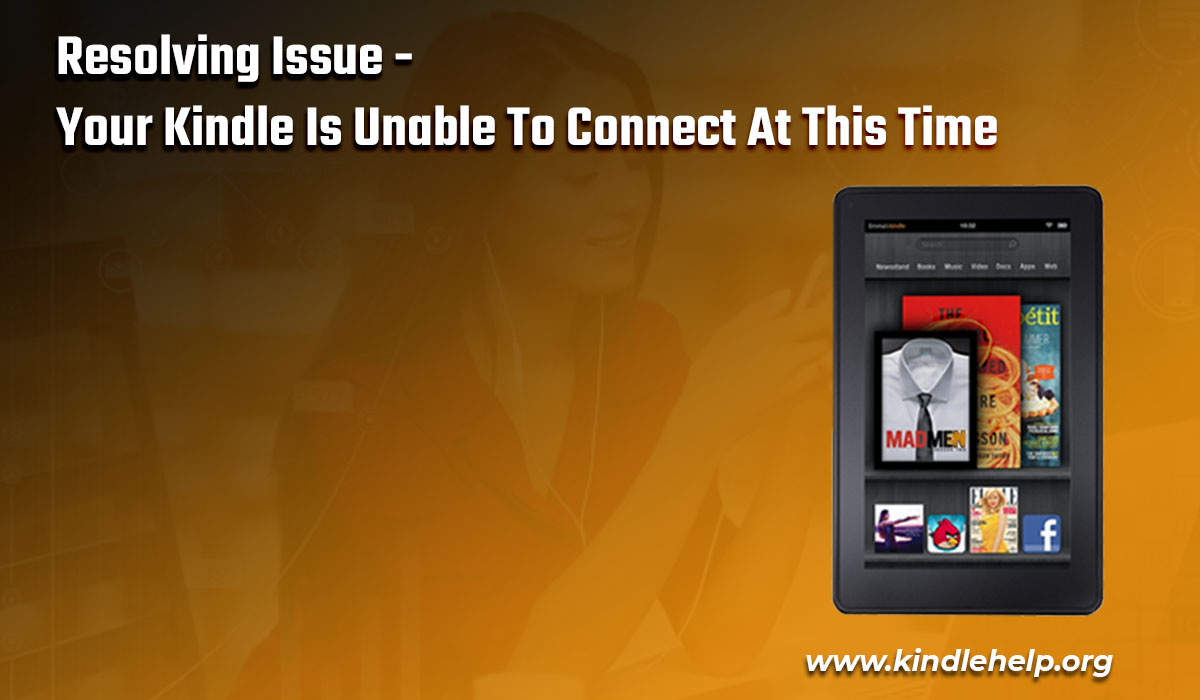
Without connecting to the network, it is not possible to use the Kindle devices. It is so because it is not possible to update the information without the internet connection. So, if your Kindle is unable to connect at this time, then there can be certain reasons. The reasons can be like your internet connection is lost, or your device is not in the range of the network. Therefore, in order to connect your Kindle device, you need to check the solutions discussed in this guide.
Troubleshooting Connection in your Kindle
To troubleshoot the connection in your Kindle device, you need to follow the different steps to re-establish the connection in your Kindle device:
Step 1: Make sure other devices are able to connect to the same network as that of Kindle.
Step 2: Check that Airplane Mode is not ON in your Kindle device.
Step 3: Ensure that you have downloaded the latest update in your Kindle device.
Step 4: You need to restart your Kindle device and network router.
Step 5: Now, try to connect again your Kindle device with the network.
In case, if your issue is still not resolved, then there is a need to connect to the network manually. For this, first you need to select the option of forgetting your network, and then add your wireless network manually to the Kindle device. In case, you don’t know how to add the network manually to the Kindle device, then the following section will help you out in this.
Adding Network Manually to KindleBefore you proceed with adding the network manually, you need to select the option of Forgot Your Network. It is important because if the network will be saved in your device, then it would get difficult to add the network manually. Also, you are adding your network to Kindle in the range of the wireless network.
Step 1: On the home screen of the Kindle, select the option of Menu.
Step 2: Then, go to the Settings, and select the WiFi & Bluetooth option from there.
Step 3: Sometimes, it is mentioned as Wireless instead of WiFi & Bluetooth option.
Step 4: The screen will open up with the name of the available network connections.
Step 5: Then, select the option of the other networks.
Step 6: Therefore, the option to add the network manually will appear.
Step 7: So, mention the name of your network manually, then enter the password for your network.
Step 8: Now, click on the Connect button to establish the connection with the network.
So, with these steps, your Kindle device should get connected to the network this time, and the issue should be resolved by now. If still the issue persists, then restart your device once again to apply the changes in your Kindle Device.
Work with Kindle!
The issue your Kindle is unable to connect at this time can be resolved easily with the steps mentioned above. So, after troubleshooting your Kindle device, you can easily work and read with your Kindle device. Once you get connected, check for the updates so that you should not face this issue again to interrupt your reading.




























