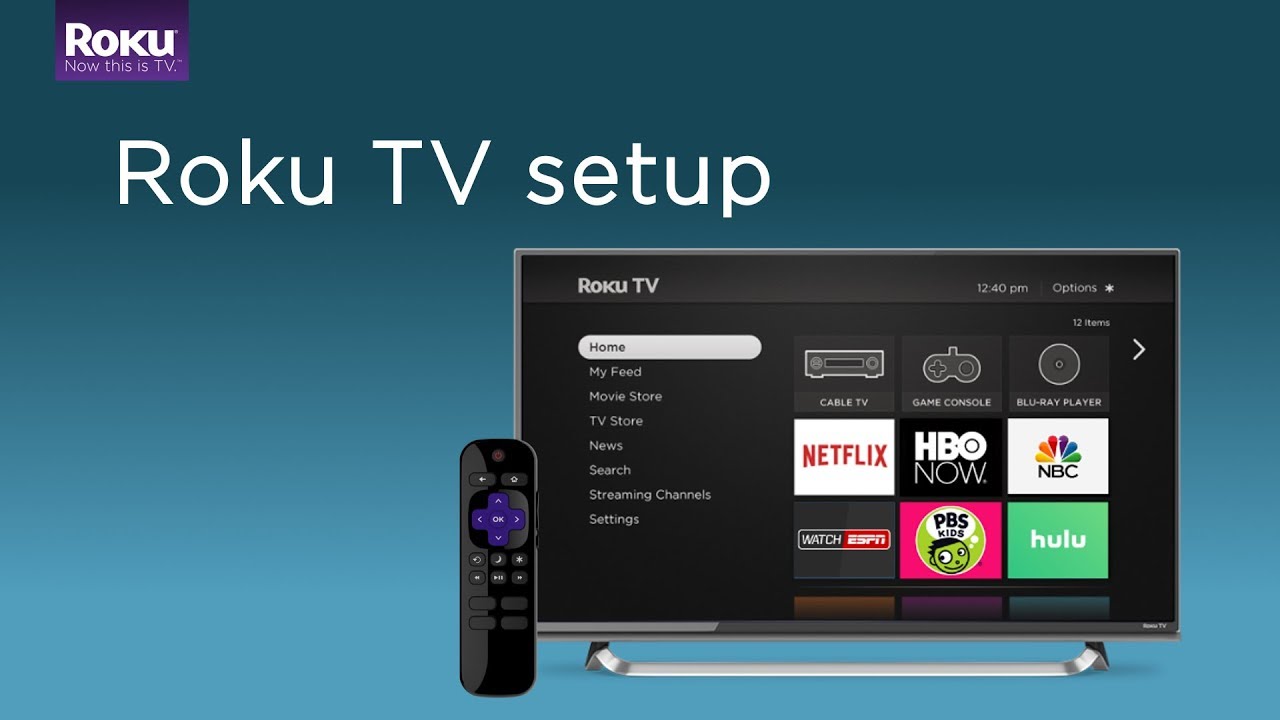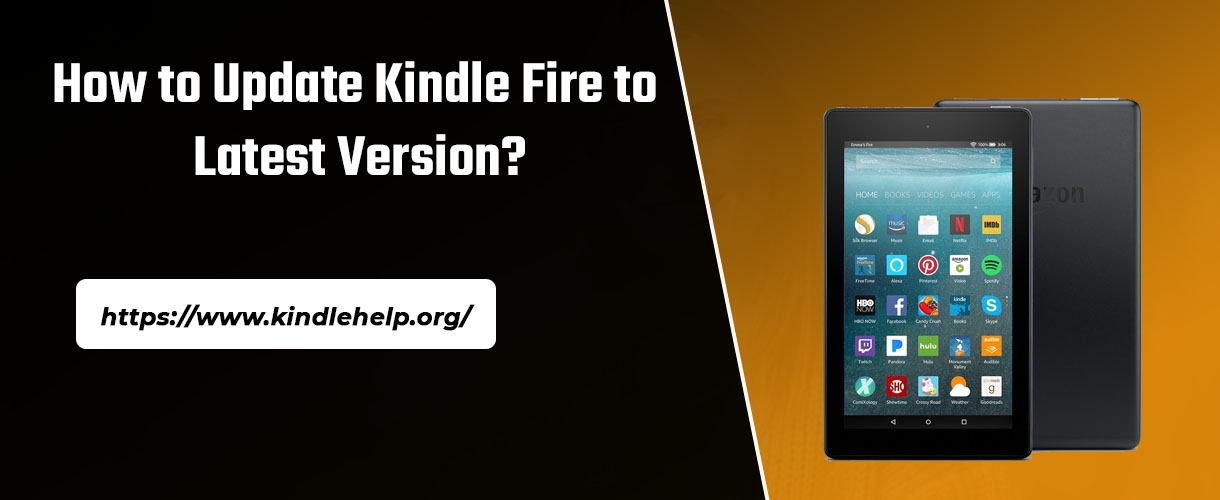
Want to experience the new features of your Kindle Fire? Well, the best way to enjoy the new features of Kindle Fire is to update it on a regular basis. If you do not get the updates for Kindle Fire then do it manually. Here, in this article, you will know the way to update Kindle Fire to the latest version.
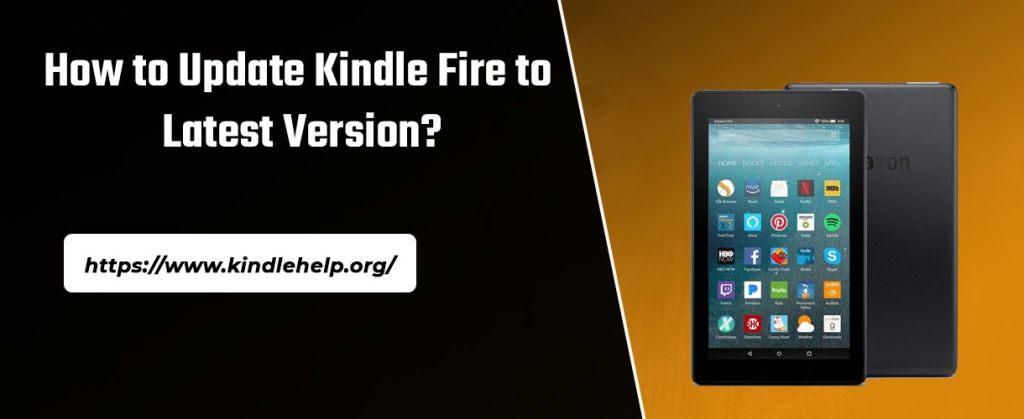
Updating of a Kindle Fire allows the user to work with all the latest data and files. It will help in removing all the glitches from the past version of the operating system of the Kindle Fire. With the regular updates of Kindle Fire, you can use the tablet with good working performance for long times even with the new apps and software. Updating the Kindle Fire takes a few minutes. Always make sure to run your device on the latest operating system.
Simple Steps to Update the Kindle Fire
Updating Kindle Fire is quite easy. It is very important to update the Kindle Fire on a regular basis as it helps in improving the stability and add security features to the device. To update the Kindle Fire, it is essential to connect your device to a WiFi network. Follow the below steps to update the Kindle Fire to the latest version:
- Firstly, you need to make sure that Kindle Fire is connected to an active and high-speed internet connection.
- Ensure that Kindle Fire is charged fully. To charge your device, you simply need to connect one end of the charger to an electrical outlet and another to Kindle Fire.
- Click on the Settings at the top corner of the home screen and select your WiFi network from all available networks.
- Enter the password of your network if required. If it does not need a password, then your device is connected to the Internet automatically.
- Click again to the settings at the top-right corner of your home screen.
- Select Sync. After this, all the updates will be downloaded automatically in the background. Once the updating is completed, it will be applied automatically.
- You can also update the Kindle Fire manually. For this, you need to visit the software update website
- Download the latest software if available by clicking on the download link.
- In the next step, connect your Kindle Fire to the computer. Ensure that your Kindle Fire is unlocked.
- Now, transfer the software update to your device into the Kindle update folder.
- Once the transfer process completes, click on disconnect on the Kindle Fire screen. Remove the USB cable from the device.
- Go to the Quick settings and click on More. After that, go to devices and select the Update Kindle. Wait for some time until software updates are completed.
Hopefully, by following the above-mentioned steps, you can update Kindle Fire and enjoy the latest feature on your device without any hassle.