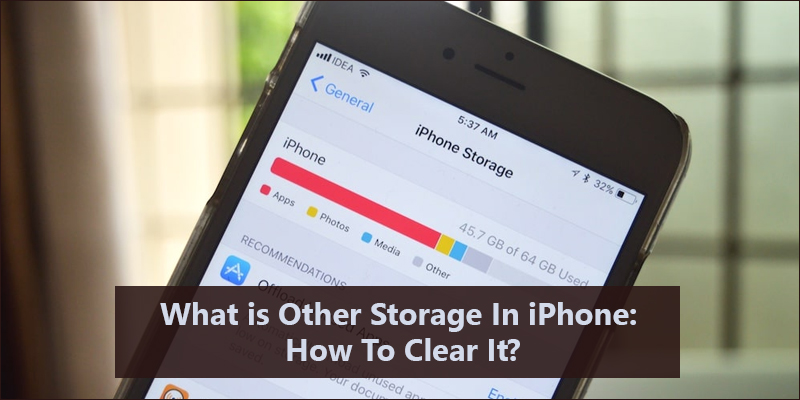
This mysterious Other storage takes tons of storage on your smartphone. If you want to check your storage, you can do so under your setting. If you are using an iPhone, go to settings, then click on general. After that, click on iPhone storage. You will get a graph, which will show your colored information based on categories—for example, apps, systems, photos, and others.

A lot of people do not know how to free your other storage. You can also see storage full pop-up notification due to the limited storage.
Other Storage
It is a cache for long-running files on your smartphone. For example, Google assistant, setting files, and update files, etc. A big portion of other storage is cache files. These are the files used temporarily in the smartphone storage. It should be automatically deleted by the system as soon as the user does not need it.
These files sometimes get stuck in storage. There is no good way to clear the cache on the iPhone. However, you can clear a few of them. It might free up some amount of storage on your smartphone.
In short, The other system data includes caches, logs, and other resources currently in use by the system. This storage value is not fixed. The value fluctuates according to system needs and requirements.
Safari Browser
You can start your journey by clearing out files on your safari browser.
- Go to settings
- Select Safari from the list.
- Tap on clear history and website data.
Other Apps
Other apps on your phone also have their own cache. You can remove some cache files from the apps. However, you should not be doing so.
- Go to setting
- Click on General
- Select iPhone storage
- You will get the list of apps with storage usage.
You can remove cache from one or two apps, which are consuming more storage on the phone.
Offload
iPhone has an offload unused apps feature. It will automatically remove unused apps. However, no need to worry about your documents and data. It will not delete any document and data from the storage. When you reinstall the app, it will place back your data. However, the app should be available on the play store.
Backup And Restore
The backup and restore feature is pretty accurate. All the things will stay there after restoration.
- Connect to the Wi-Fi.
- Go to settings.
- Tap on your profile.
- Select the iCloud option.
- Select everything you want to see again after a successful restore.
- Tap on the iCloud backup option.
- Click on the backup now option.
- After the backup, you can restore your device.
ICloud Backup Storage
You will only have a limited amount of iCloud backup storage. You can delete backup files manually to free some storage.
- Go to settings.
- Click on your Profile
- Select the iCloud option.
- Click on manage storage.
- Select backups option.
You will get the list of older or recent backups on the menu. You can remove backups for your old devices or any particular backup file. You can also get more storage with some money. Apple offers several storage plans. You can choose any one of them according to your needs.
Conclusion
These features will help you out with the storage issue. The other system data does not include your personal photos, videos, or any other files. This is only a certain kind of system file cache.
Ella johnson has extensive expertise in Microsoft Office and has spent a good part of her life working in the technical industry. Ella has written several technical blogs, manuals, and reviews for several renowned websites.
Source: What Is Other Storage In IPhone: How To Clear It?







