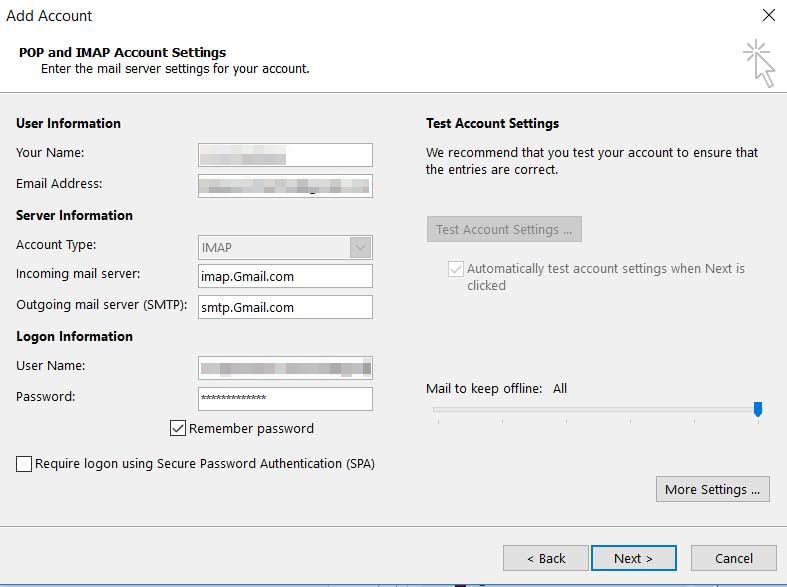
Gmail is a popular email service offered by Google with GBs of storage. It also can detect spam emails, which means all the spam emails automatically go to the trash without you even opening them. Gmail can be configured in email clients like Outlook, Thunderbird, etc.
If you have a Gmail account, we highly suggest you configure Gmail in Outlook. This will help you in better mail management and add a layer of security to your account. If you are not from a technical background, you might feel unable to configure Gmail in Outlook. This is why we’ve come out with this guide to help you know how to configure Gmail in Outlook. All you need to do is keep reading the focus until the end.
Steps to configure Gmail in Outlook
Before getting started with the configuration process in Outlook, you need to enable the IMAP setting in your Gmail settings. To do so, you need to login into your Gmail Account, and under Gmail Settings, select Forwarding and POP/IMAP and choose to enable IMAP settings.
Step 1: First of all, open Outlook and hit the Add account. This will open a new dialogue box.
Step 2: Enter your Gmail ID and Password, followed by a 2-Factor Authorization on your phone.
Step 3: You can now access your Gmail Account in Outlook. If not, follow step5.
Step 4: Click on the Manual setting.
Step 5: Select POP3/IMAP. Fill in the required details by choosing IMAP in server settings.
Step 6: Set Incoming and Outgoing servers to imap.gmail.com
Step 7: Input your Gmail ID and Password in LOGON details and then Click on the Next Button.
Step 8: Complete the 2-Factor Authorization via your phone.
Step 9: Now, you can start using a Gmail Account on Outlook.
By following the steps mentioned above, you will access your Gmail Account on Outlook without facing any problem. We hope that you will find this article informative and helpful.




